Restricting full dataset browsing to Dataset and Company Admins
The permissions for datasets are inherited from the point cloud projects that they are attached to. So users can view/add/remove datasets from point clouds that they have access to (they can only add/remove if they have edit point cloud permissions on the point cloud). Users cannot browse the company dataset library unless they are a member of either the Dataset Administrators or the Administrators teams.
However, when viewing a point cloud, the dataset tab will, by default, display all datasets available to be added to a point cloud. This can mean that users may be able to add in any dataset that is available in the company's dataset library (if they have edit point cloud permissions). If you want to have quite restrictive datasets permissions, this may not be desirable.
Enabling the Restrict Dataset Browsing feature
To disallow users that are not Dataset Administrators or Administrators from seeing the full list of available datasets when viewing a point cloud, you can turn on the Restrict Dataset Browsing feature in your company Management page. To do this, go to the main Profile tab within your Manage Company area, and turn on the Restrict Dataset Browsing switch.
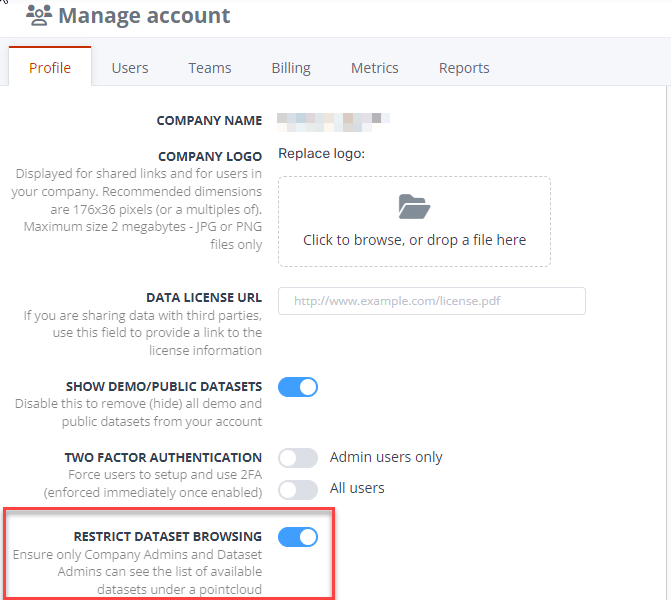
With this setting enabled, when users browse for other datasets that already exist that they could add to the project (in the Available Datasets panel), they will only see datasets that they already have access to by virtue of them being attached to another point cloud that they have access to.
For many customers, this will be the desired behaviour, so that users only see datasets that they already have inherited permissions to access.
