How to export an OBJ from MicroStation with real world coordinates
Prerequisites
It is recommended to “clean” the model first so it can be successfully imported and displayed. Our importation library will only accept smart solids/surfaces in the OBJ.
Process - The following applies to Microstation Connect Edition.
Turn on all layers, or only the layers you wish to export.
In Microstation, make sure the View Rotation is set to “Top View”.
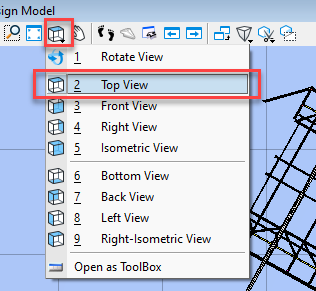
- Turn on “ACS Triad” in the “View Attributes”.
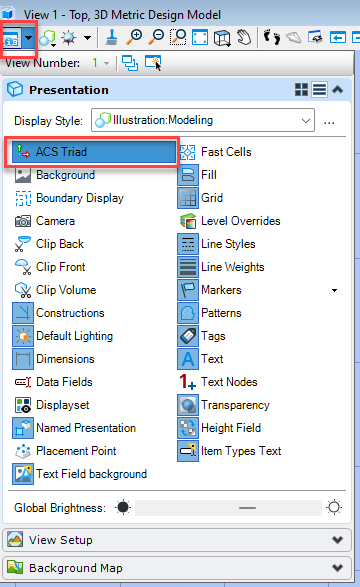
- Zoom out until the “ACS Triad” is visible. This is necessary to export out the OBJ as a georeferenced model.
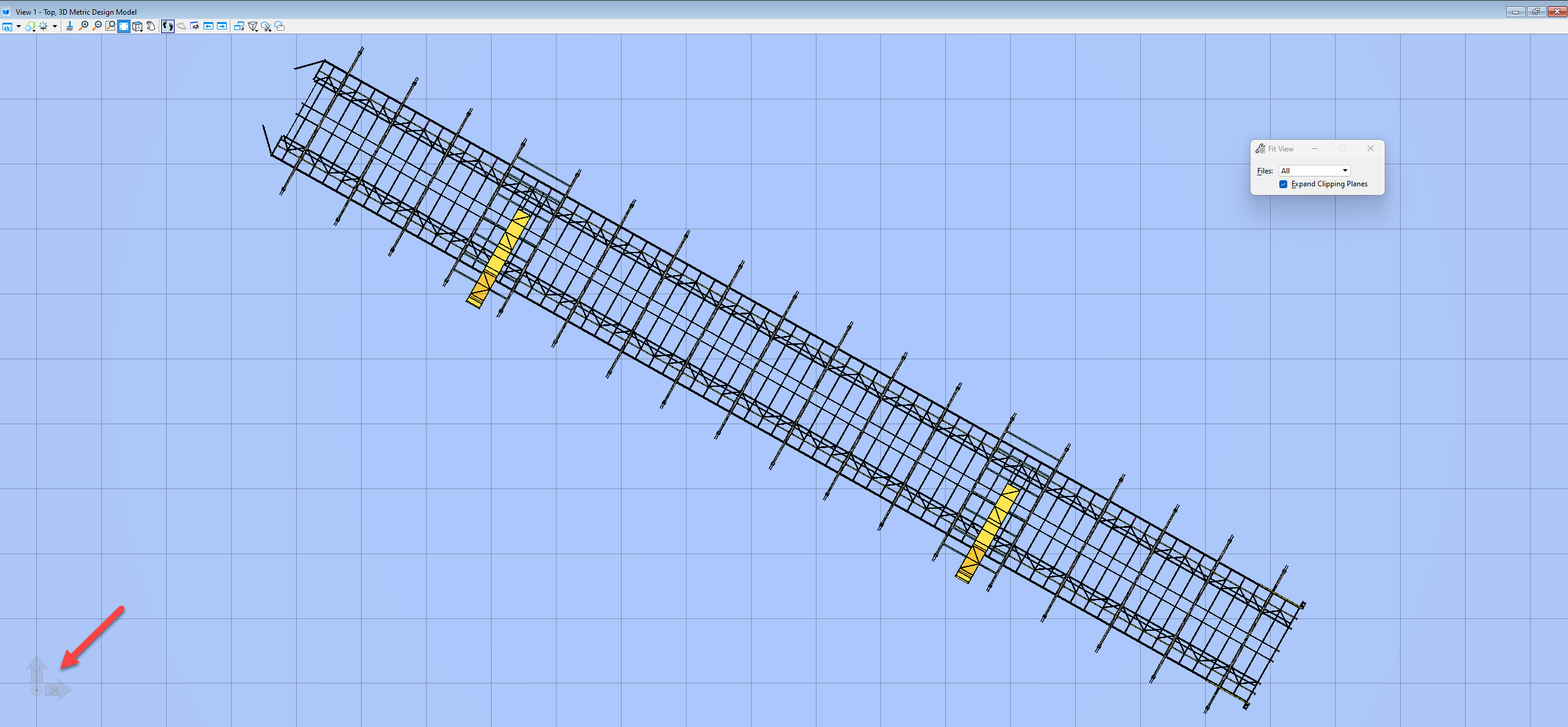
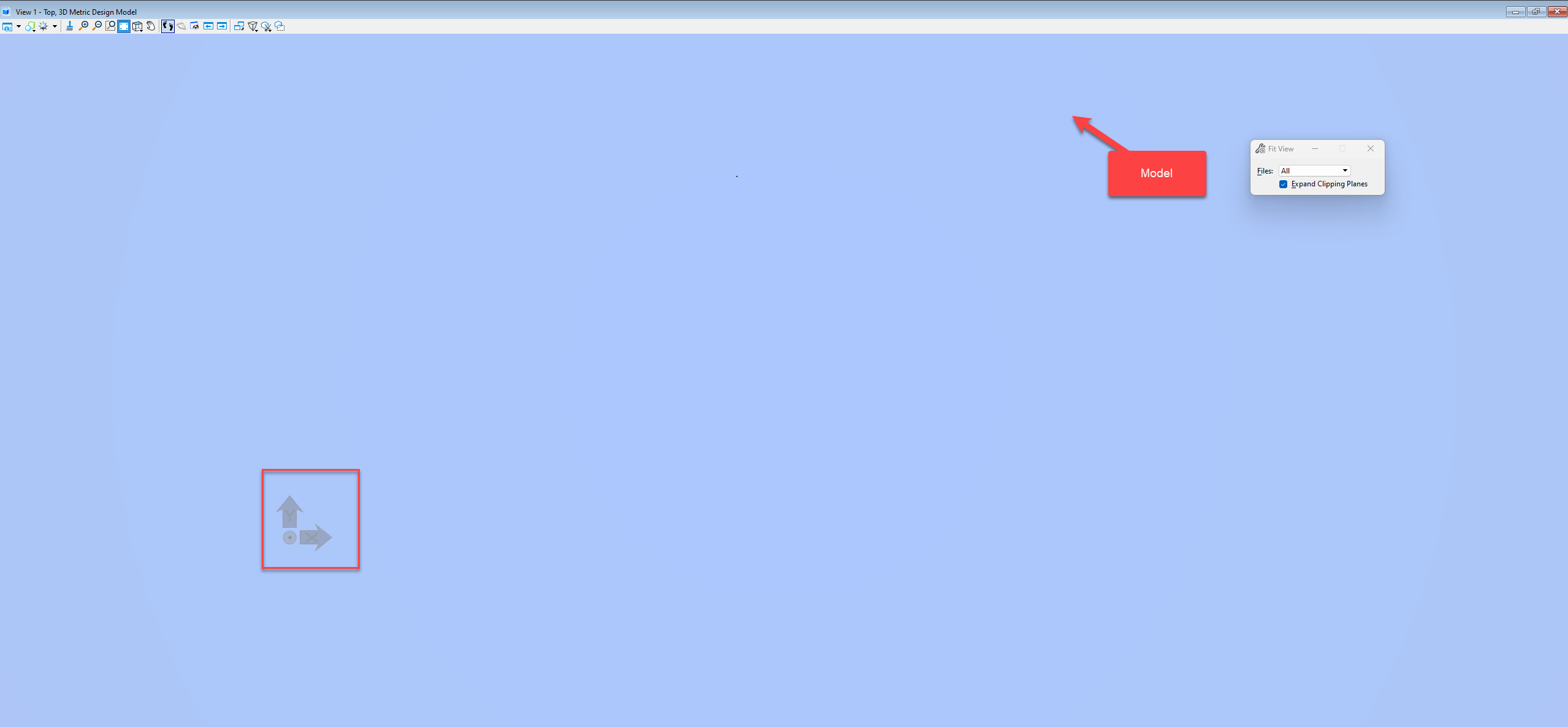
- Click File > Export > 3D Modelling File Types > OBJ
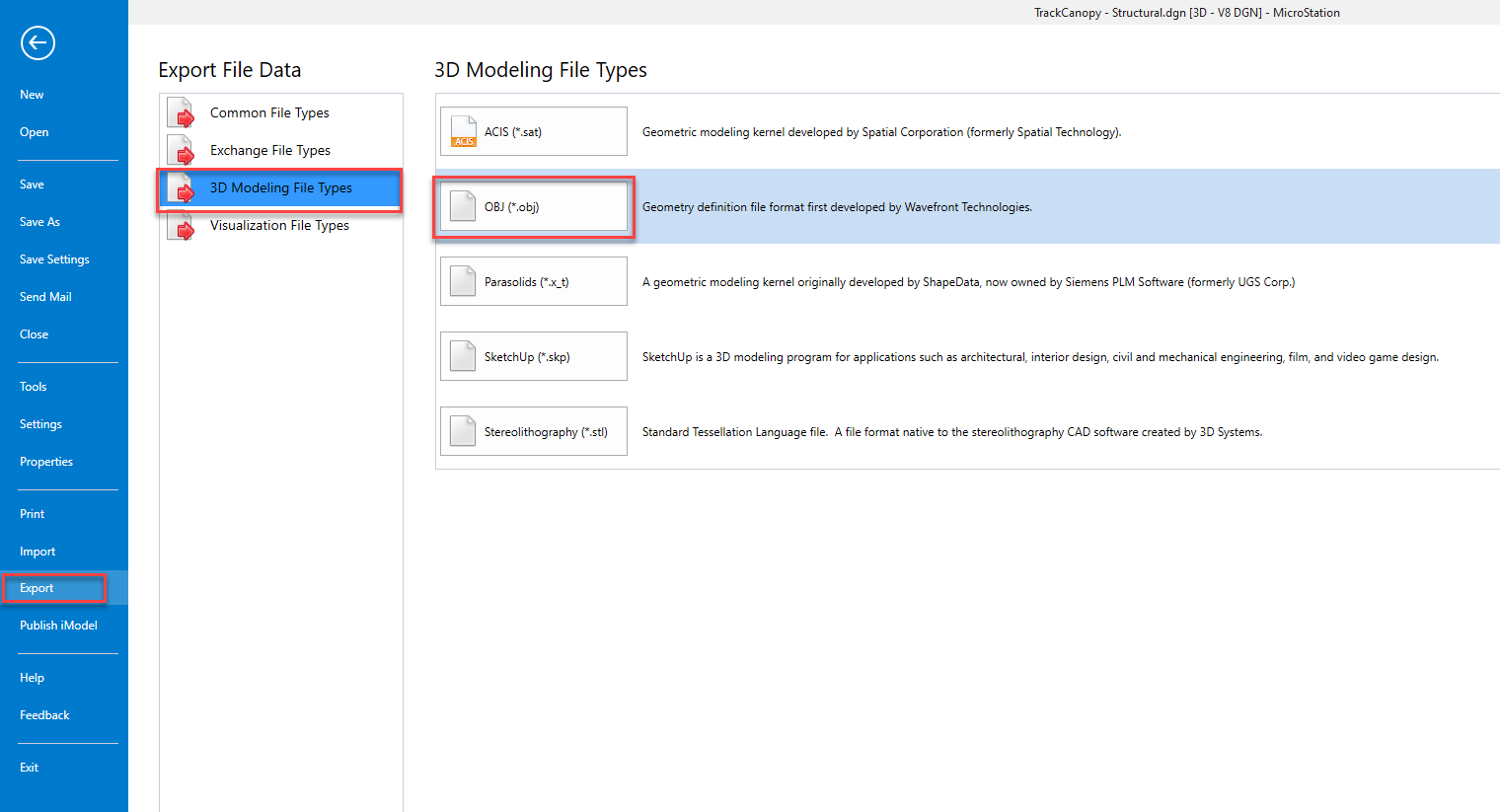
OBJ Export Settings
Stroke tolerance (optional)
Untick Convert Undisplayed Levels (optional)
Untick Invert Y and Z
Tick Write Double Sided Faces
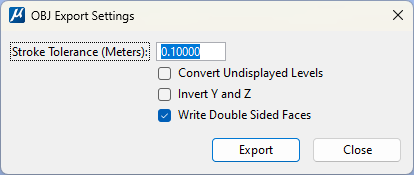
Save the OBJ.
An additional MTL (material) file will be generated, and texture files if colours have not been used.
- Once exported, open the OBJ in a 3D model viewer to verify all features have been exported and the colours/materials are visible.
- Upload the OBJ and it’s associated MTL (and image files if present) as a 3D model dataset in Pointerra. For CAD models, we recommend not using Cesium Ion. Choose CAD model as the source type.

