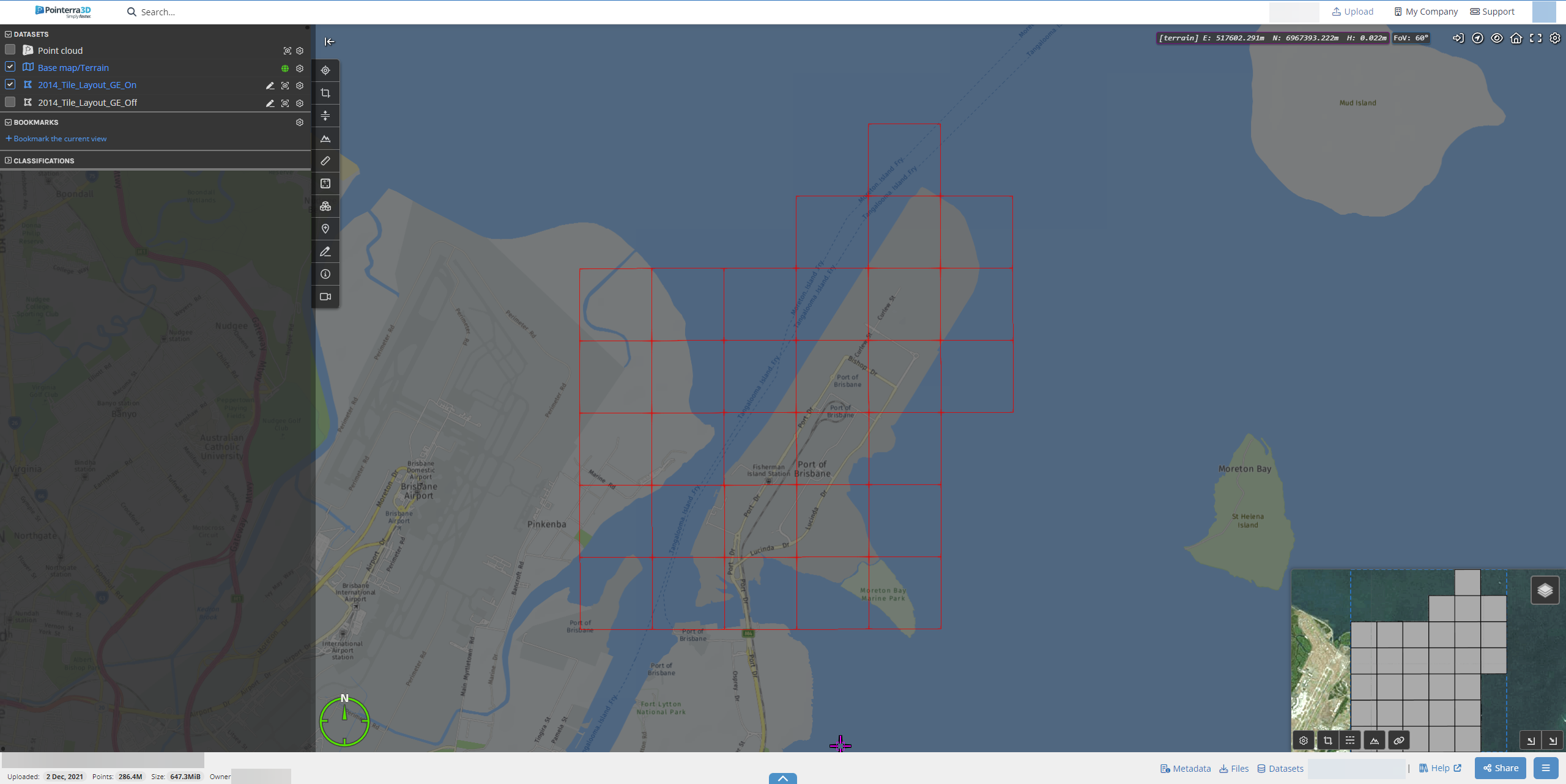KML/KMZ vectors are not displaying in the 3D window
If you have uploaded a KML/KMZ file and the vectors are not displaying in the 3D window, even when the "Show on" is eanbled, then they are probably turned off by default within the KML/KMZ file.
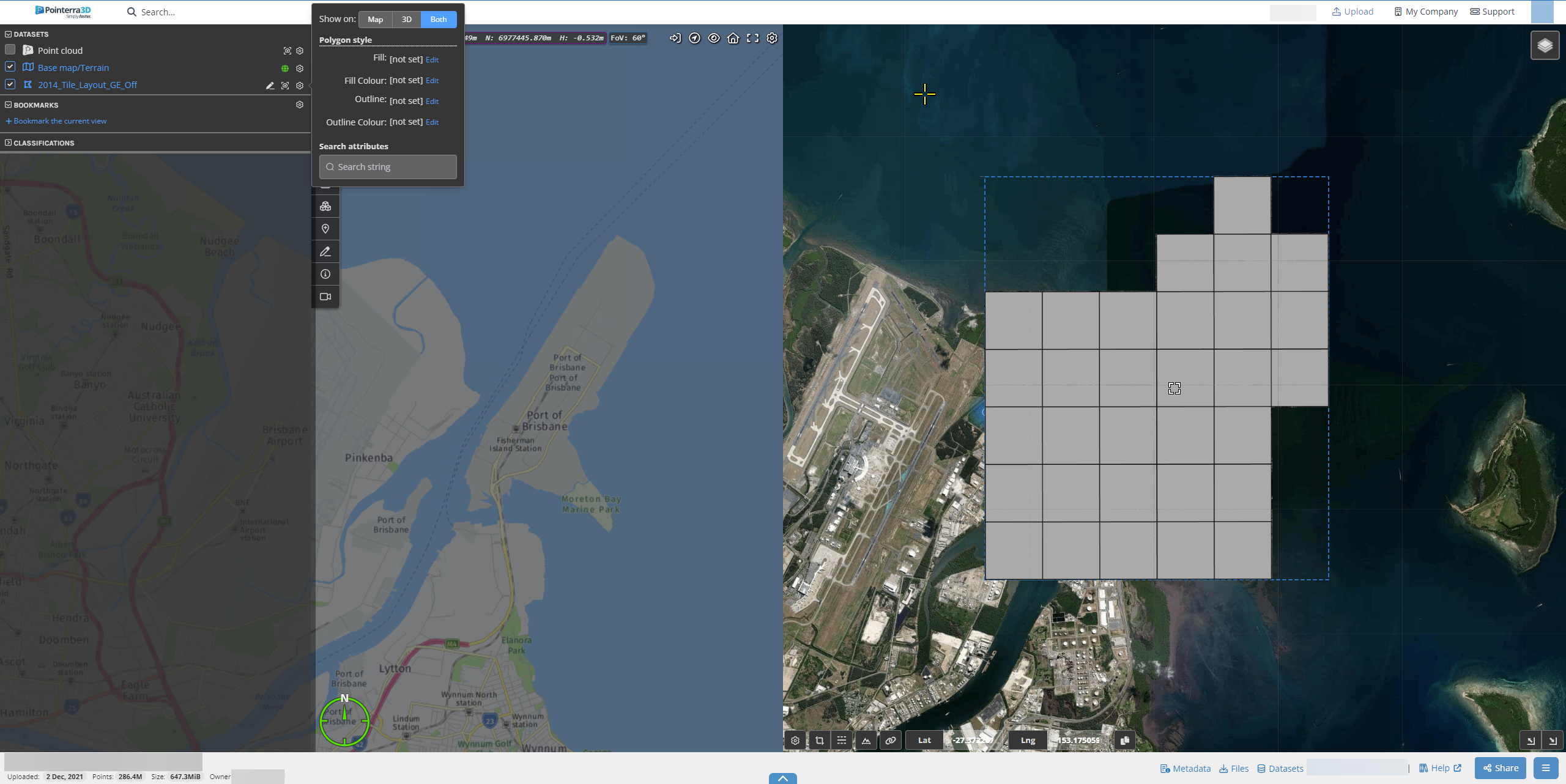
The below process uses Google Earth Pro Desktop, which can be downloaded from here. Other applications that can read/write KML/KMZ files may also provide a similiar approach.
- Open Google Earth Pro.
- Drag and drop your KML/KMZ file and it will appear under Temporary Places
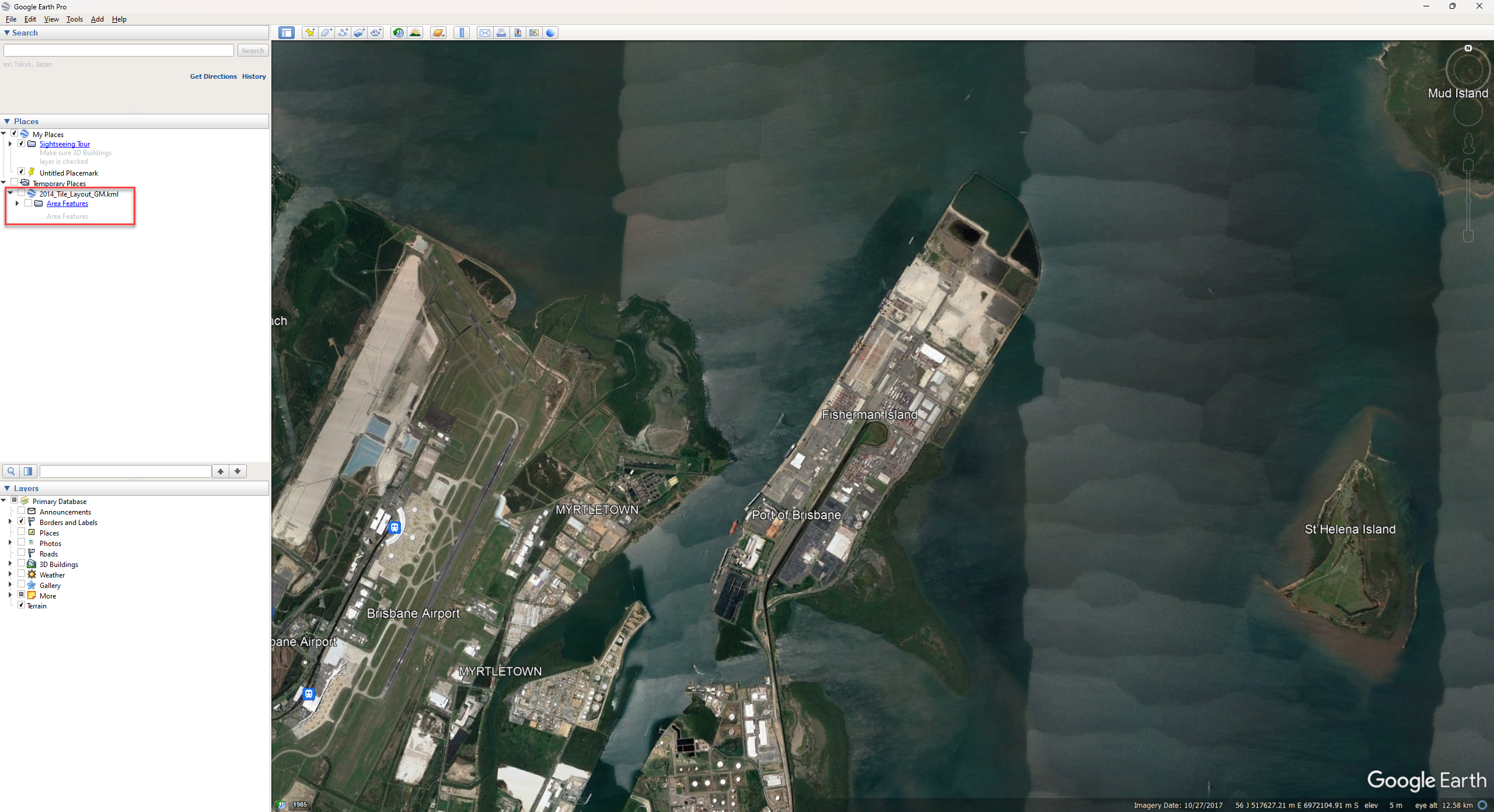
- Tick the checkbox next to the file. This will display the features.
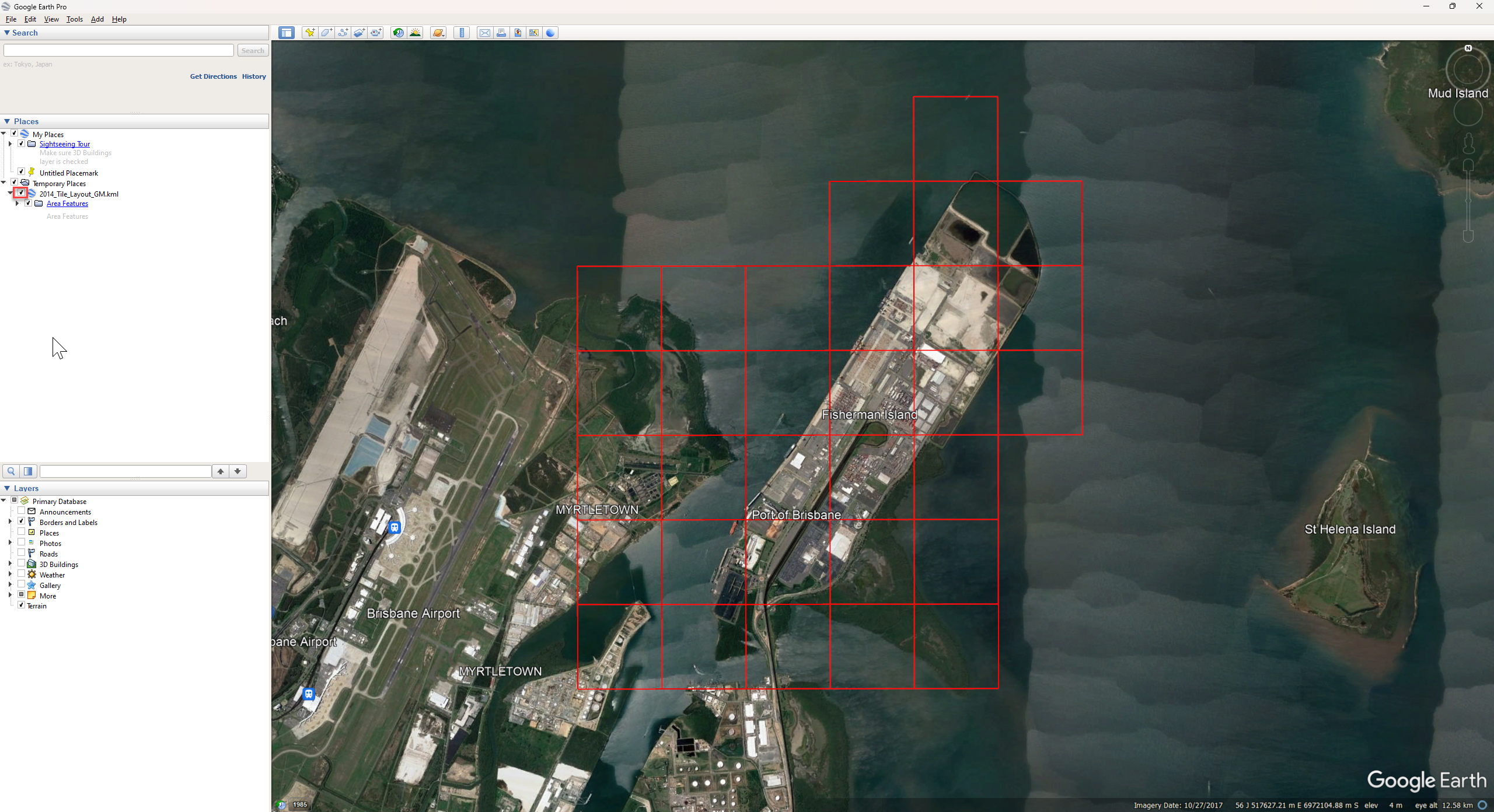
- Right click on the file and Save Place As.
- Upload the new vector dataset and they will now be displayed.