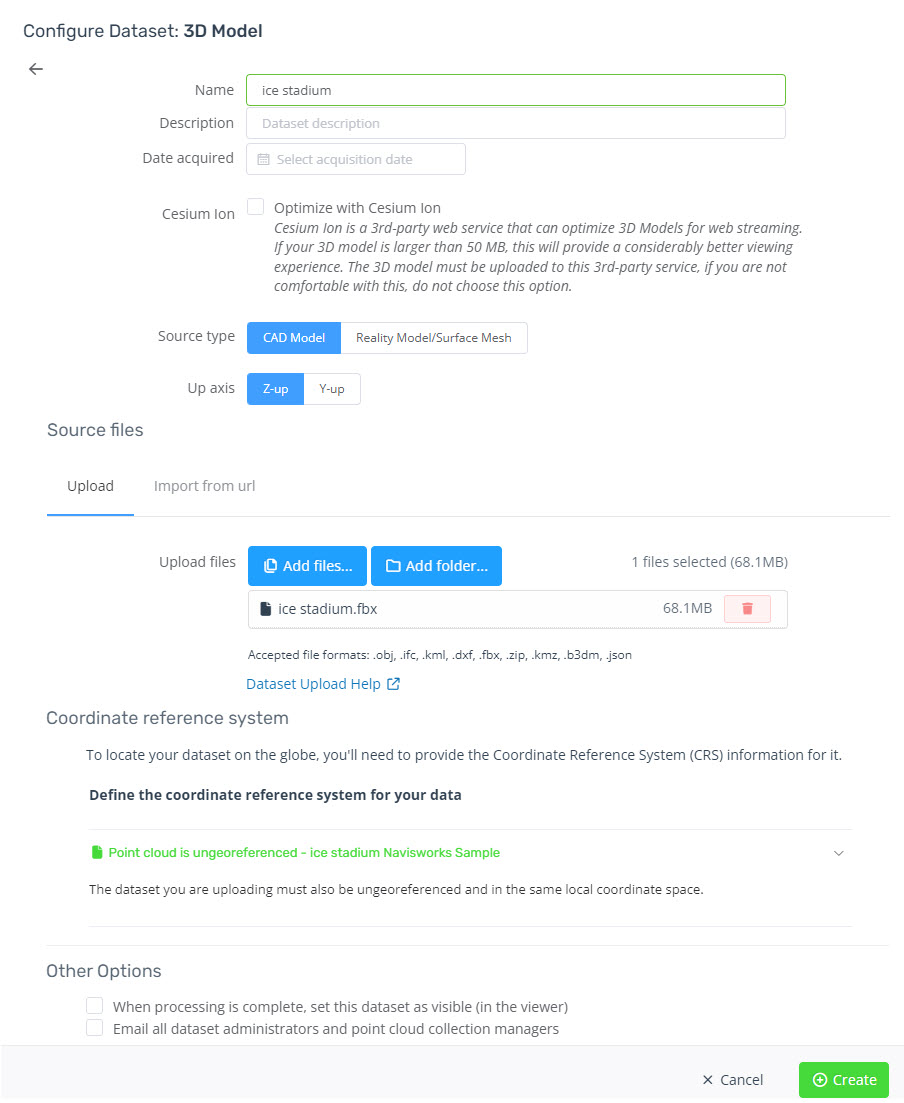How to export an FBX from Navisworks
For details on each setting, please refer to the below help article from Autodesk.
Autodesk Navisworks 2024 - FBX Format
- To Export FBX from Navisworks click the Application Button in the top left corner and click Export > FBX
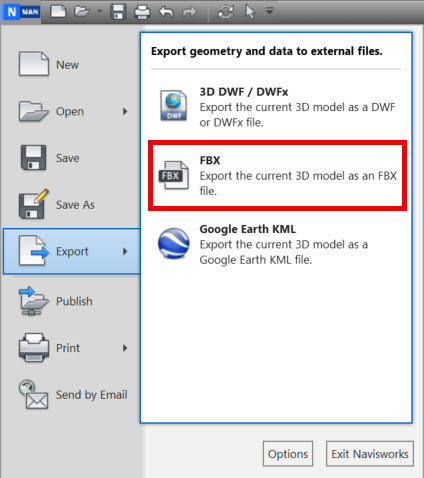
- These are the recommended settings
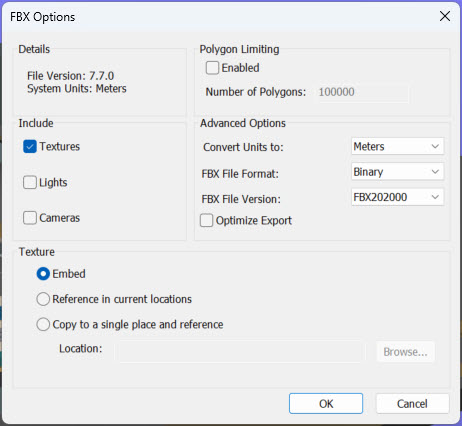
- Details
- File Version is dependant on the version of Navisworks.
- Disable Polygon Limiting
- Note that if the model is too large, then split the model based on selection sets.
- Include Textures
- Advanced Options
- Convert Units to the native unit of your point cloud.
- FBX File Format: ASCII or Binary
- ASCII will output a larger file.
- FBX File Version: This can be set to any
- (Optional) Enable Optimise Export
- Choose to embed texture
- Details
- Upload the FBX as a 3D model dataset in Pointerra. If the model is larger than 50MB, tick the Optimize with Cesium Ion option and choose CAD model as the type.