Using continuous sync with 3D view and ScanView
Enabling Continuous Sync in ScanView
When you select a specific scan in a ScanView project, the viewer enters split-screen mode, displaying the 3D viewer on the left and the scan on the right.
Continuous Sync ensures that as you navigate scans, the 3D viewer updates to display the same perspective in both the 3d viewer and the scanview photo viewer. This will match the view direction and the field of view to get the views matching as close as possible.
To enable Continuous Sync:
Enter Split-Screen Mode
- Select a scan in the 3D viewer to activate scanview mode .
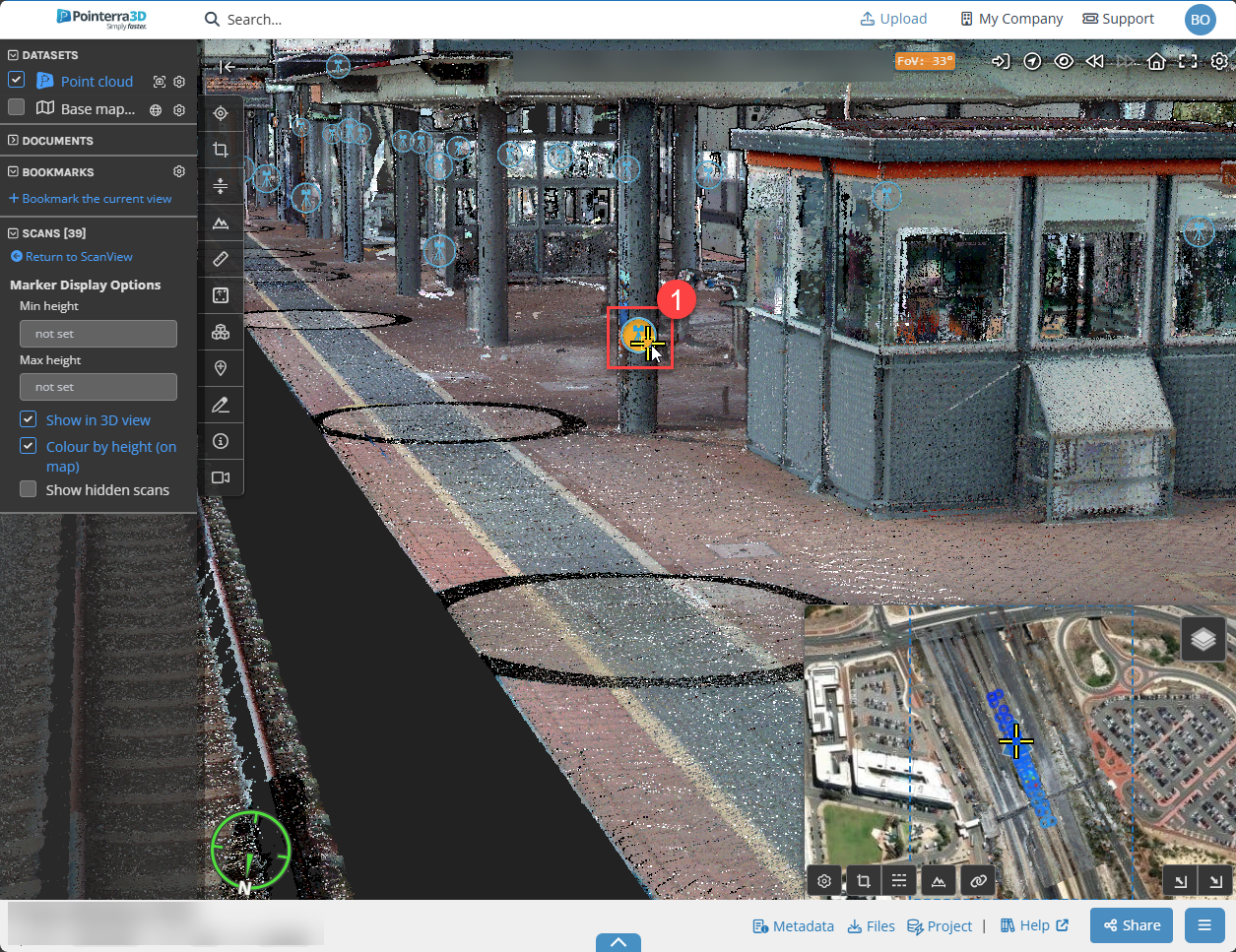
- Select a scan in the 3D viewer to activate scanview mode .
Enable Sync
- Click the chain link icon in the top-left corner of the ScanView panel.
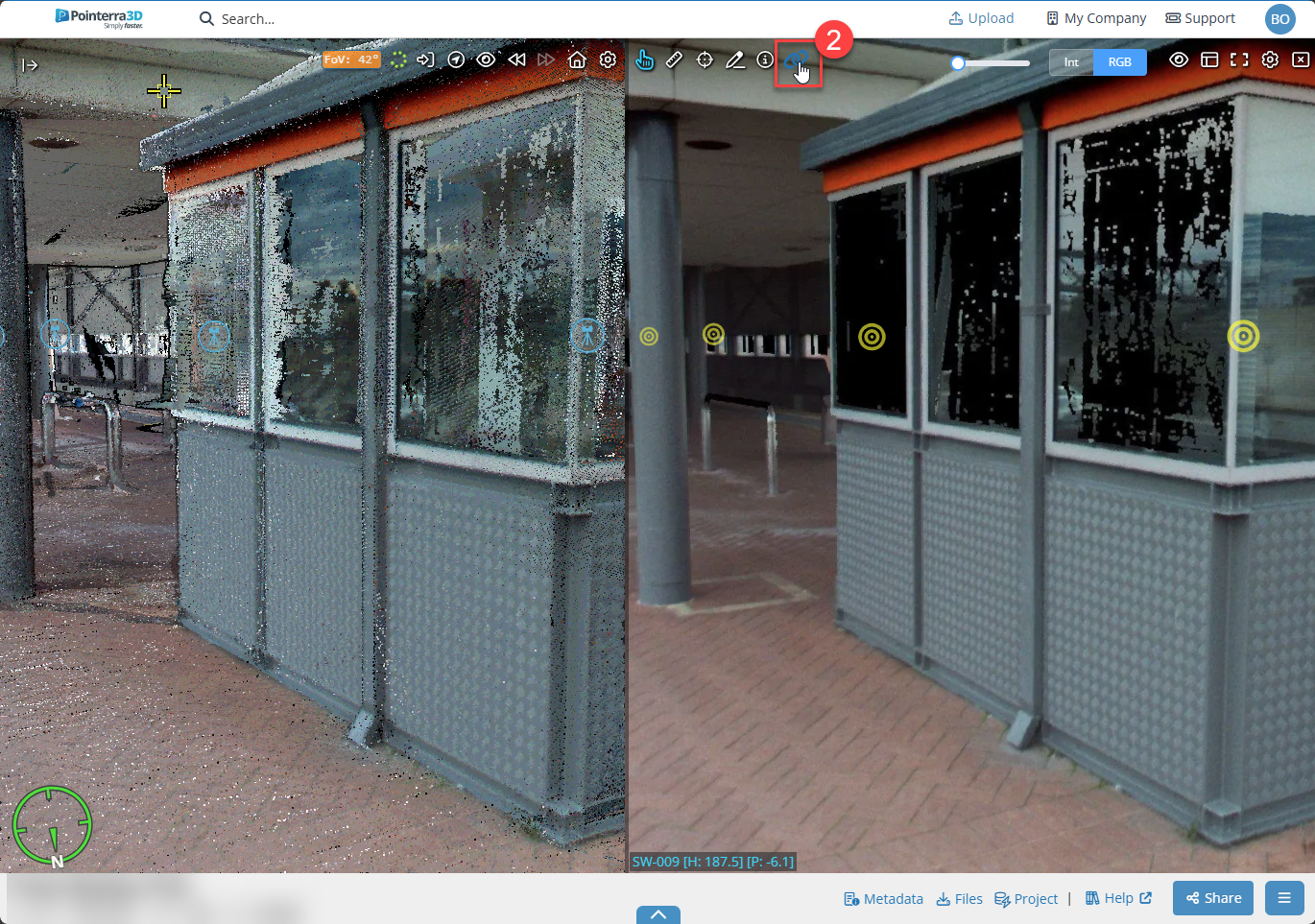
- Click the chain link icon in the top-left corner of the ScanView panel.
Once enabled, you can freely navigate between scans, and the 3D viewer will automatically adjust to match your perspective.
Click the link icon again to exit. Also note that you can SHIFT click the icon to do a once-off sync.
