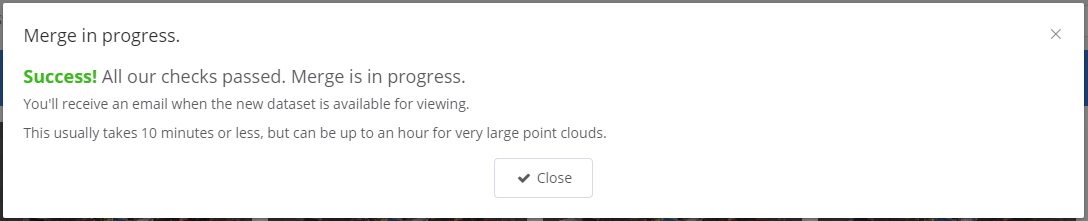Merging Point Clouds
You can merge two or more-point clouds to produce a merged point cloud. The original point clouds can either appear as layers or a single merged point cloud.
- Multiple (more than two) point clouds can be merged at once.
- An already merged point cloud can be merged with other Point Clouds.
- The point clouds don't need to have the same source coordinate system, but one point cloud will need to be chosen as the primary to define this information in the new merged Point Cloud.
- Once the merge is done the original Point Clouds can be archived, if they no longer need to be accessed individually (note: if you choose not to archive the originals, then both the original data and the merged data will count toward your account quota)
How to merge Point Clouds
- Go to point cloud management page for your company: https://app.pointerra.io/company
- Find (filter) the point clouds you wish to merge.
- Select the point clouds that you wish to merge.
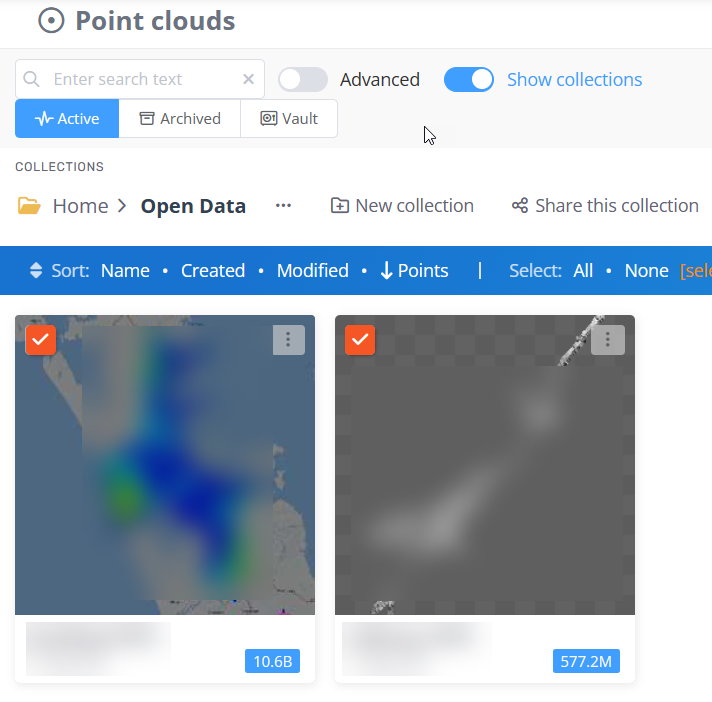
- Select Merge point clouds from the Action list
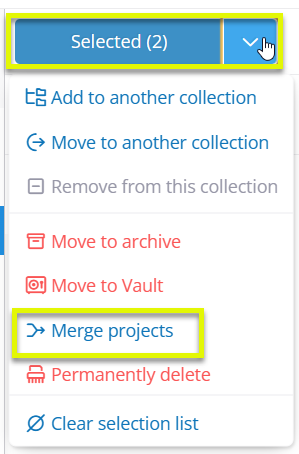
- Review\change options for the merge.
- Name for new Point Cloud.
- Which input Point Cloud to get defaults from.
- Turn on if you want each point cloud to be shown as a separate layer.
- Turn on if you want the source datasets to archived.
- Choose the Destination Collection for the merged point cloud.
- Finally choose the classifications to merge from each point cloud. This can also be done after the merge
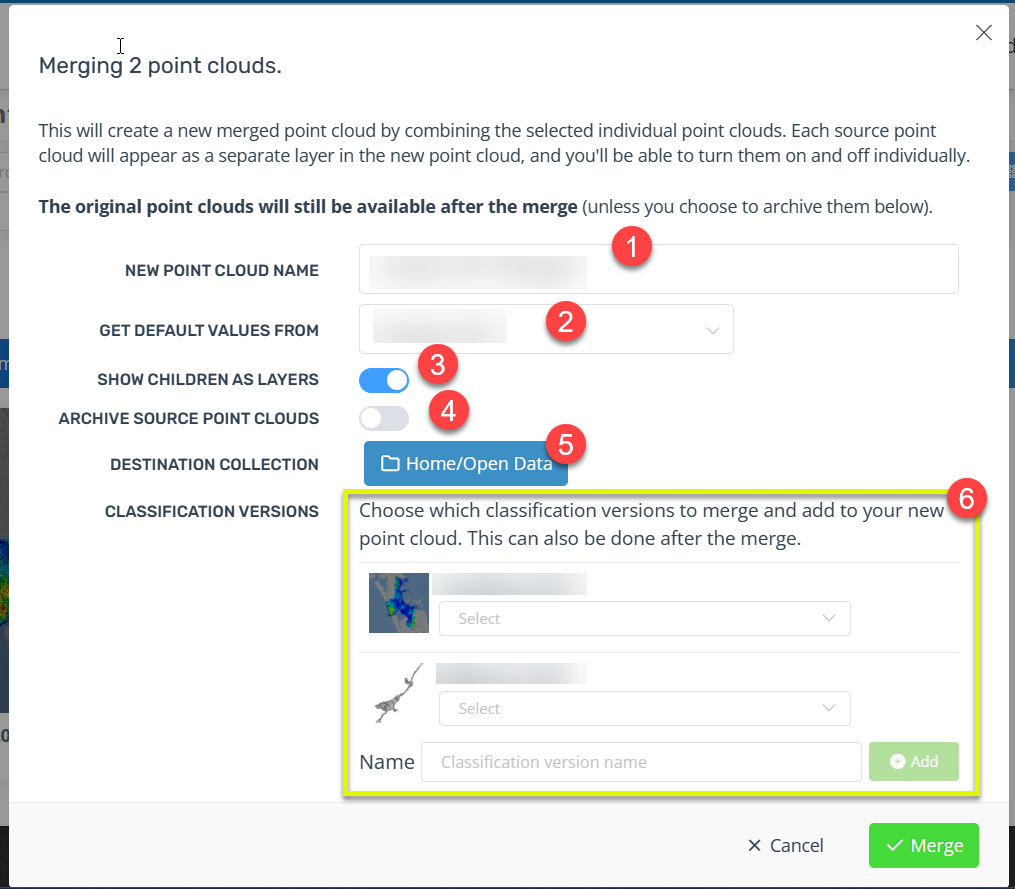
- Once the merge is complete you will receive an email.