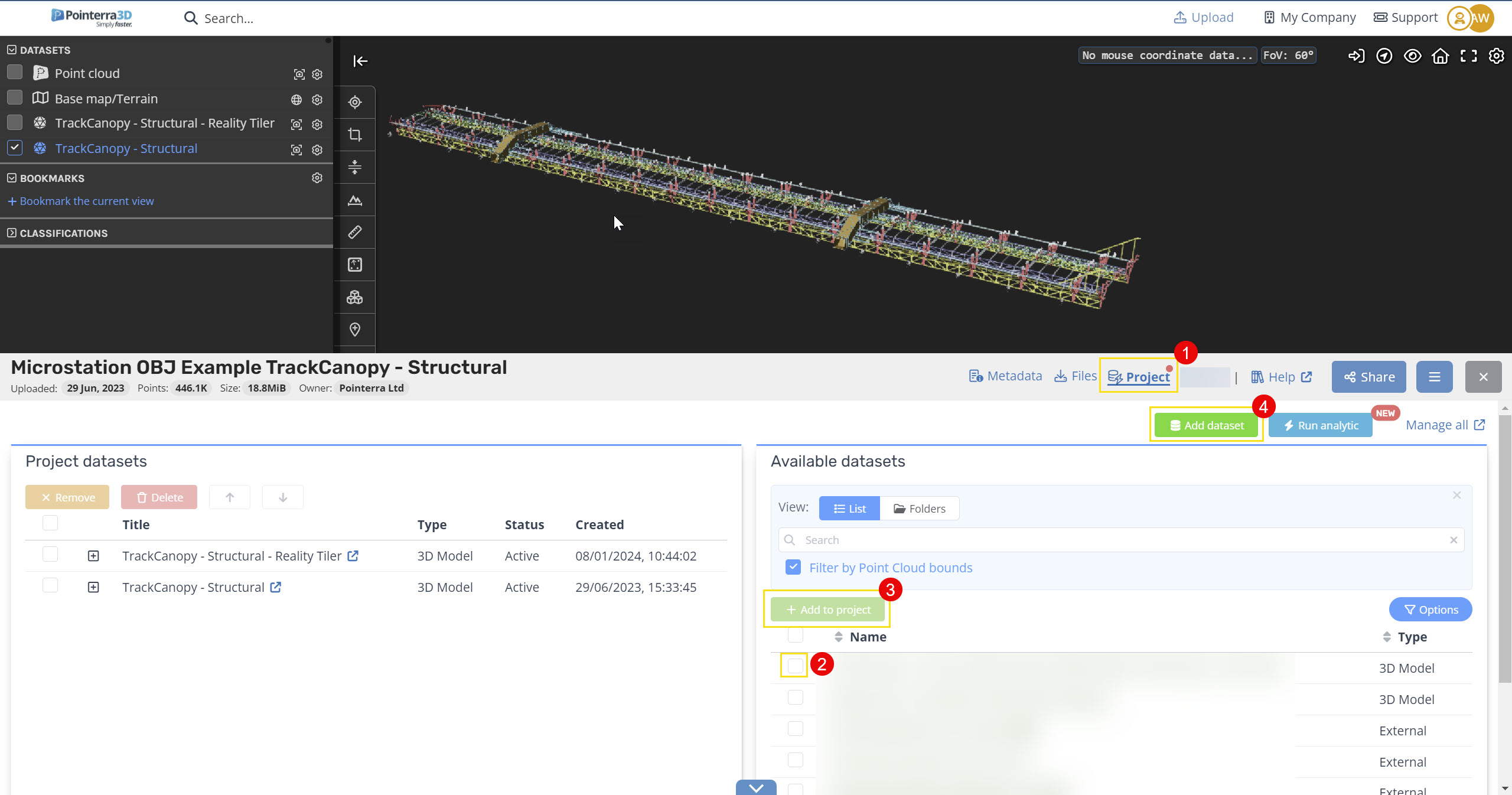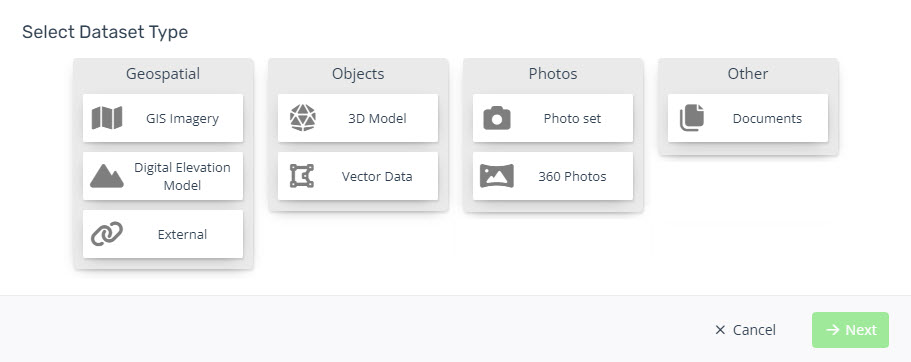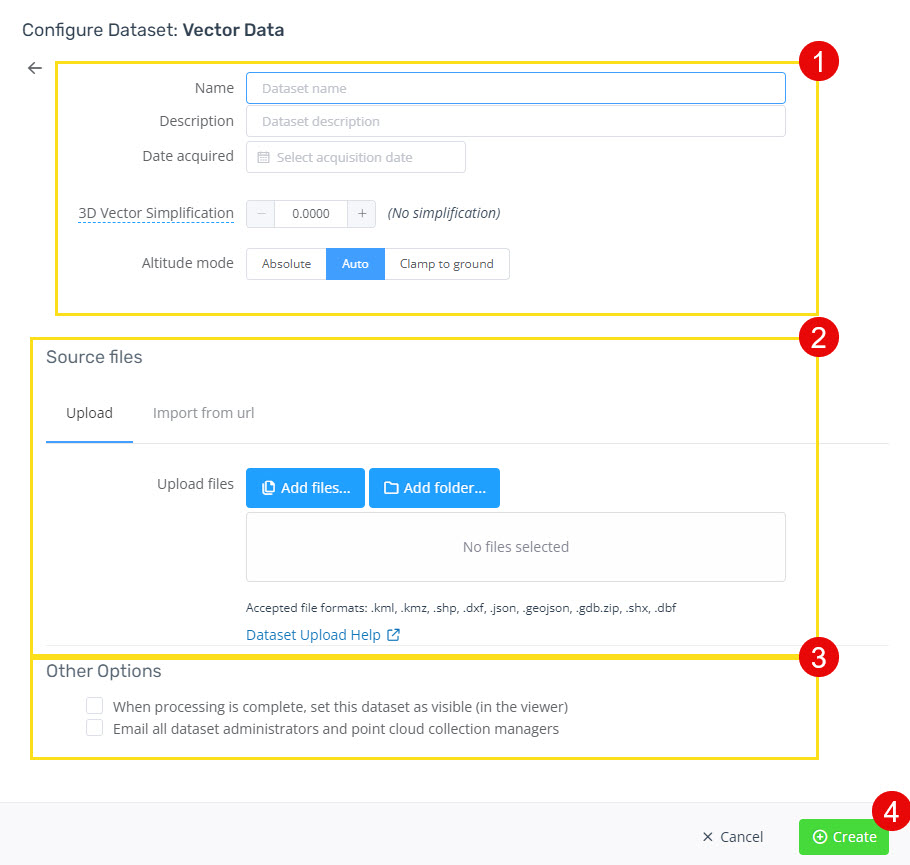Contact Us
- Support
- Managing Project Datasets
- Adding/Uploading a Spatial Dataset to a Point Cloud Project
Adding/Uploading a Spatial Dataset to a Point Cloud Project
- Select the Point Cloud that you wish to add the dataset to.
- At the bottom of the viewer, select the "Projects" tab (1).
- If the Dataset you wish to add has already been upload, select it from the "Available datasets" list (2) and click "Add to project" (3).
- Note: by default the "Filter by Point Cloud bounds" is turned on and you may not see the dataset. Turn this off and use the search function.
- If you want to create a new Dataset click "Create new dataset" (4).
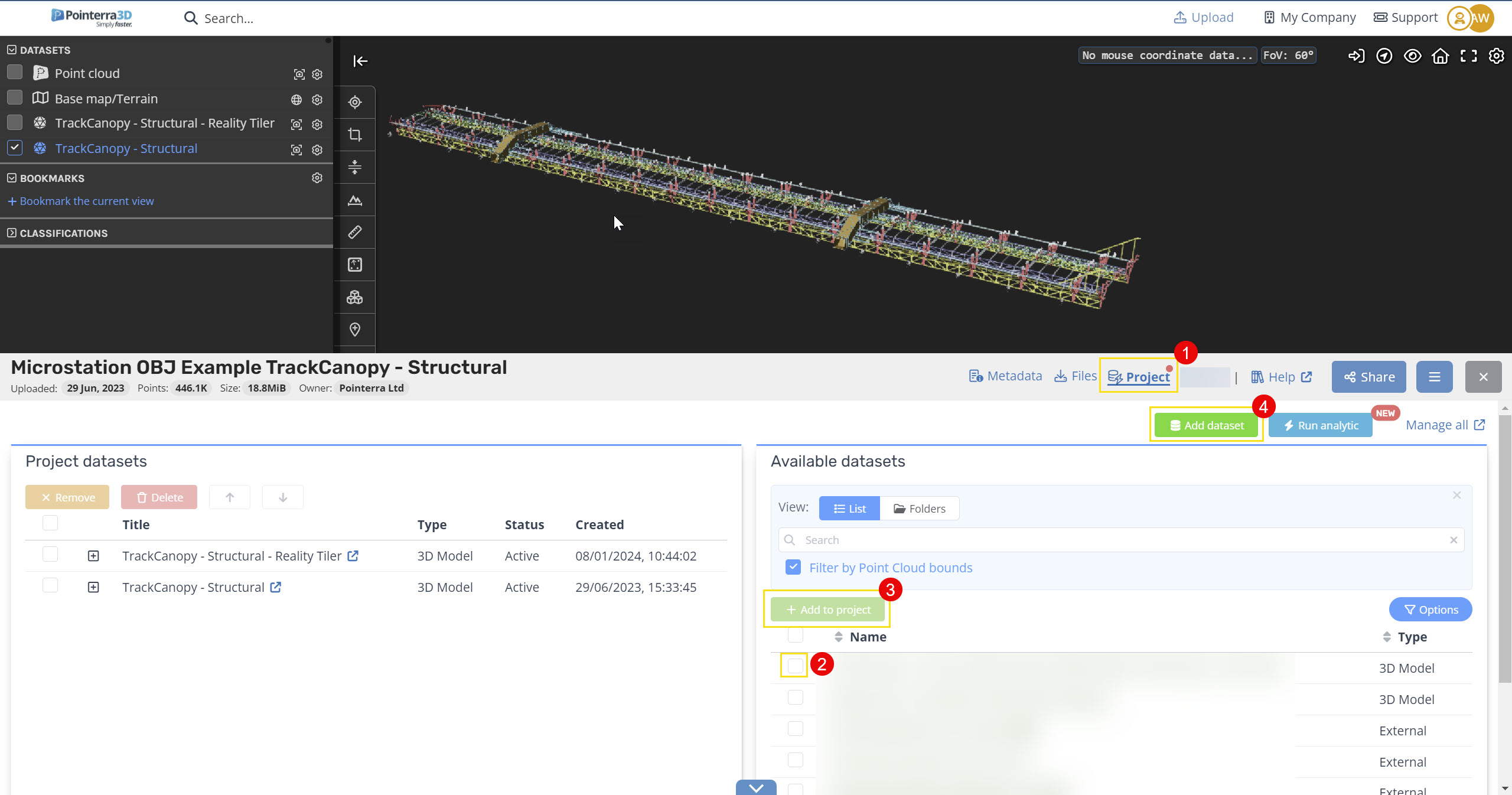
- Select the Dataset Type (e.g. Vector Data) from the GUI and choose "Next".
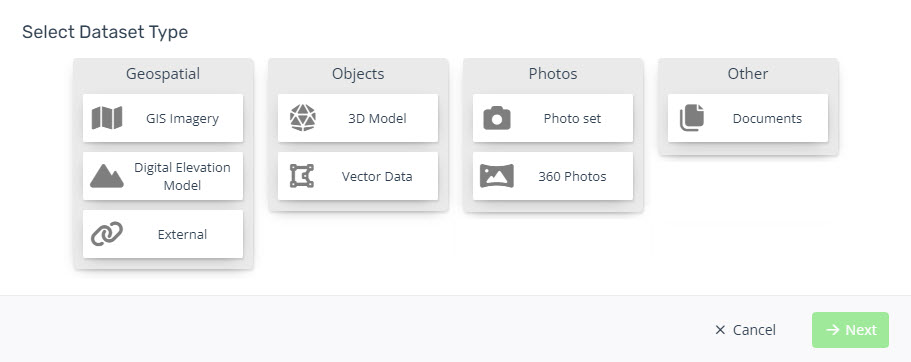
- Input the properties for the dataset (1).
- Select the source file/s you wish to upload directly from local storage or you can also import them through a URL by selecting the other tab (2).
- Complete the other options provided for the dataset, such as the visibility of the point cloud to others (3).
- Click "Create" to start the upload and import of the dataset (4).
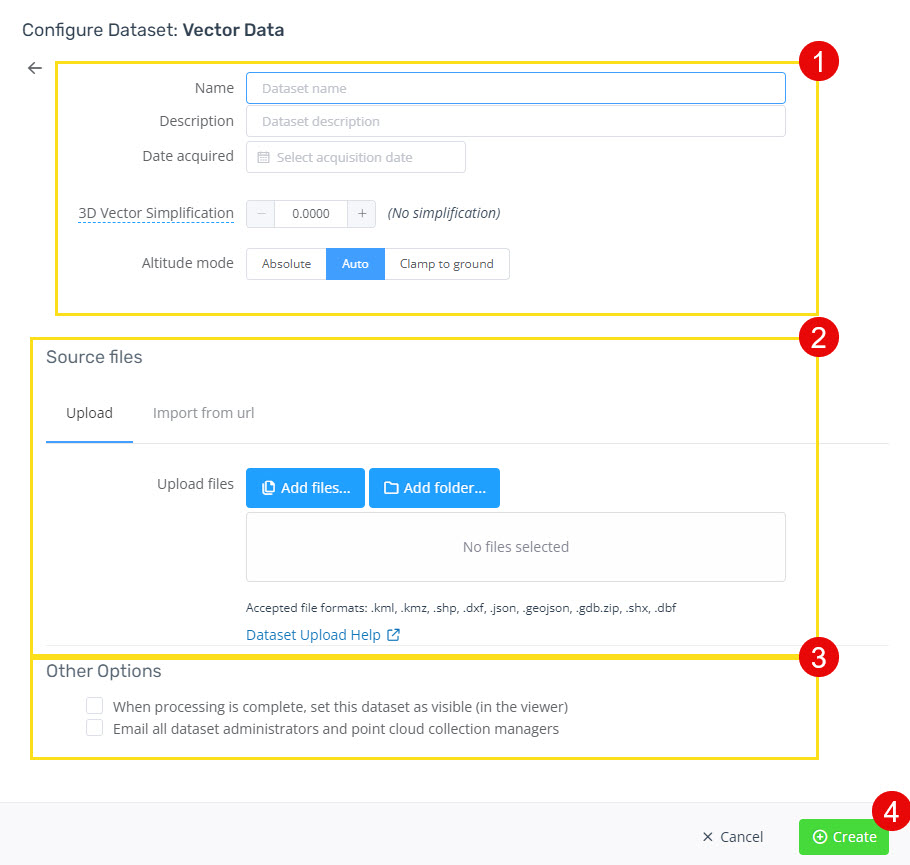
- Once the dataset has been imported, you will receive an email letting you know it is complete and ready to be viewed.