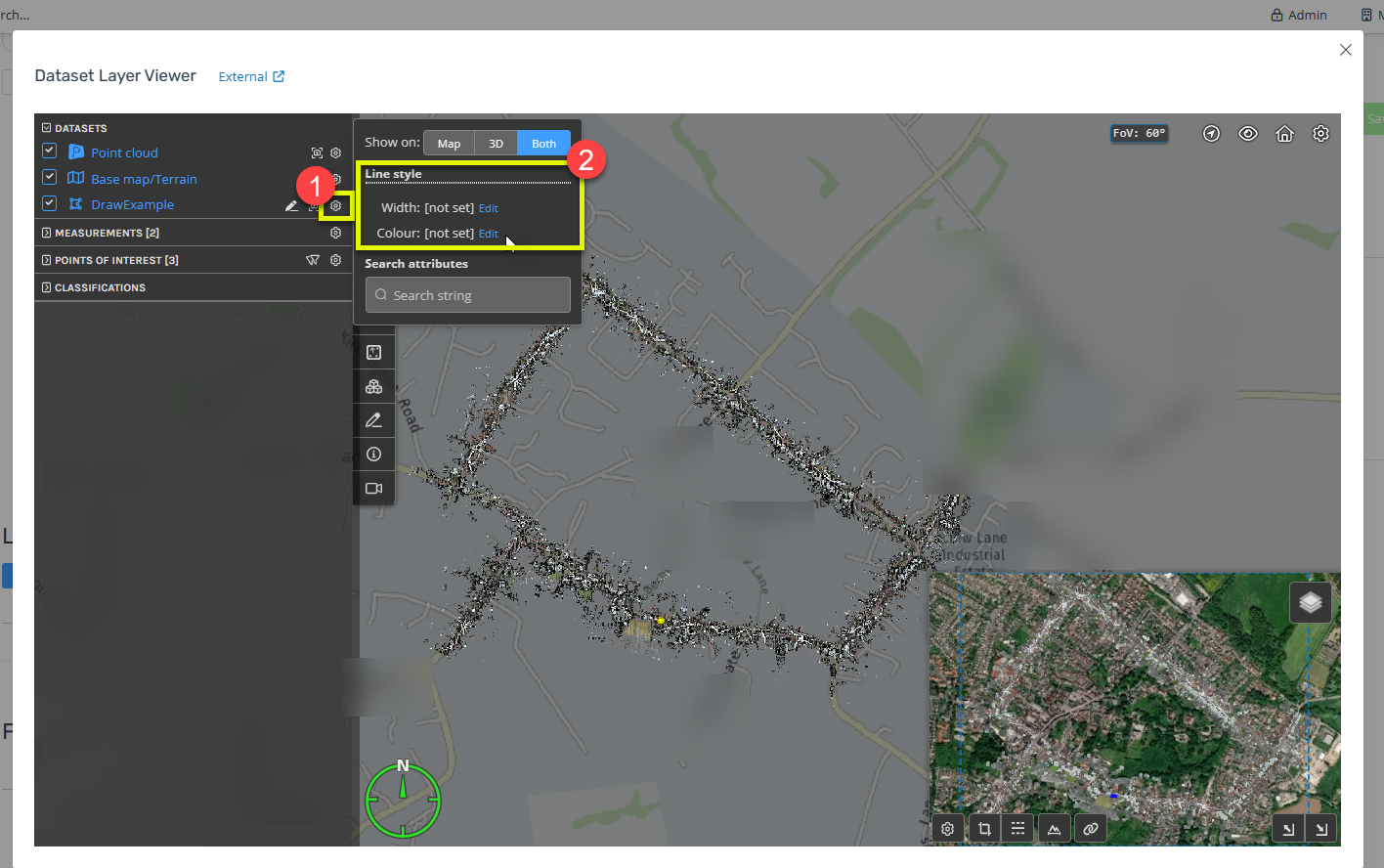How do I edit the styling (line color, width, etc) for a Vector Dataset
You can set a style for a Vector Dataset to define how the geometry features should be rendered. This style will be used for both the 3D Viewer and the map.
Note: The style is set on the Dataset not just the current Point Cloud project, so any Point Cloud that includes the dataset will have the same style.
Two places to edit the Vector Datasets style
The vector dataset's style can be updated and changed through two different methods, one being editing the style using CSS, and the other being editing the style visually, these can be done both through the 3D viewer of the point cloud in which the vector dataset is located. Otherwise, you can also edit the dataset through the dataset's own page on the website.
Using CSS to edit the Vector Datasets style:
The following style attributes are supported. Colors should be specified using common names or hex # format (#RRGGBBAA)
Line
lineColor: CSS color
lineWidth: pixels wide
Polygon
outlineColor: CSS color
outlineWidth: pixels wide
outline: true|false
fill: true|false
fillColor: CSS color
Marker
markColor: CSS color
markSize: pixels size
Examples
"lineWidth: 5; lineColor: purple;"
"markColor: #FF00FF; markSize: 10;"
Editing within the 3D viewer
The first option within the 3D viewer is simply accessing the settings of the vector data through the dataset tab on the left-hand side of the viewer (1). Then you are displayed all the style options available for to the dataset (2).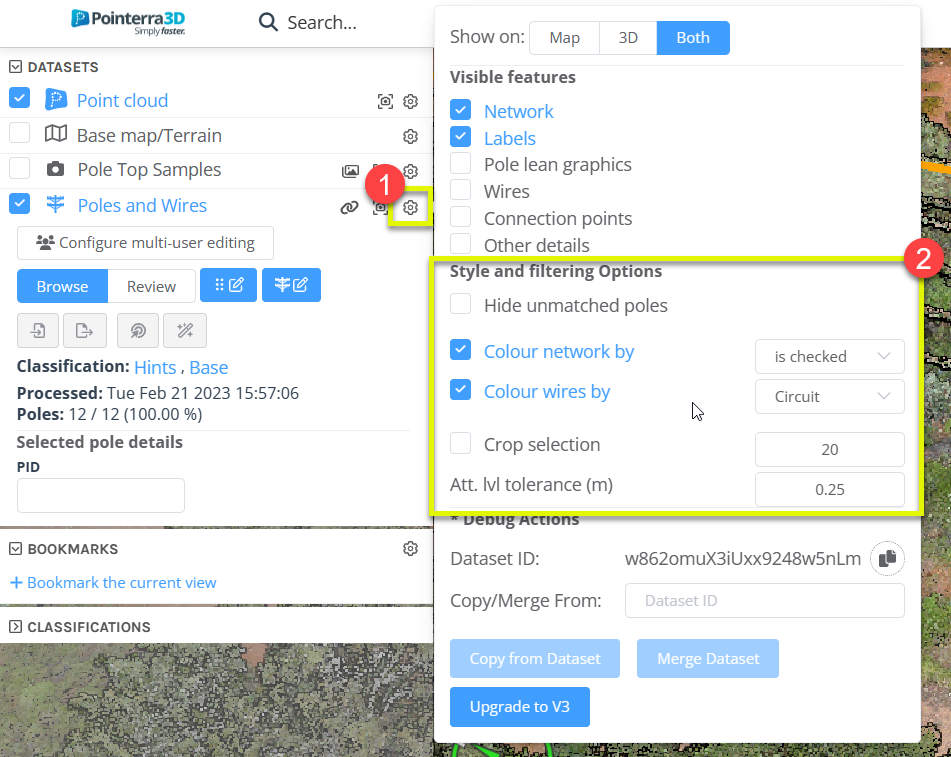
The second method is done by first selecting the datasets tab under the viewer (1), then locating the dataset under the project dataset's tab (2), and then finally adding the necessary CSS properties as desired (3). 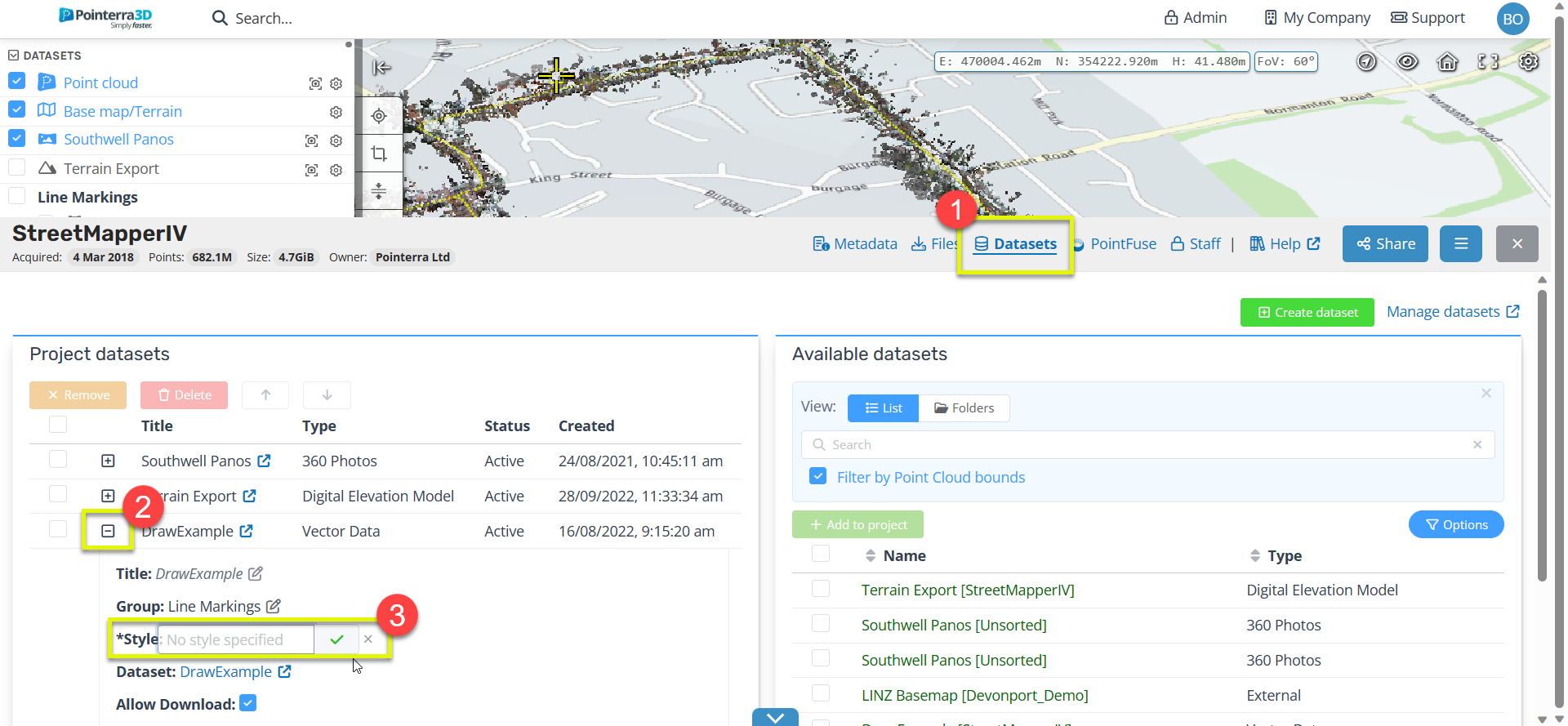
Editing from the dataset page
To first access the dataset's page, select the "datasets" tab underneath the 3D viewer (1), then select the dataset under the "project datasets" tab (2).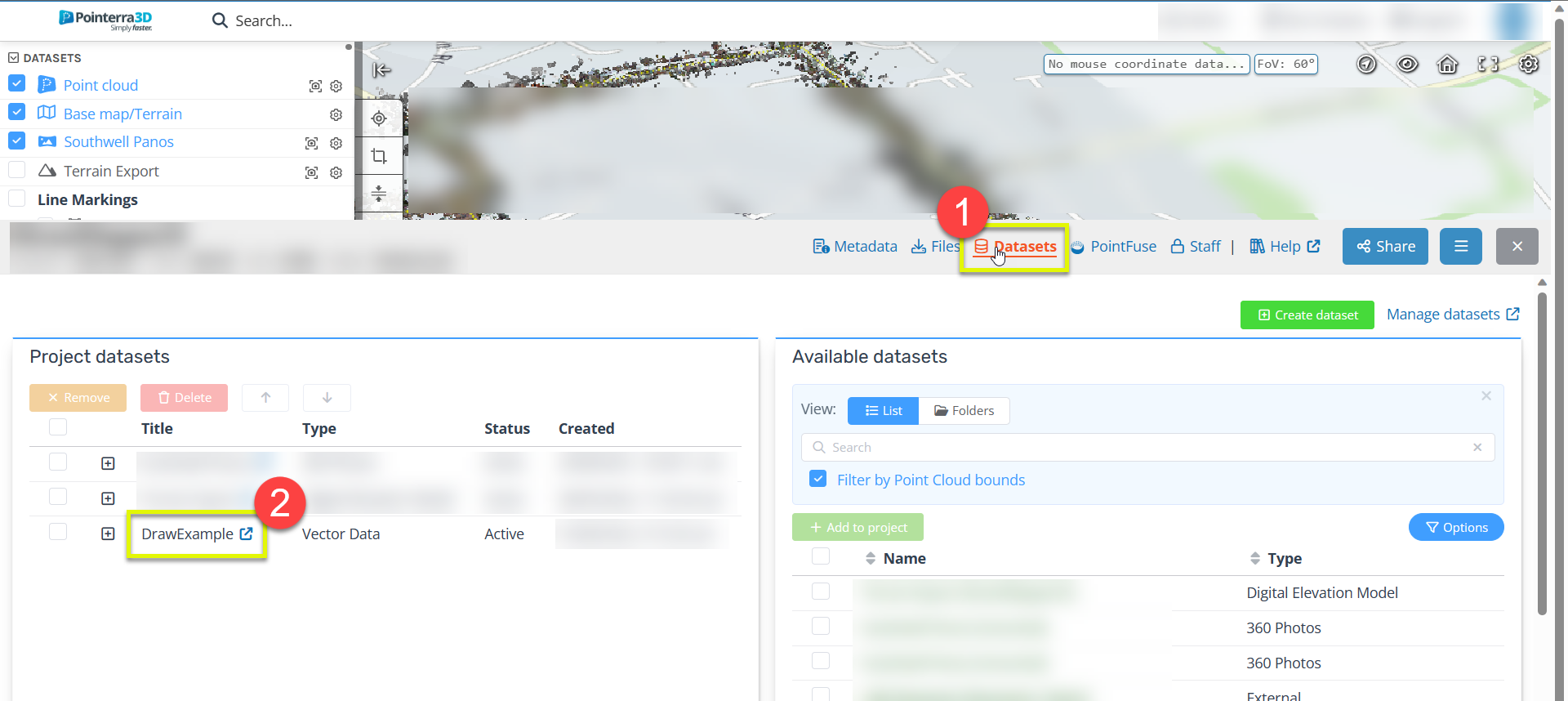
This will open a new tab for the dataset's page and from here you have two options. The first one is another way to change the style for the dataset using CSS, as seen below by adding CSS to the properties code (1). The second way is started by select the view button under the layers subheading (2).

This will then popup the dataset layer viewer. To edit the style options first select the settings icon next to the dataset (1), and then the applicable style options will be shown and can be adjusted as needed (2).