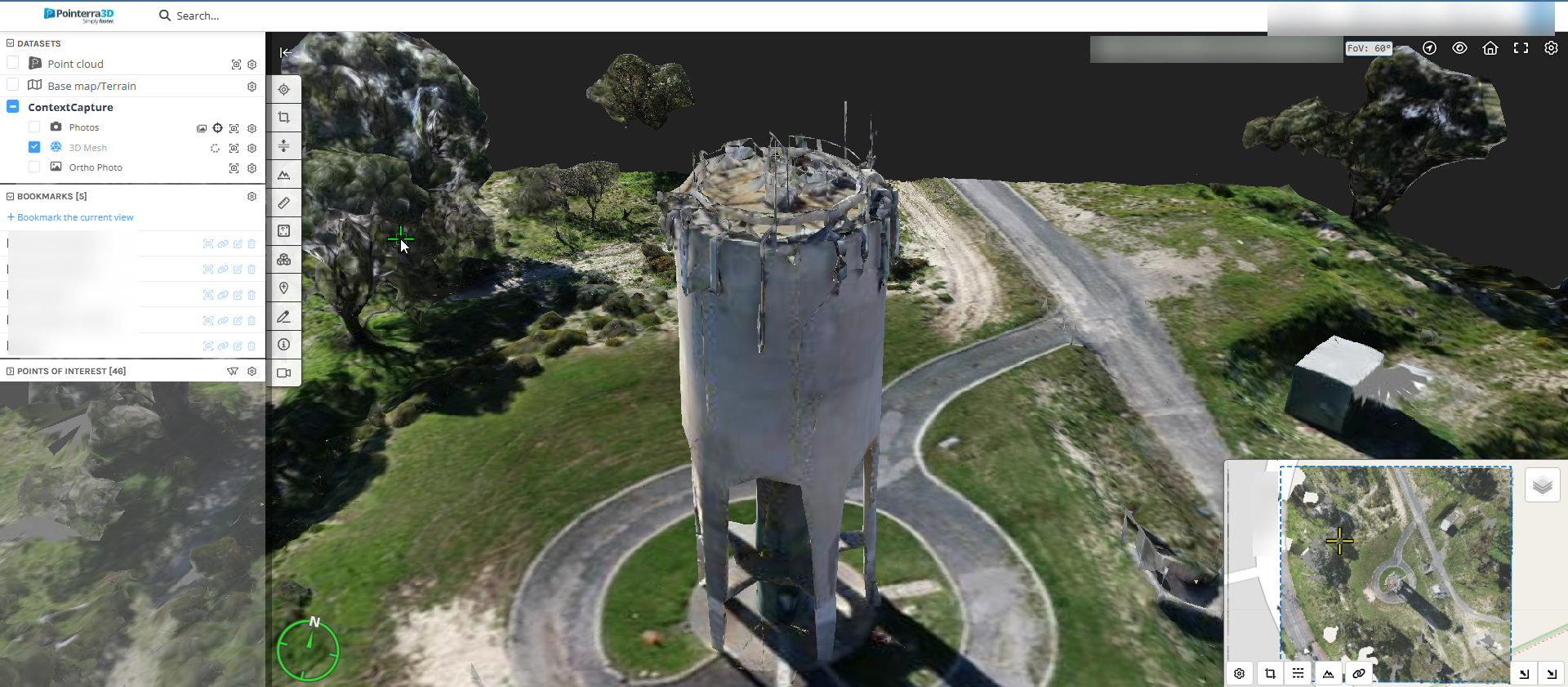Uploading a Cesium 3D Tileset mesh
A Cesium 3D Tileset is the optimal format for view 3D models on the Pointerra platform as it supports Level-of-detail (LOD) loading. Hence if your CAD\BIM software supports exporting in this format it is highly recommended over the other supported 3D model formats.
- Load the Point Cloud project and navigate to its Projects (1), as shown below.
- .Click Add dataset (2)
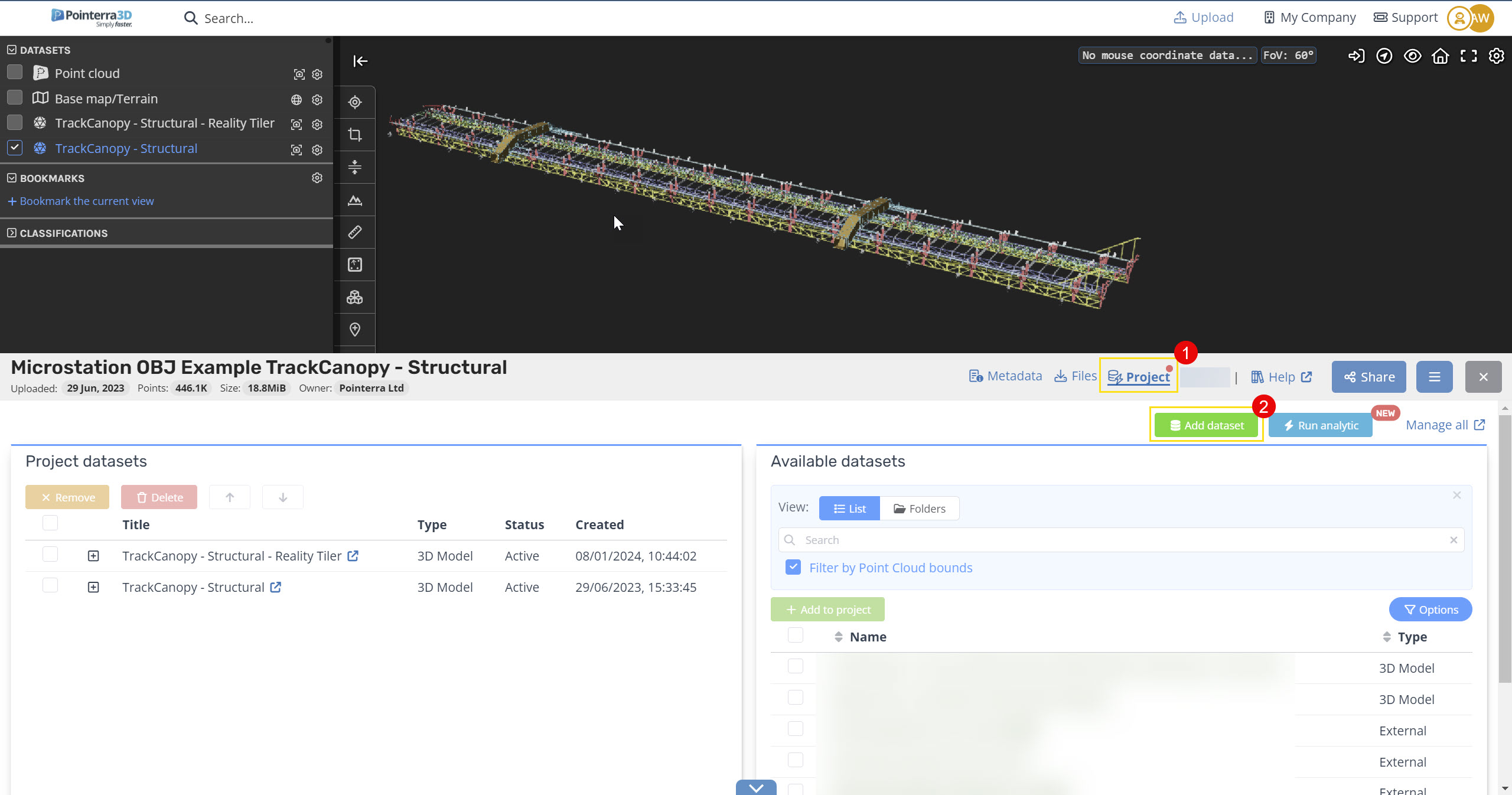
- Click the 3D Model button and click Next.
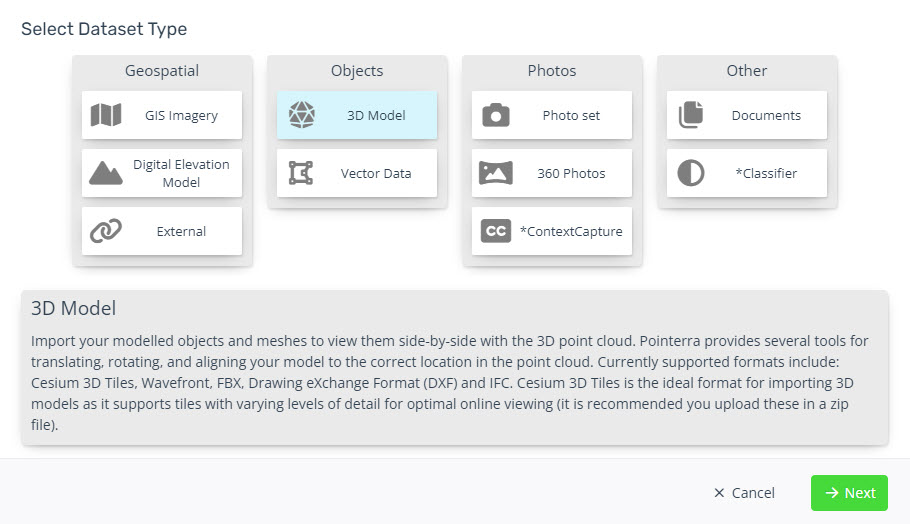
- Give the dataset a name, description (optional) and date acquired (optional)
- Leave the Optimze with Cesium Ion un-ticked as these files are already optimized.
- Choose either CAD model or Reality Model/Surface Mesh
- Choose either Z-up or Y-up axis. (In most cases, Cesium 3D tiles is Z-up)
- Select the source files/folders.
- Cesium 3D Tiles should be zipped.
- Source coordinate system
- Cesium 3D Tiles are Geographic WGS84, so it is recommended to choose the CRS is specified in the uploaded files.
- Choose if you wish to make this dataset visible by default and/or email all dataset administrators.
- Click Create to start the upload and import.
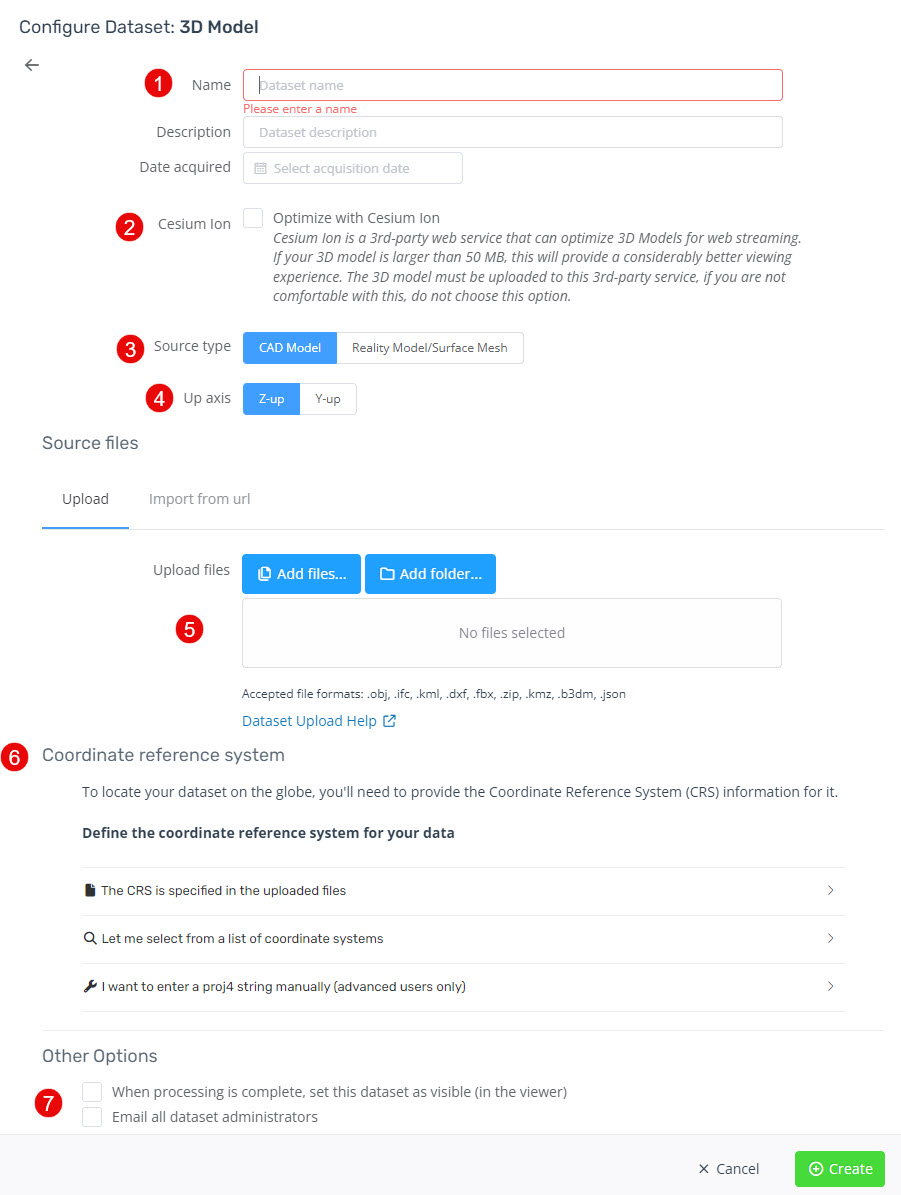
Once the upload and import completes, you will receive an email notification saying the dataset is ready for viewing, reload the Point Cloud project web page to view the Mesh.