Moving between ScanView and the 3D View
From ScanView to 3D View
Scan station view
When in ScanView you can hover over the exit button in the upper right of the scan view window and select Switch to scan station view. This will leave you in the perspective of the scanner but instead of viewing scan images you can view the 3D point cloud. You can still pan and zoom as you would normally in ScanView.
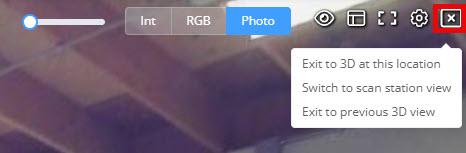
While in this mode a Scan station view indicator will be displayed (as shown below), press the return button next to the indicator to return to ScanView or press the exit button to leave the scanner perspective and view the 3D point cloud.
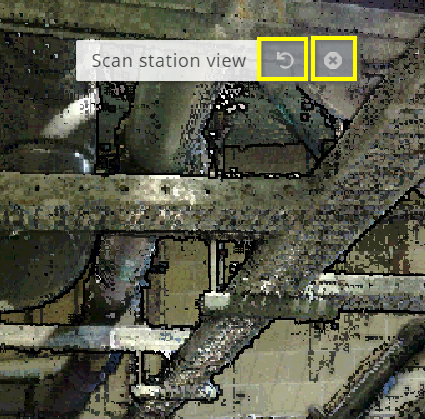
View point in 3D
While in ScanView you can also right click a point and select View this point in 3D from the context menu. This will bring you into the 3D View with the focus point set to the selected point, meaning that any rotation or zooming is relative to the selected point. To return to ScanView, you can either select a scanner from the 2D map view as normal or select Return to ScanView from the Scans tab in the Left panel.
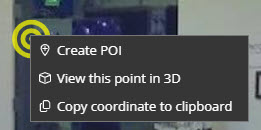
From 3D View to ScanView
Any Points of Interest (POI) that were created while in ScanView will have a link back to the scan that they were created on. Right click on a POI in the 3D View and select Show in ScanView (this option won't be available unless the POI was created in ScanView) from the context menu.
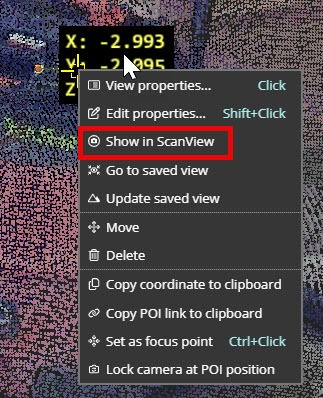
To return to the 3D View either right click on the POI in ScanView and select View in 3D or press the exit button in the upper right of the ScanView window.
