Clipping points and other objects close to the camera
There are times that it would be advantageous to remove data that is between the camera/eye and an area of interest. This is particularly relevant when viewing point cloud data inside buildings.
You can dynamically clip out (remove from the display) data that is within a specified distance of the camera by enabling the Near Clip mode. Near Clip mode can be enabled from the Scene tab in the main options dialog, or from the right-mouse context menu
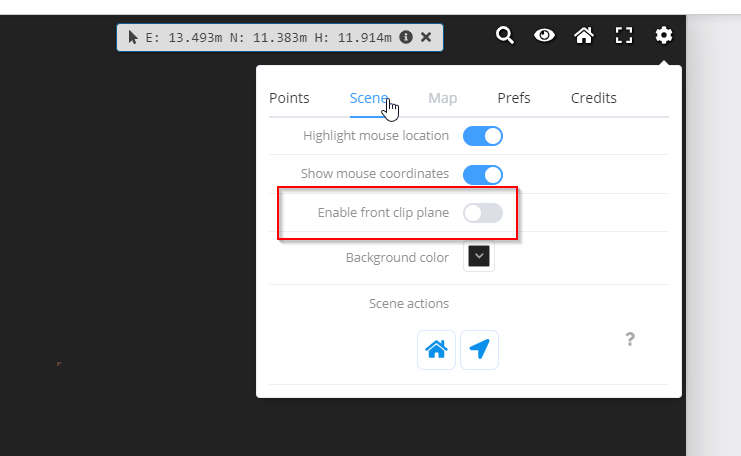
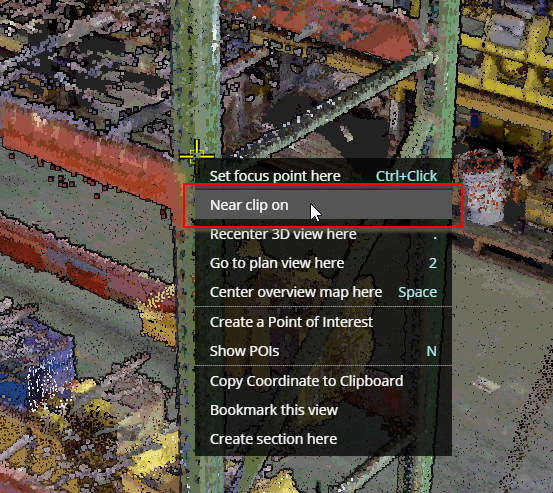
The two images below show an example of the same scene with no clipping (pole and fire hose visible), and then with clipping enabled (pole and fire hose clipped) allowing you to see and interact with the data behind the foreground points.


Adjusting the clip distance
Once clipping is enabled, a Near Clipping panel will display. Use the slider to adjust the clip distance, and click the Stop Clipping button to return to normal viewing mode.
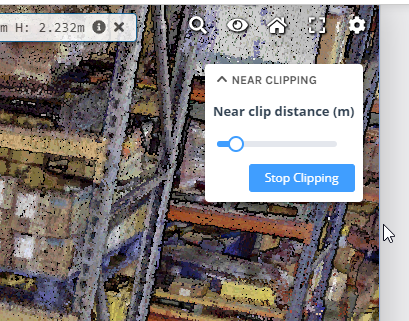
Note that the clip settings will automatically be saved as part of bookmarks and scene defaults, so you can set up the best view settings for other users.
