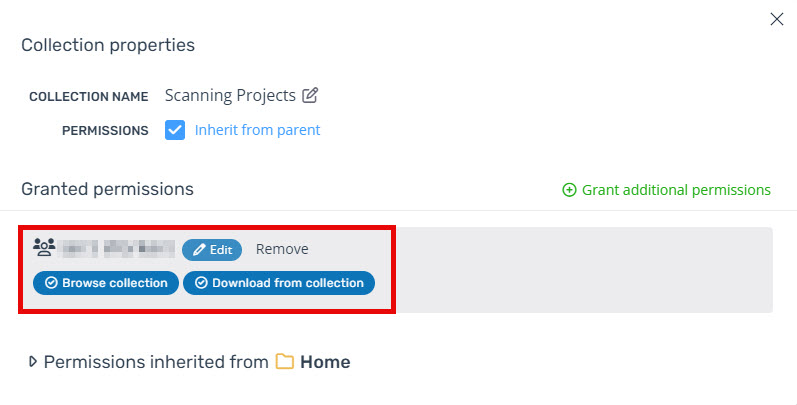Sharing a collection with a team from another company
In addition to creating a share link to a collection, you can also directly share a collection with a team from another company that has a Pointerra account. There are 3 steps to the process -
(1) Receive the Team ID from the recipient company
(2) Share the collection with the recipient company's team (using the Team ID from step 1)
(3) Update permissions on the collection to grant the Team the desired permissions (currently browse and/or edit).
Users from the recipient company that are in the specified team will then see the collection that you have shared with them in their "Shared with me" tab
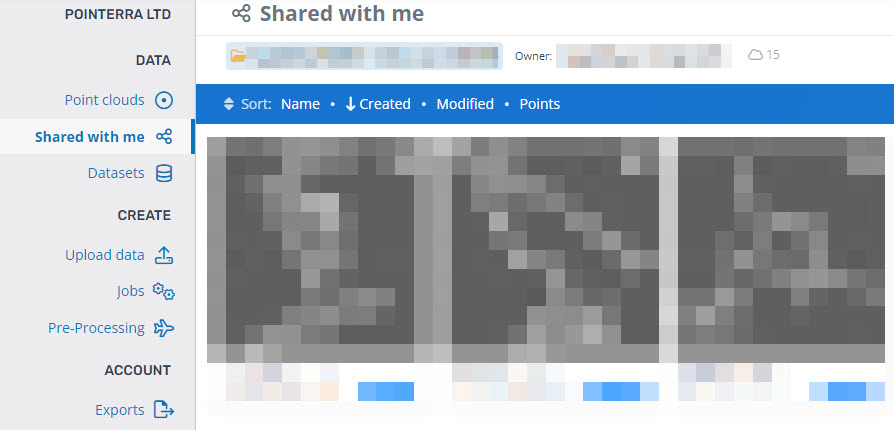
Determining the sharing ID for a team
An admin from the recipient company can get the Sharing ID for a Team from the Teams tab in the Manage Company view. Click the copy icon to copy the value into the clipboard.
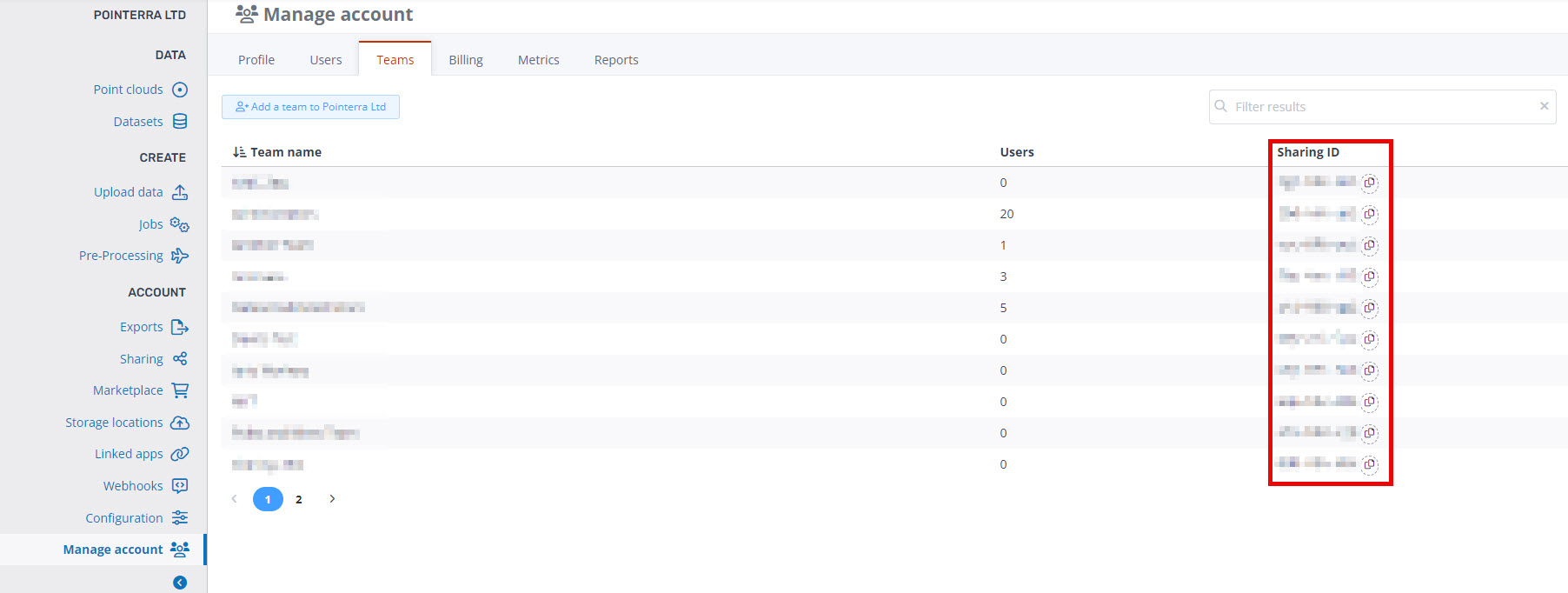
Sharing a collection with an external team
From the Point cloud tab, navigate to the collection that you wish to share (in the example below, it is the Home collection) and then click the Share this collection button that appears.
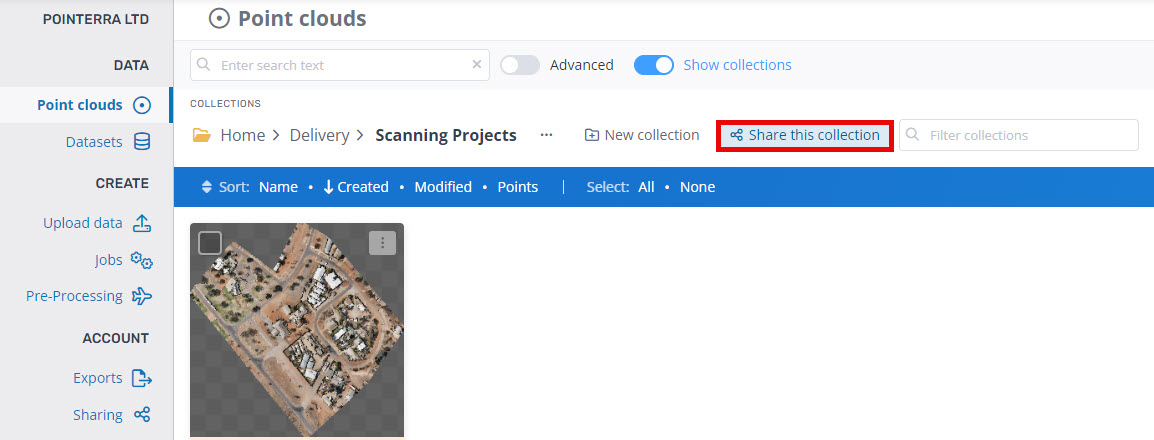
In the Share Collection dialog, select Share with an external team
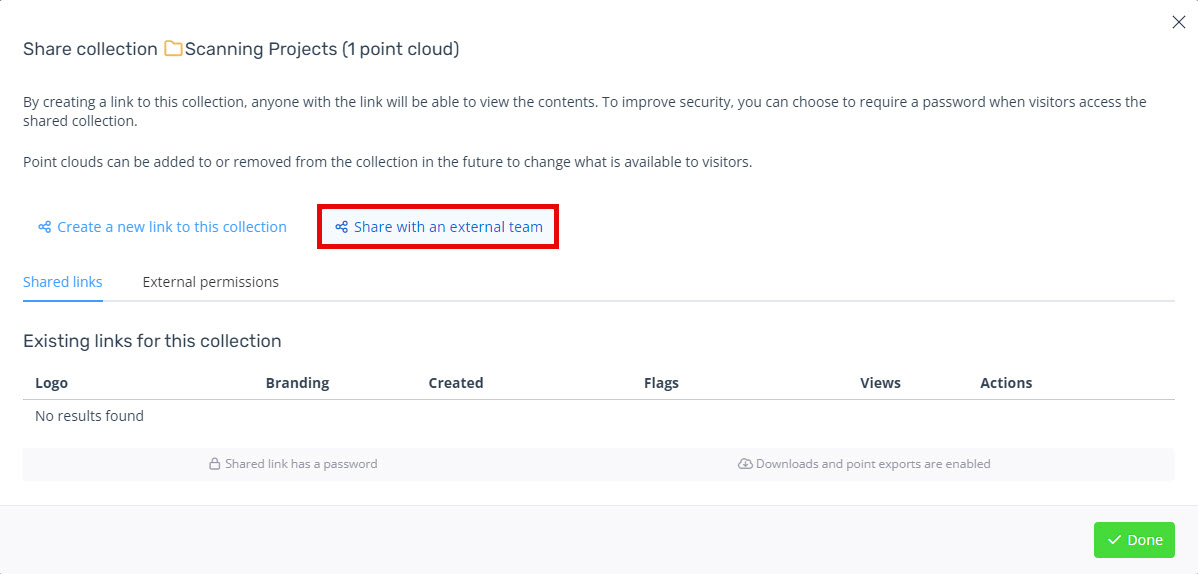
Then paste or enter the team ID of the recipient team into the Team ID field and click the confirm button once you have confirmed that the details are correct.
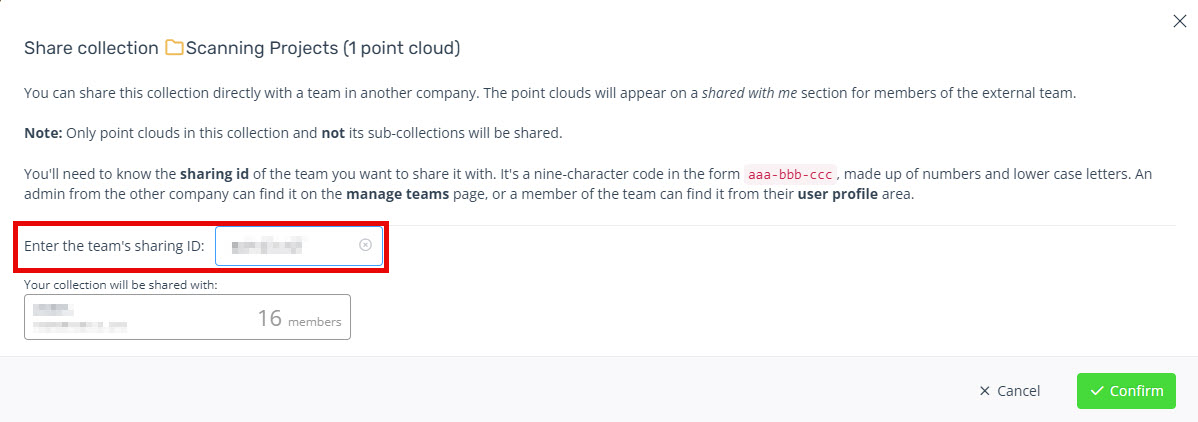
Edit permissions for the new team share
You can now edit the permissions for the new team in the same way as you assign permission for internal teams and users, using the collection properties of the collection you have shared. External teams will show with a different icon and also display the company name in addition to the team name, as shown in the example below. For more information on the types of permissions that can be granted, click here.