Importing Points of Interest from a CSV file or Excel spreadsheet
If you have existing tabular point of interest data, you can import this into the viewer using either a CVS file or an Excel spreadsheet. You will need to ensure that you have the columns in the expected order as detailed below.
POI file format
The POI import process accepts the following columns (must be in the order listed):
| name | description | column required | Can by empty/blank |
| id | internal database ID of POI. This is only valid when re-importing exiting POIs. Leave empty for new POIs | Y | Y |
| label | Label to show on the poi | Y | N |
| x | x coordinate in native point cloud coordinate system | Y | N |
| y | y coordinate in native point cloud coordinate system | Y | N |
| z | z coordinate in native point cloud coordinate system | Y | N |
| notes | notes/description field to attach to POI | Y | Y |
| link | hyperlink to open - must be in the form http://xxx.yyy | Y | Y |
| image | link to a photo/image to attach. Must be empty if creating a new POI | Y | Y |
| tags | A list of tags to attach to the POI. Separate with a pipe (|) symbol | Y | Y |
| color | An rgb hex color string specifying the POI colour. Format is #rrggbb | Y | Y |
| lat | coordinate WGS84 latitude. Not used for POI creation | N | N |
| lon | coordinate WGS84 longitude. Not used for POI creation | N | N |
| h | coordinate WGS84 elevation. Not used for POI creation | N | N |
Note that the first 10 fields must be present. The last 3 fields (lat, lon, h) are generally only used when POIs are exported - these values are not required for creating new POIs.
You must at least provide a value for label, x, y, z, and color - the other fields can be left blank.
Example POI file
The file (CSV or Excel format) should have the first row as a header, followed by the data as shown below
Note in the above example, if fields have embedded commas, you should enclose them in double quotes as shown. It would be good practice to quote all text fields to ensure that their content does not cause parsing errors.
Importing POIs
To import A POI, use the properties "cog" on the Points of Interest panel (activate the POI tool if the panel is not visible), and select Import from Excel or CSV
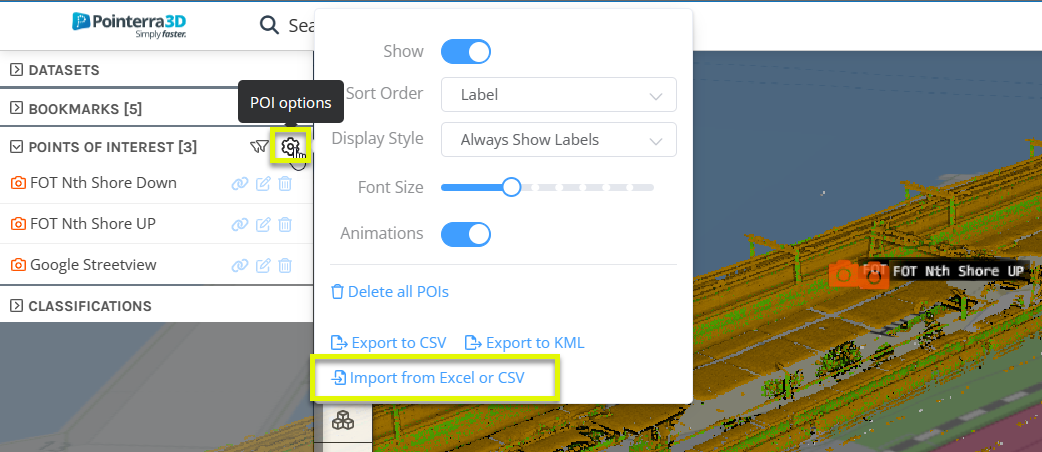
After the file has been processed, a summary of the results will be displayed.
