Using embed links to host a 3D scene in an iframe
Note: Embed links are not enabled for all subscription levels, so this functionality may not be available, depending on your company subscription.
Creating an embeddable link
To get started, click on Embed this view, from the actions button when viewing a point cloud.
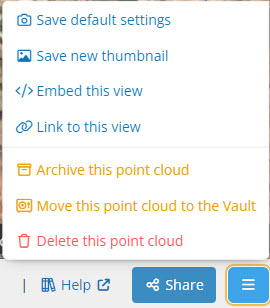
This will bring up a screen allowing you to set options for your new link. You can toggle various parts of the UI on or off. By default, they are mostly switched off to provide a clean view of your data.
You can change the initial view settings - such as point colouring - using the options button in the top right corner of the viewer, which can then be turned off if desired. The initial viewpoint will be set to the current camera location when you create the embed link.
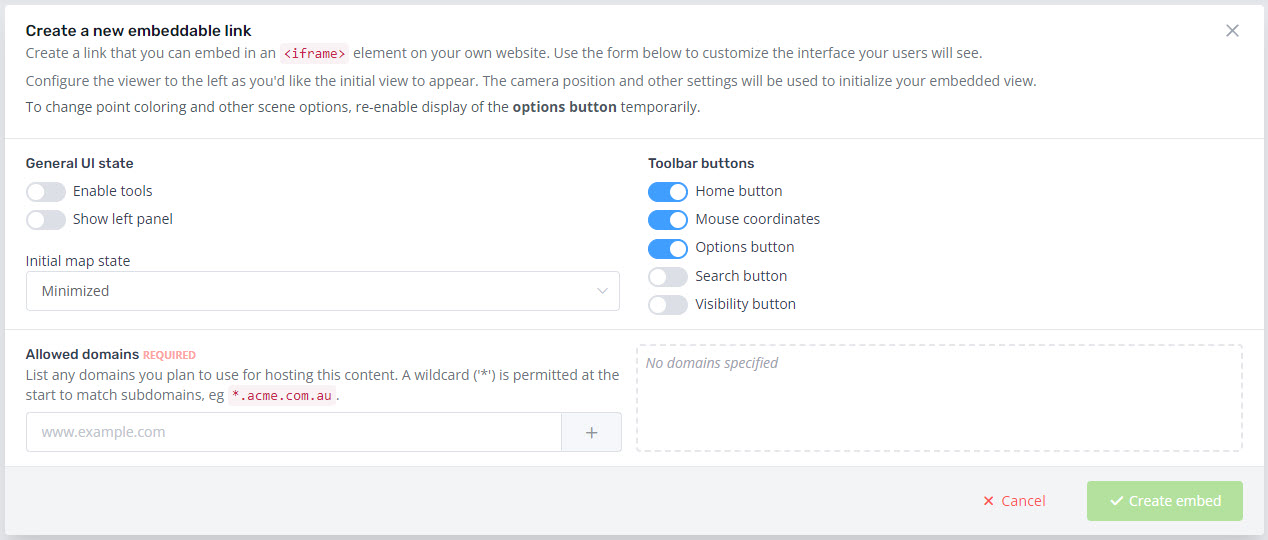
Allowed domains
You must provide a list of domains which you plan to use the embedded link on.
For example, if you wanted to embed a point cloud viewer in a blog post for your company, you might add the domain blog.mycompany.com to the list.
Wild card domains are also supported if you aren't sure which subdomain the embedded content will appear on, so instead you could add *.mycompany.com which would cover entries on blog.mycompany.com as well as www.mycompany.com - or any other subdomains.
Note: for testing purposes, you can also add some local domains (localhost, localhost.localdomain, 127.0.0.1).
If you are testing on localhost, you will still need to run some form of basic webserver (e.g. python -m http.server) to serve the document that includes the iframe - you won't be able to just load an HTML file directly into your browser from your filesystem.
Using an embeddable link
The link generated when you click on Create embed points to a bare-bones page containing just the Pointerra point cloud viewer. It's designed to be embedded in an <iframe> element, like so:
Editing embed links
To edit the properties for a share link, view usage metrics, or make it inactive, go to the Sharing tab of your company management page and select the Embed links section. Clicking on a link ID will take you to a preview of the link and a form allowing you to update the settings for that link and add additional allowed domains.
When you save the form, the link will be updated, including any changes to the camera position you have made in the preview window.
