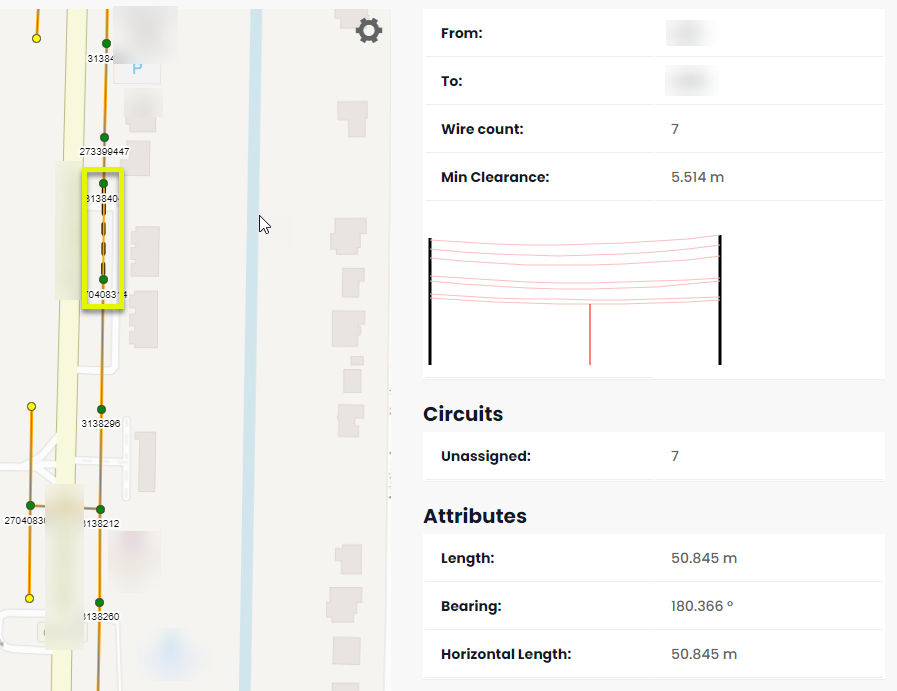Analyzing data on individual poles and spans
Selecting poles
To find information on a desired pole, select the pole and an interface will appear on the right hand side of the viewer. Back on the map, the pole that you selected will be enlarged with a thicker black outline as well (highlighted). The interface will include different tabs of information shown in the menu bar. On all tabs, the poles ClientID, ID and pole type will always be displayed. However, some tabs will be included/excluded from the menu bar depending on the Viewing mode that the user is in.
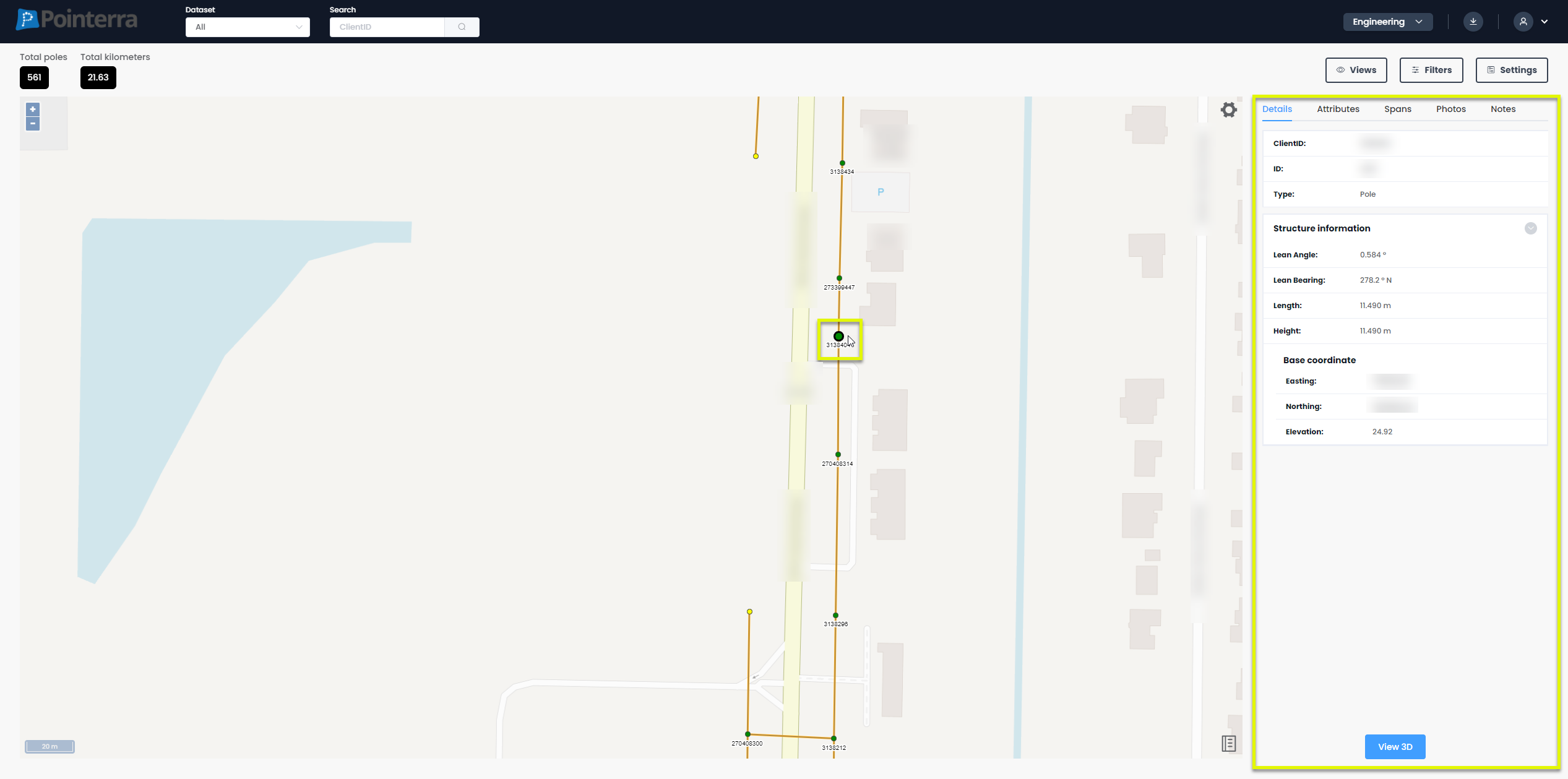
Information Tabs:
Details
The initial information that is shown when clicking on a pole is its details, this includes structure information and coordinates.
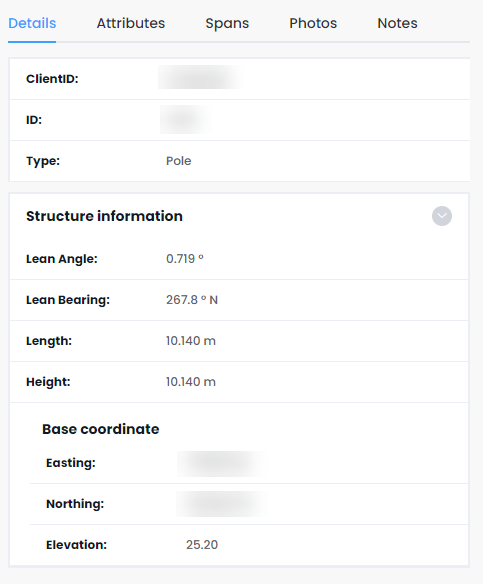
Attributes
Will show attributes that have been given to that pole, which can later be used to help find that pole when using the filter option.
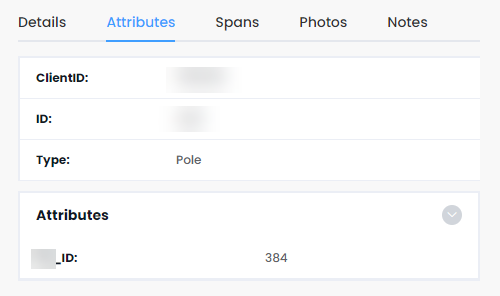
Spans
The spans tab will show all the spans/wires (by ID) that are directly connected to the selected pole and will also provide the option (button highlighted) to display that spans structural information.
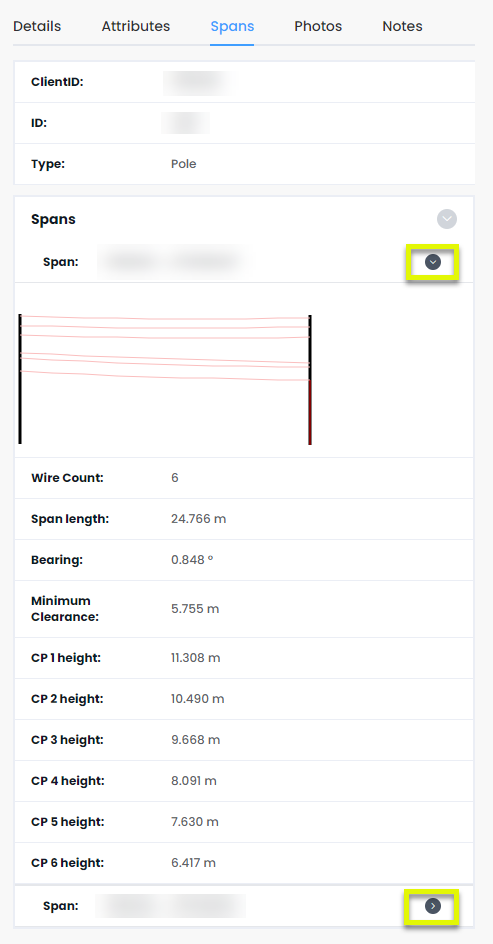
Notes
You can add notes to a specific pole by selecting the type of note (1), writing the note in the 'note' box (2), either add an existing tag by selecting the drop down menu or type a new tag in the box (this can be used for searching and filtering) (3), and finally clicking the create button (4)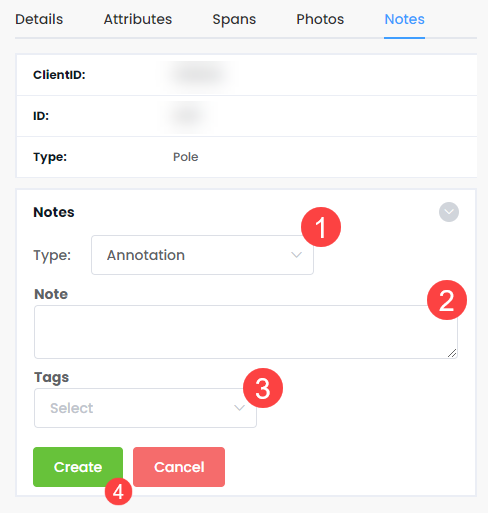
Photos
In engineering and vegetation viewing mode, the photo tab displays some of the photos that are linked to the selected pole. To view all of the photos, click on a photo and you will view them in full-screen mode, where you can view all of the photos, cycling through them using the left and right arrows on screen.
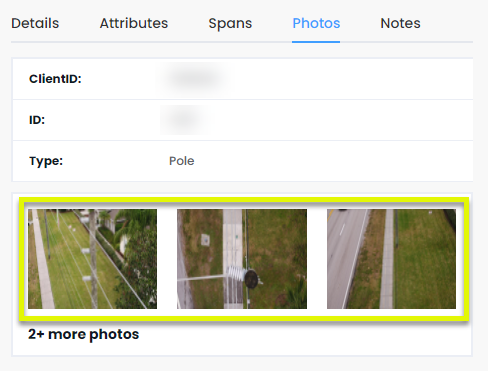
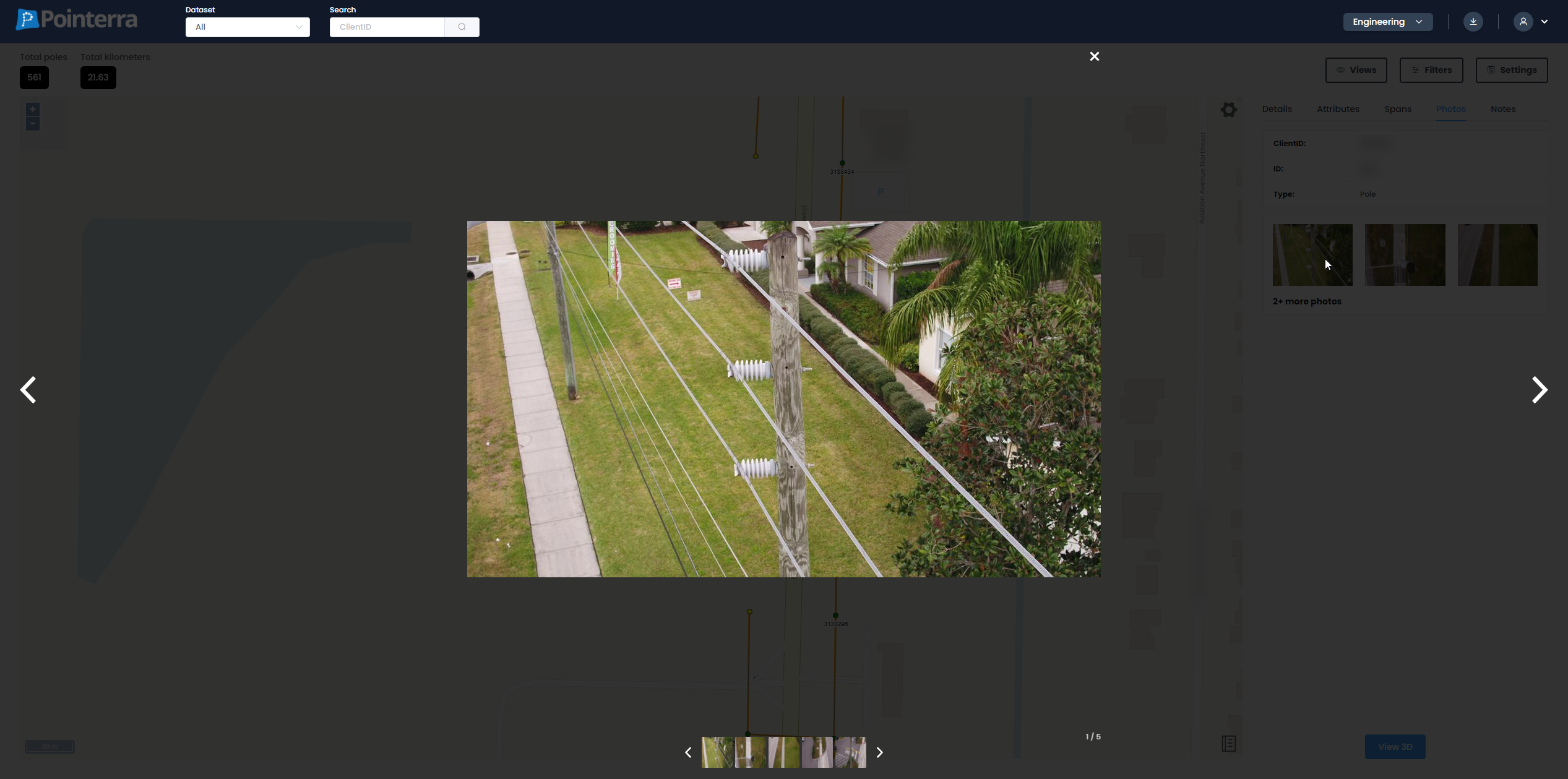
Selecting spans
When selecting a span, there is a single tab that shows all information about the span. On the map, the selected span while be highlighted by a dotted black line running over it. As shown below: