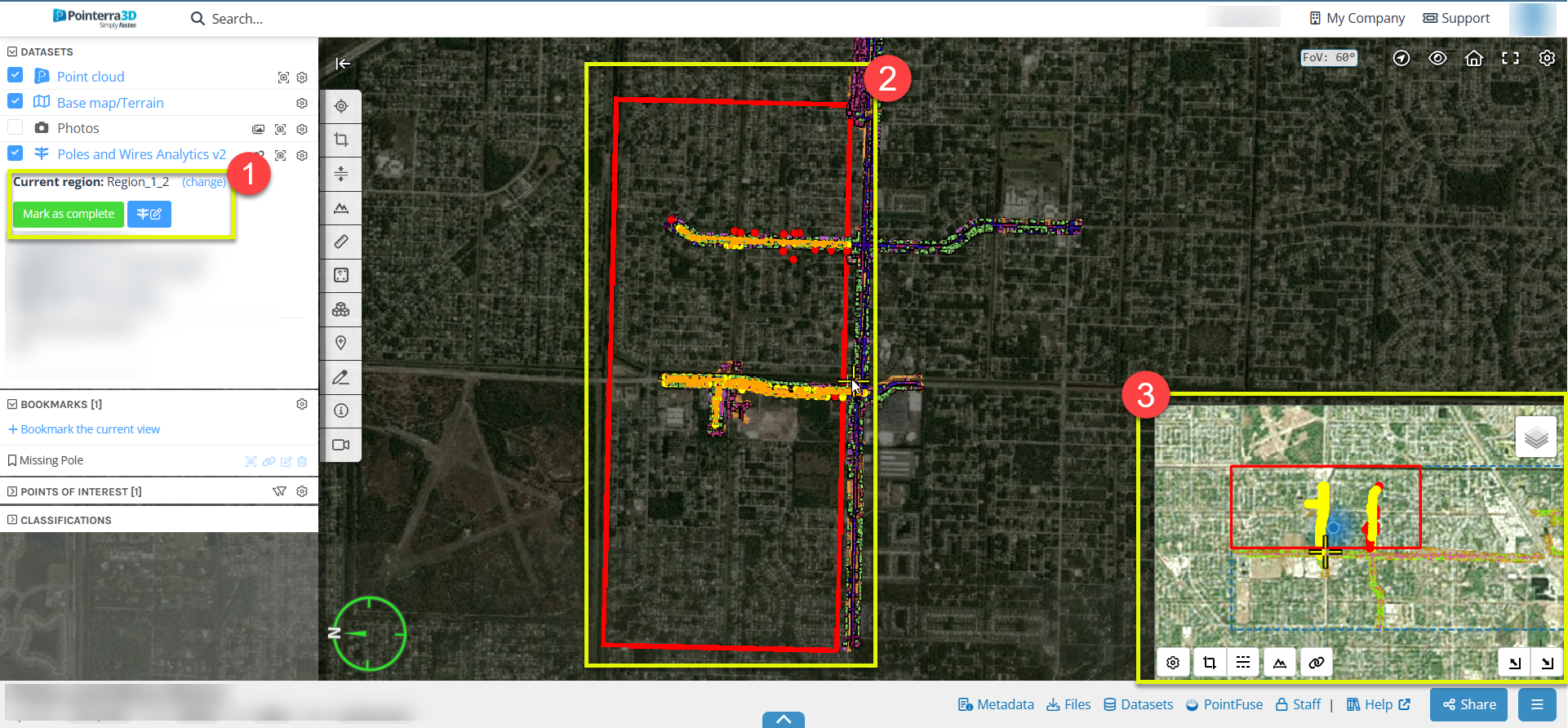Multi-user Poles and Wires Editing: How to edit a region
If you are required to edit a region of a Poles and Wires analytics, here is a guide for navigating the multi-user interface.
- Once the regions have been setup, there will now be an 'editing mode' section on the left hand side tab.
- How to edit a specific region:
- First, click the 'select region' button in the editing mode section (highlighted below)
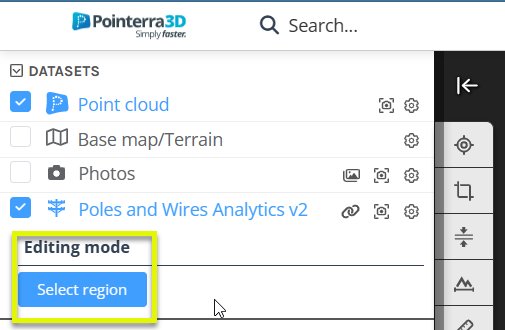
- Then the region select overlay will appear, here you can select the desired region to edit (1)
- NOTE: The functionality will be the same if the regions are divided up by polygons, only the region shapes will be different.
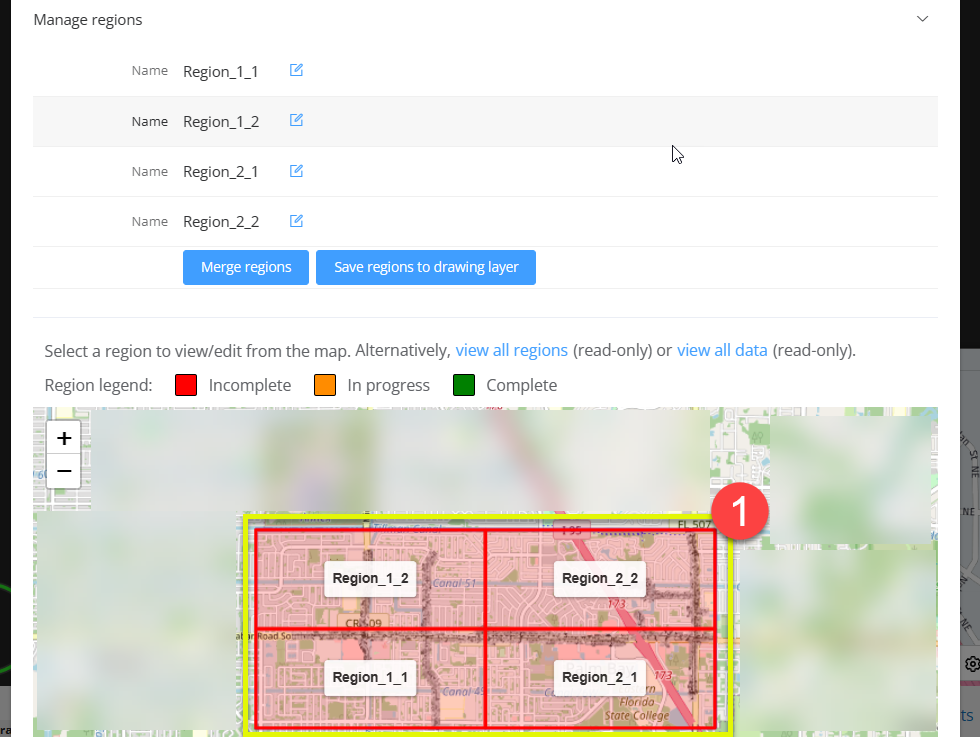
- The editing regions of poles and wires has the same layout as normal, with only a few key differences
- You can change the region that you are currently editing as well as mark the current region as complete (1)
- The current region will be highlighted with a red vector, and only the poles and wires features inside that area will be displayed (2)
- Finally, the same red vector and poles and wires features will be displayed on the 2D map (3)