Custom Processing: Calculate Control Point Adjustment
Setting up Processing
For individual mission, merged (multi-mission) or clipped jobs uploading a Ground Control Point (GCP) file containing independently collected field survey points can be utilized to calculate a report comparing the elevations in the point cloud against the elevations of the GCP file.
Note: There must be more than two control point locations for this process to work.
- Navigate to Calibrate>Custom Processing>Calculate Control Point Adjustment.
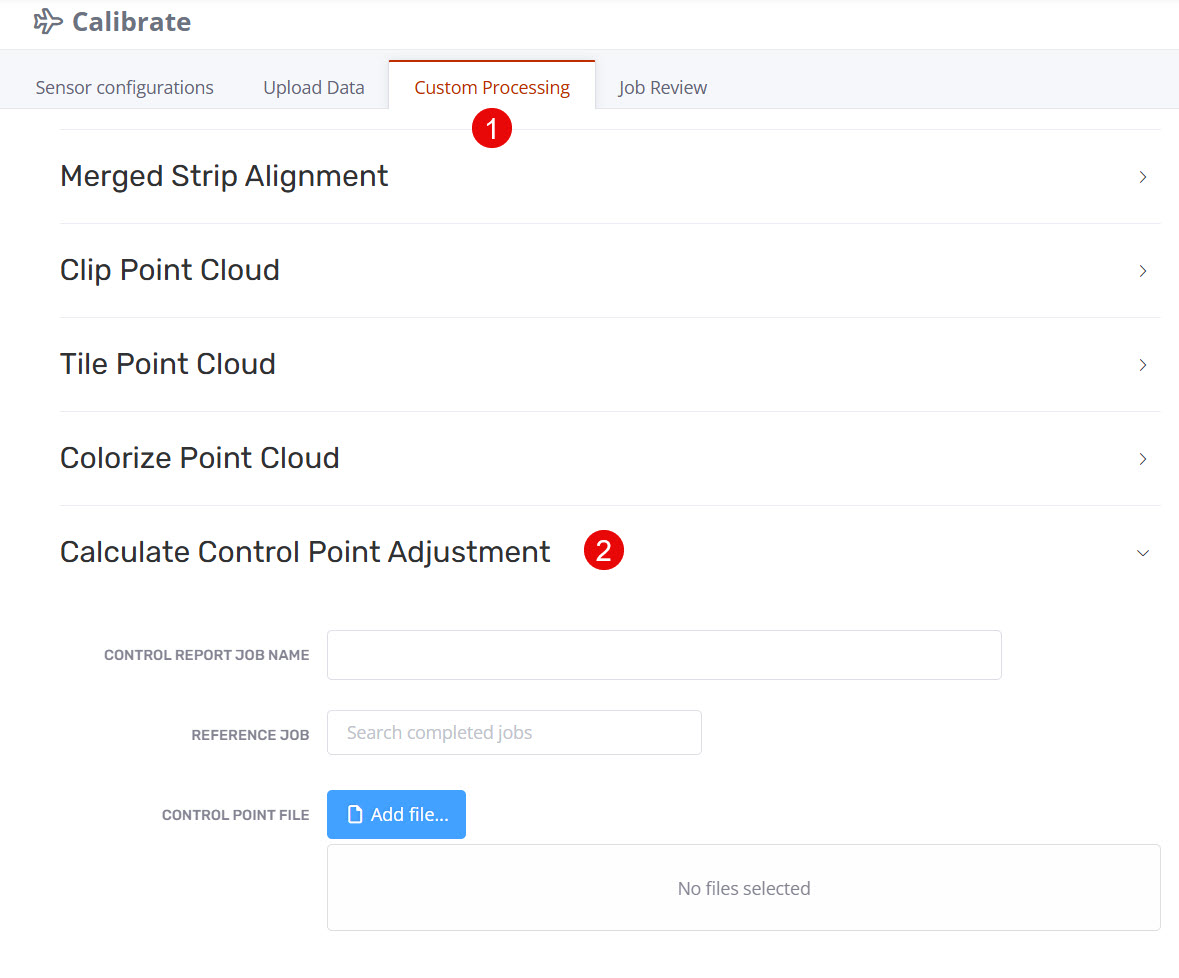
- Select the Reference Job by clicking in the field to select the most recent jobs and typing the job name to filter.
- Enter a Job Name (e.g. the existing job name with _gcpreport appended). Note the selection of the Reference job will pre-populate this field.
- Add the Control Point File:
- This file must be a CSV or TXT file format containing 4 fields - ID (control point name), X (Easting), Y (Northing), Z (Elevation).
- There must not be any spaces, these can be replaced with an underscore (_).
- Select Add file...
- Navigate to the file in your local storage.
- Select Open to confirm the selected file.
- This file must be a CSV or TXT file format containing 4 fields - ID (control point name), X (Easting), Y (Northing), Z (Elevation).
- Once all fields are completed scroll down and select Submit which will trigger processing.
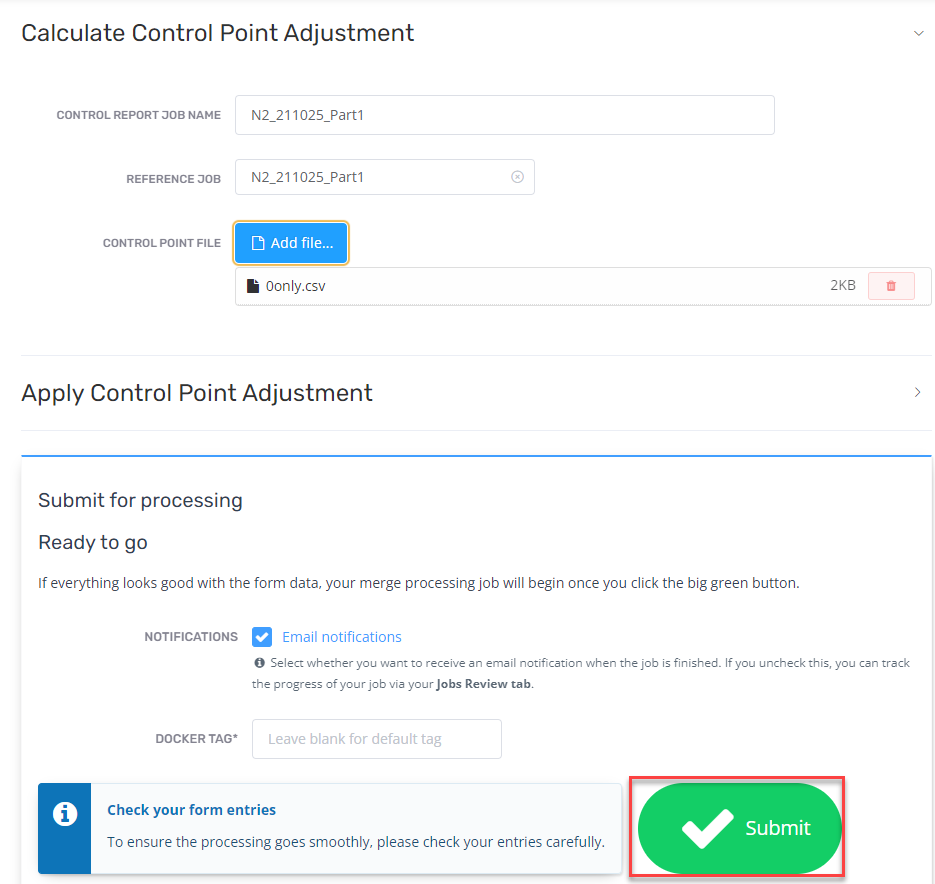
Job Review
Load the Job Review page by following Review Pre-Shift Control Point Reporting to review the Job Results.
