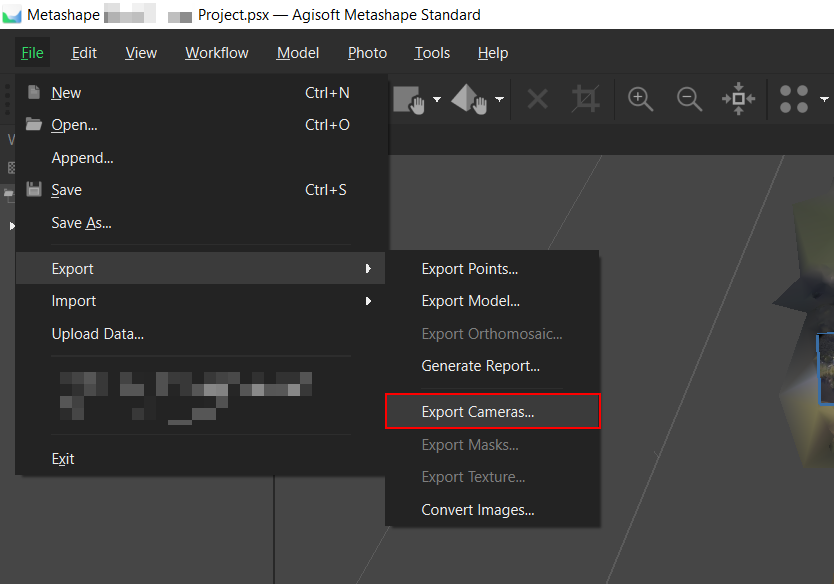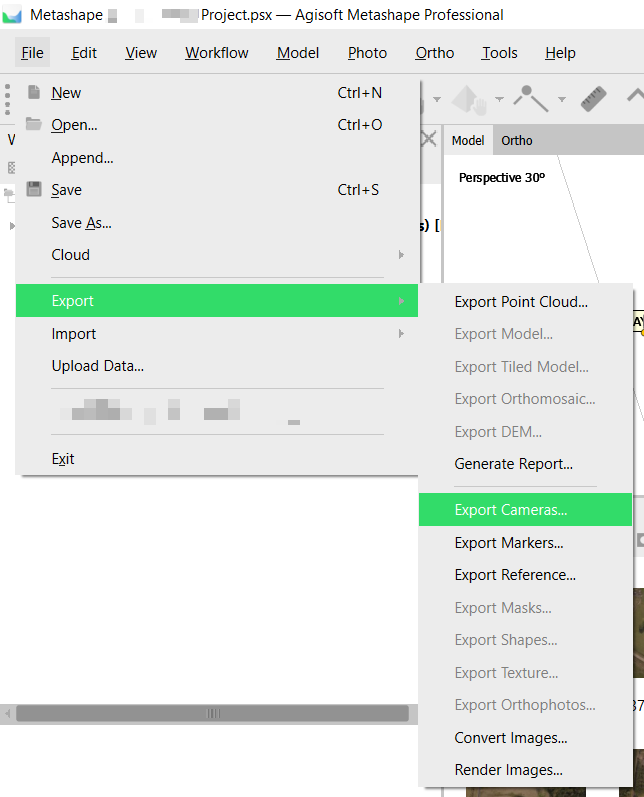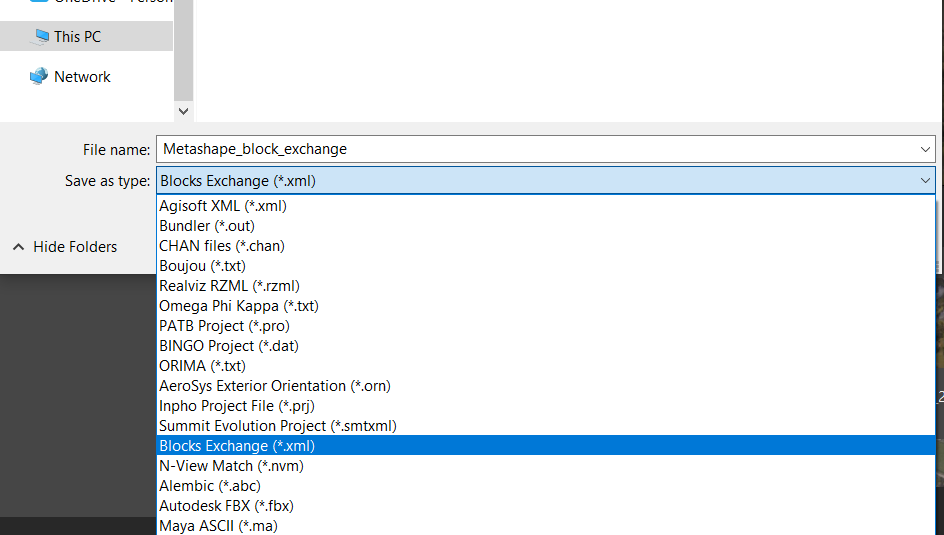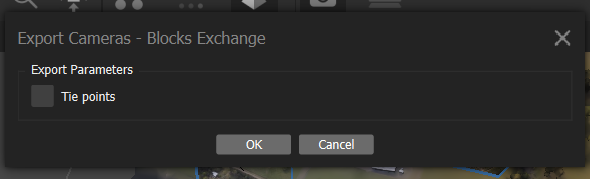How can I inspect the source photos for a Point Cloud I generated using Metashape
If your Point Cloud was generated using Photogrammetry the Pointerra platform can support photo inspection. This will allow you to click any point and then view the original photo(s) of that location. The following guide explains how to do this for data processed with Metashape.
- Export the Block xml from Metashape (if you don't have this already), using the Export Cameras... option below:
The following applies to Metashape Standard Edition
The following applies to Metashape Professional Edition
Choose where to save your file and set Save as type to Blocks Exchange (*xml). You can name this file anything, as long as it has the .xml extension.
Finally, for Metashape Standard Edition, uncheck Tie points under Export Parameters and click OK
For Metashape Professional Edition, select your desired coordinate system, uncheck Tie points and Control points, then click OK. For best results, select the same coordinate system as your point cloud. - In the point cloud navigate to its Project page (1), as shown below.
- Click Add dataset (2)

- Select the Photo set dataset.
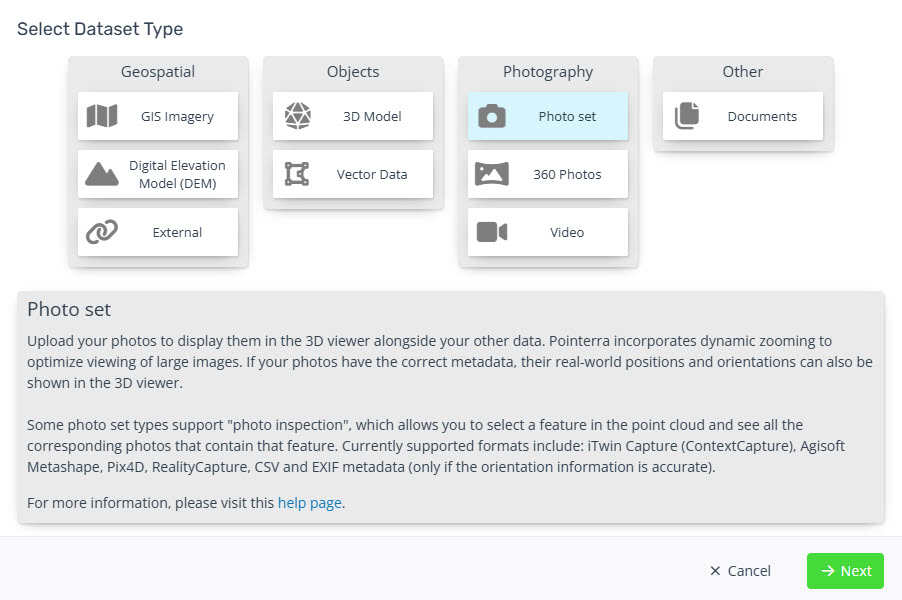
(1) Give the Dataset a name
(2) Set the Photo Inspection mode to Metashape
(3) Add the photo files
(4) Click Create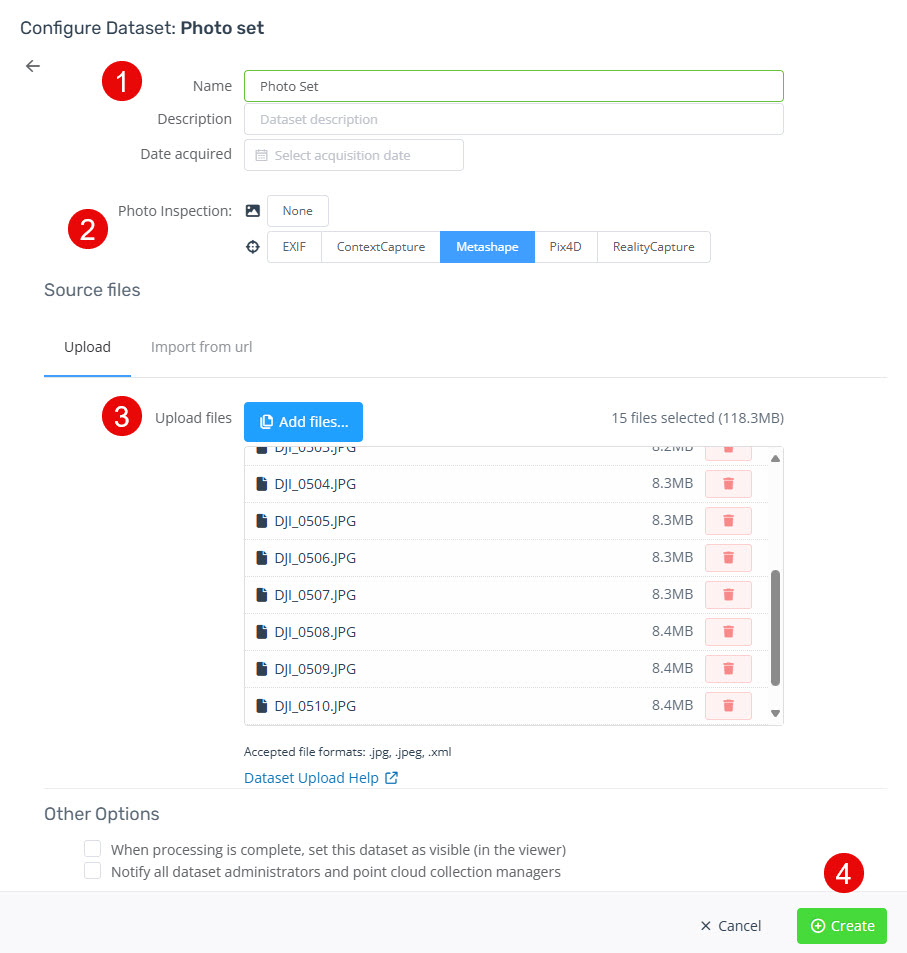
- Once the upload and import completes you will receive an email. Refresh the Point Cloud web page to use the Photo Inspection dataset.