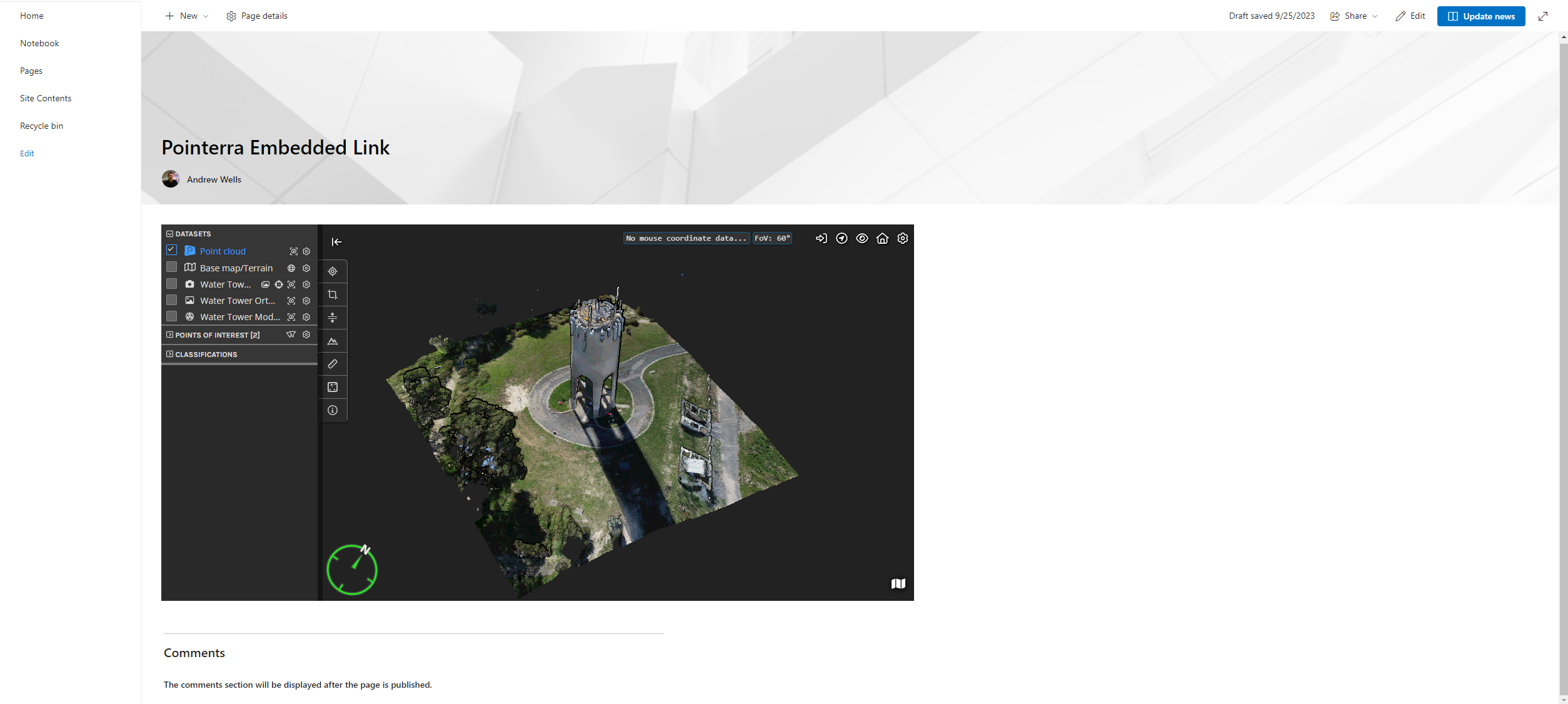How do I add a 3D Scene to Microsoft SharePoint using an iframe?
Microsoft SharePoint has the ability to add an embedded link, which allows users to add a 3D scene from Pointerra's point cloud viewing client.
Allow the ability to embed content on SharePoint pages
Before an embedded link can be allowed on SharePoint, app.pointerra.io needs to be added to the SharePoint HTML Field Security. If you do not have access to this then please consult with your IT department.
Note, if you encounter an "Embed failed, Invalid domain" error when attempting the below, remove the wildcard and preceding dot from the list of allowed domains when creating an iFrame (*.) e.g. instead of "*.sharepoint.company.com", try "sharepoint.company.com".
Creating an embeddable link
Follow these steps on how to created a link. Once you have created your link add the following iframe elements to the link.
<iframe width="500" height="500" src="[embedded link]">
Adding the link to a SharePoint page
On your page click the "Add a new part in column X' and select "Embed".
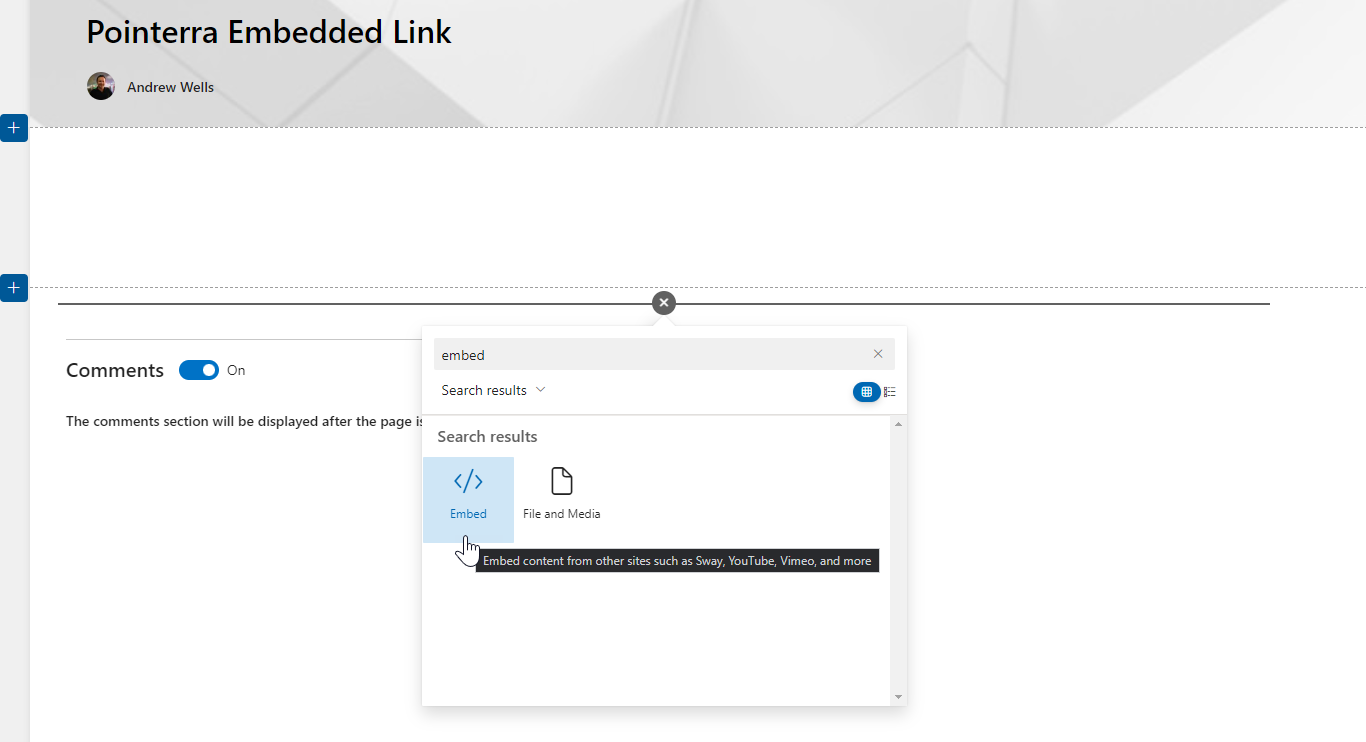
Paste your iframe into the "Website address or embed code" box on the right hand side. If SharePoint has allowed embed links from Pointerra then a preview window will appear.
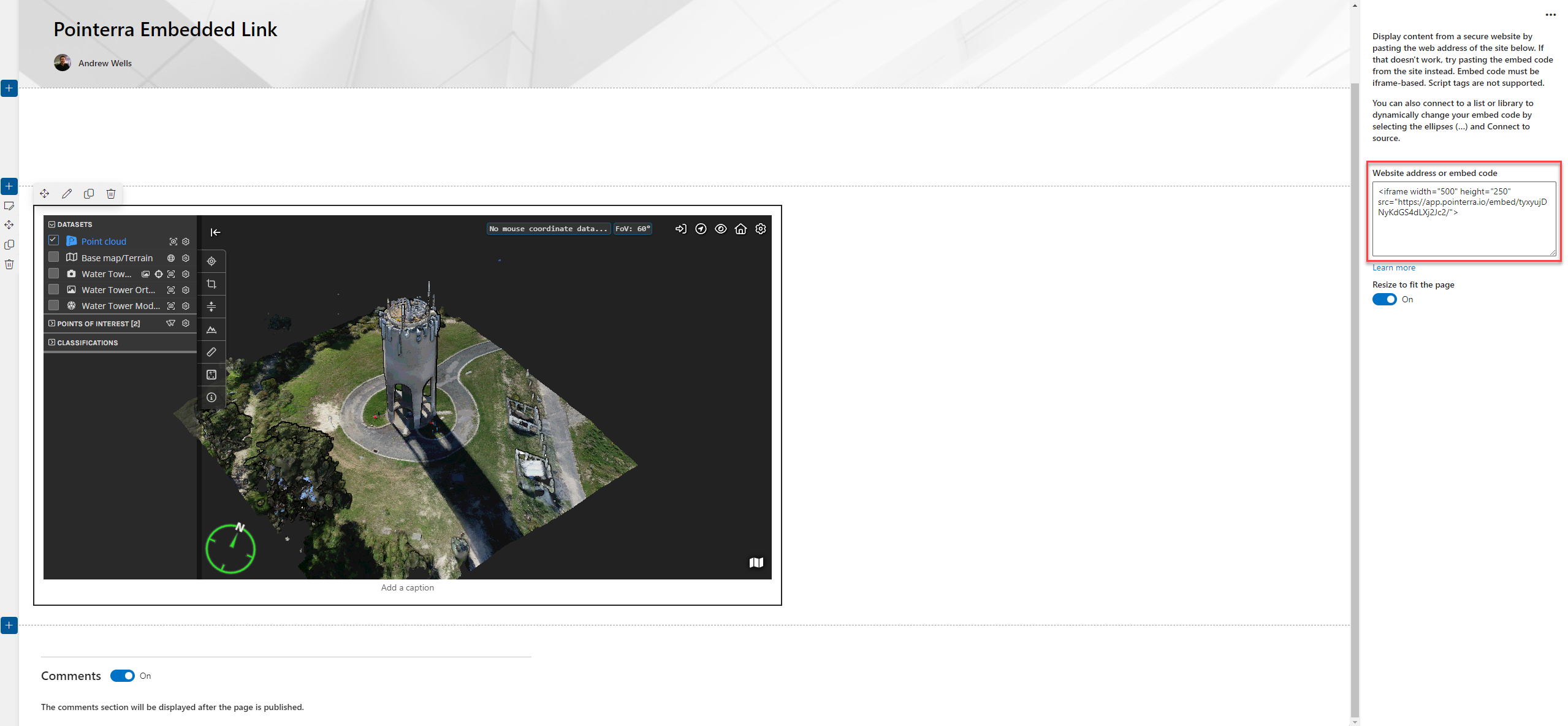
Click "Save draft" and the embed link will now be viewable and interactive.