How can I inspect the source photos for a Point Cloud I generated using iTwin (ContextCapture)
If your Point Cloud was generated using Photogrammetry the Pointerra platform can support photo inspection. This will allow you to click any point and then view the original photo(s) of that location. The following guide explains how to do this for data processed with iTwin (formerly Context) Capture.
- Export the Block xml from iTwin Capture (if you don't have this already)
The xml must be exported from iTwin Capture with the following format options:
* Output format: BlockExchange XML format
* Spatial reference system: ECEF - Earth-Centered, Earth-Fixed (EPSG:4978)
* Rotation format: Rotation matrix
* Camera orientation: X right, Y down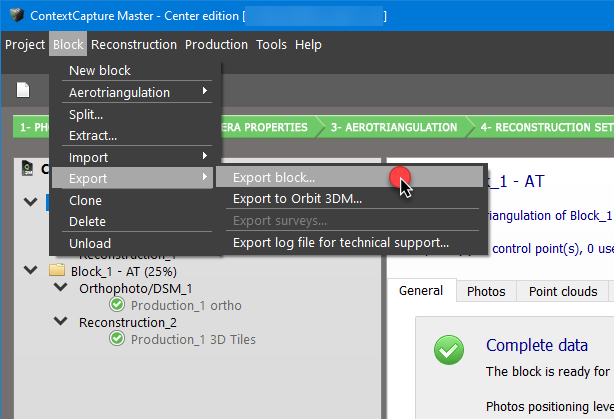
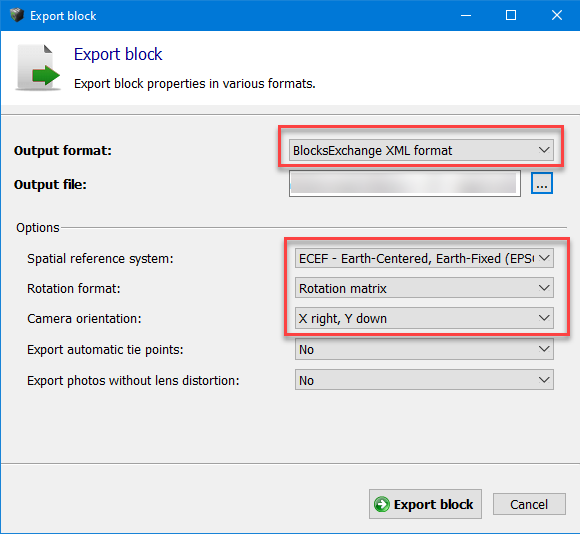
- In the point cloud navigate to Project (1), as shown below.
- Click Add dataset (2)

- Select Photo set and click Next
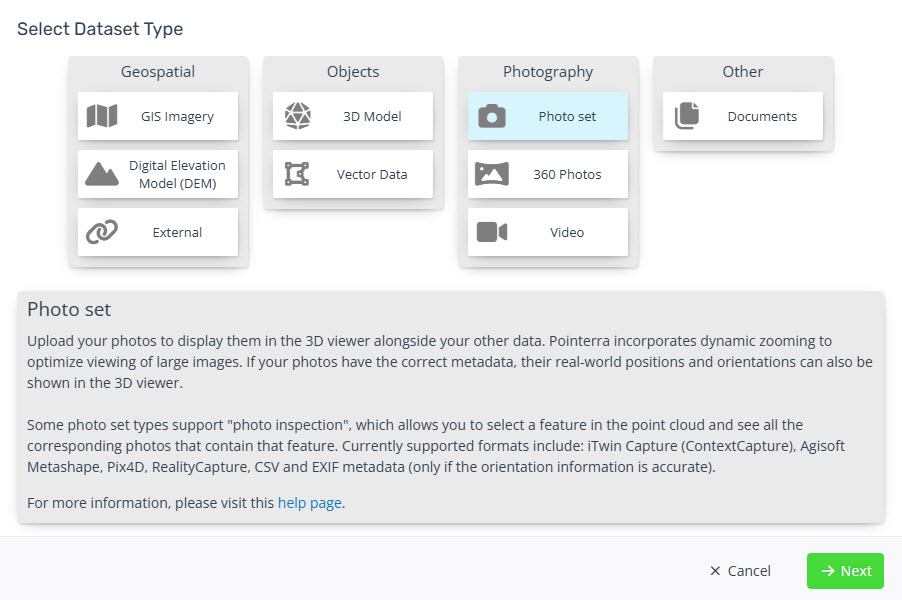
- Set the Dataset properties.
(1) Give the Dataset a name
(2) Set the Photo Inspection mode to ContextCapture
(3) Add the photo files and the exported block.xml
(4) Click create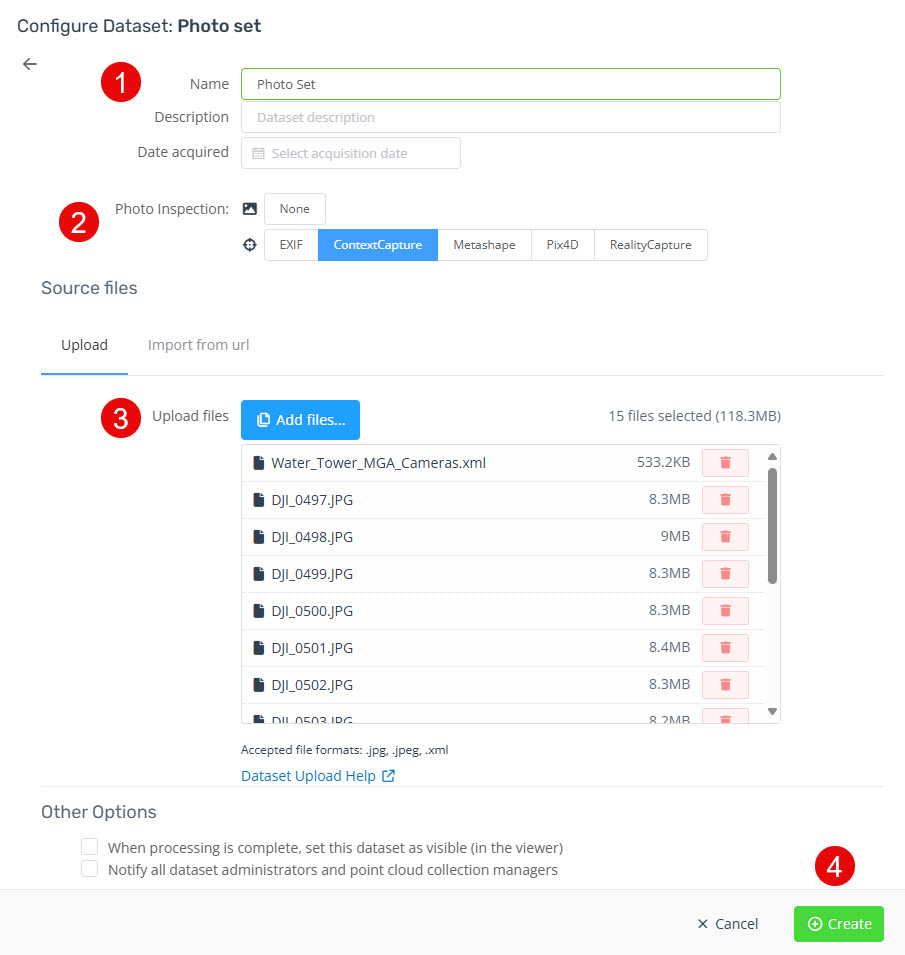
- Once the upload and import completes you will receive an email. Refresh the Point Cloud web page to use the Photo Inspection dataset.
