How to set up an Upload-only user account
If you have a user that you want to be able to upload point cloud data into your Account (e.g. an external contractor), but you do not want them to have access to see/download/edit any of your data , you can use collection permissions to give this user upload-only access to one or more collections. Here are the steps to follow.
1. Create a new user account for the upload-only user.
Invite the user to your company in the usual manner (either send an invitation, or configure the user through SSO/SAML if you are using this for user management)
2. Ensure that the user is not in your standard Users team
Assuming you have a Team called Users (this is the default configuration when a company is created), make sure the user is not a member of this team - otherwise they will have all of the same permissions that other users in your account have by default.
See here on how to create a new team.
When sending the invite - make sure you uncheck the Users team membership. If you have already created a team for Upload users, you can add the new user into the team when creating the invite.
3. Create a collection for uploading
You don't have to create a specific collection for this, but it is generally going to be the simplest way to ensure that the user can only access ta single well-identified upload collection.
Create the new collection from your company point clouds area:
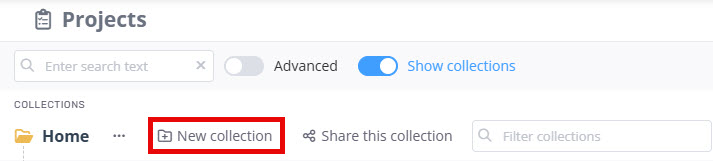
3.1 Give the new collection a suitable name and click Accept.
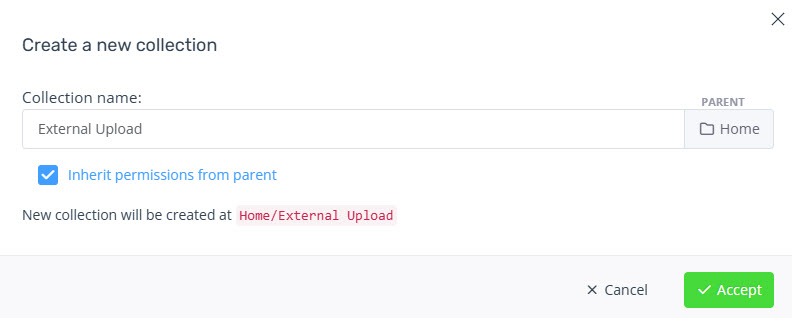
3.2 Once the collection has been created, selection Edit collection properties from the menu.
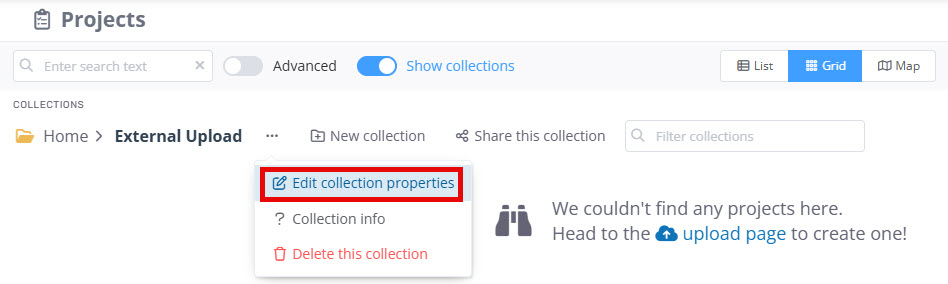
3.3 Grant specific permission for the upload-only user by clicking the Grant additional permissions button.
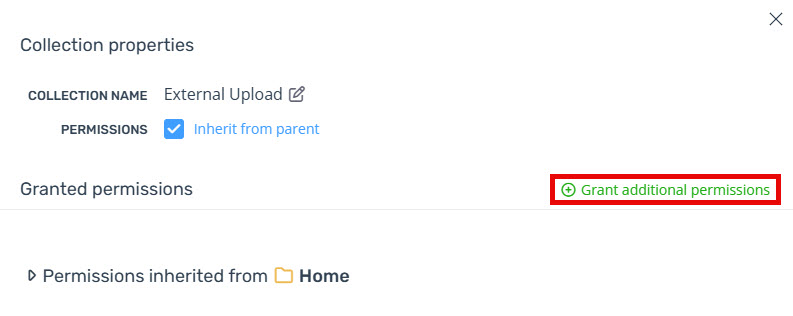
3.4 Use the Grant to search box to select the team or user that you have created for upload-only access, and click the Add button.
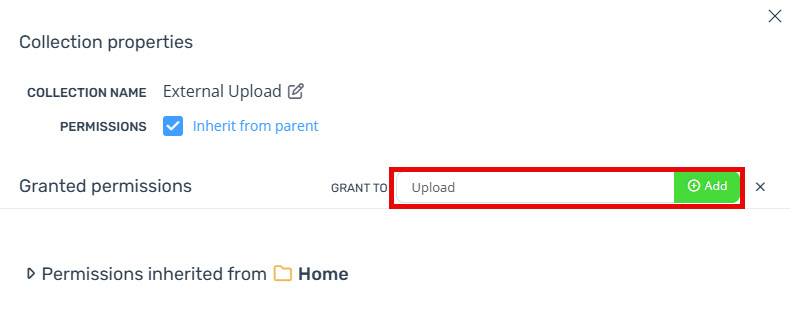
3.5 Grant the user/team Upload to collection permissions, and then save your changes.
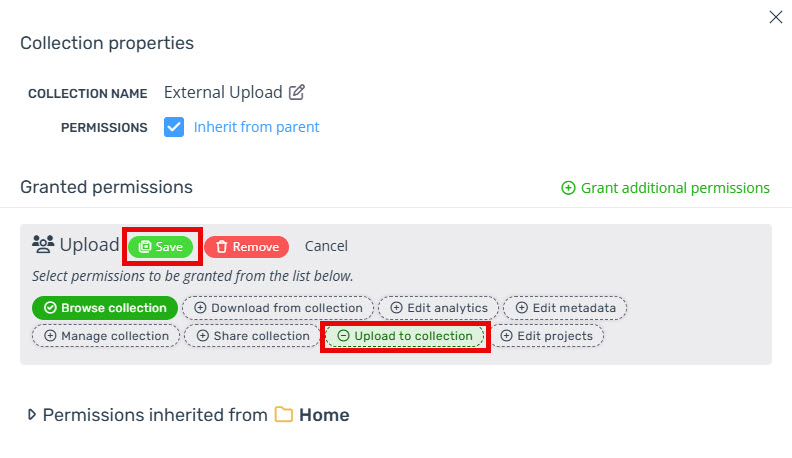
When the user logs in they will have upload permissions to the collection that you have granted (plus any other permissions that you may have assigned).
