Sharing point clouds
Sharing is an easy way to allow people outside of your company to view a specific point cloud. You can also optionally allow them to download source files and markup your point cloud with Points of Interest and measurements.
Creating a shared link
To create a share link for a point cloud, open the point cloud in the viewer and head below the view to the blue Share button. This will open a popup menu where you can select options for this shared link such as whether the user can download the source files, allow guest edits such as edit and save measurements to the point cloud, set an expiry date up to 3 months, require secure email verfiication and require a password to view. Pressing Create Link will generate a shared link (copy it by right clicking and selecting Copy link address) that you can give to other people to view the point cloud.
If you are company administrator you can see a list of active share links that already exist for the point cloud listed below the popup menu.

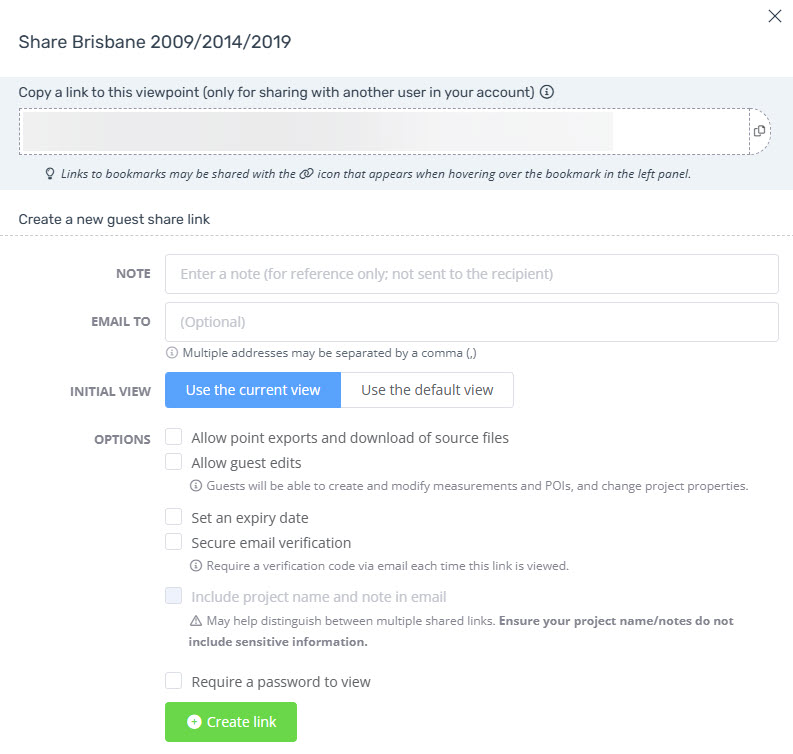
Managing shared links
If you are a company administrator you can manage shared links under the Manage company tab on your company page. Once there navigate to the sharing tab to view a list of all active shared links. You can manage these links by clicking on them and changing their properties. For more information see, Managing your company.
