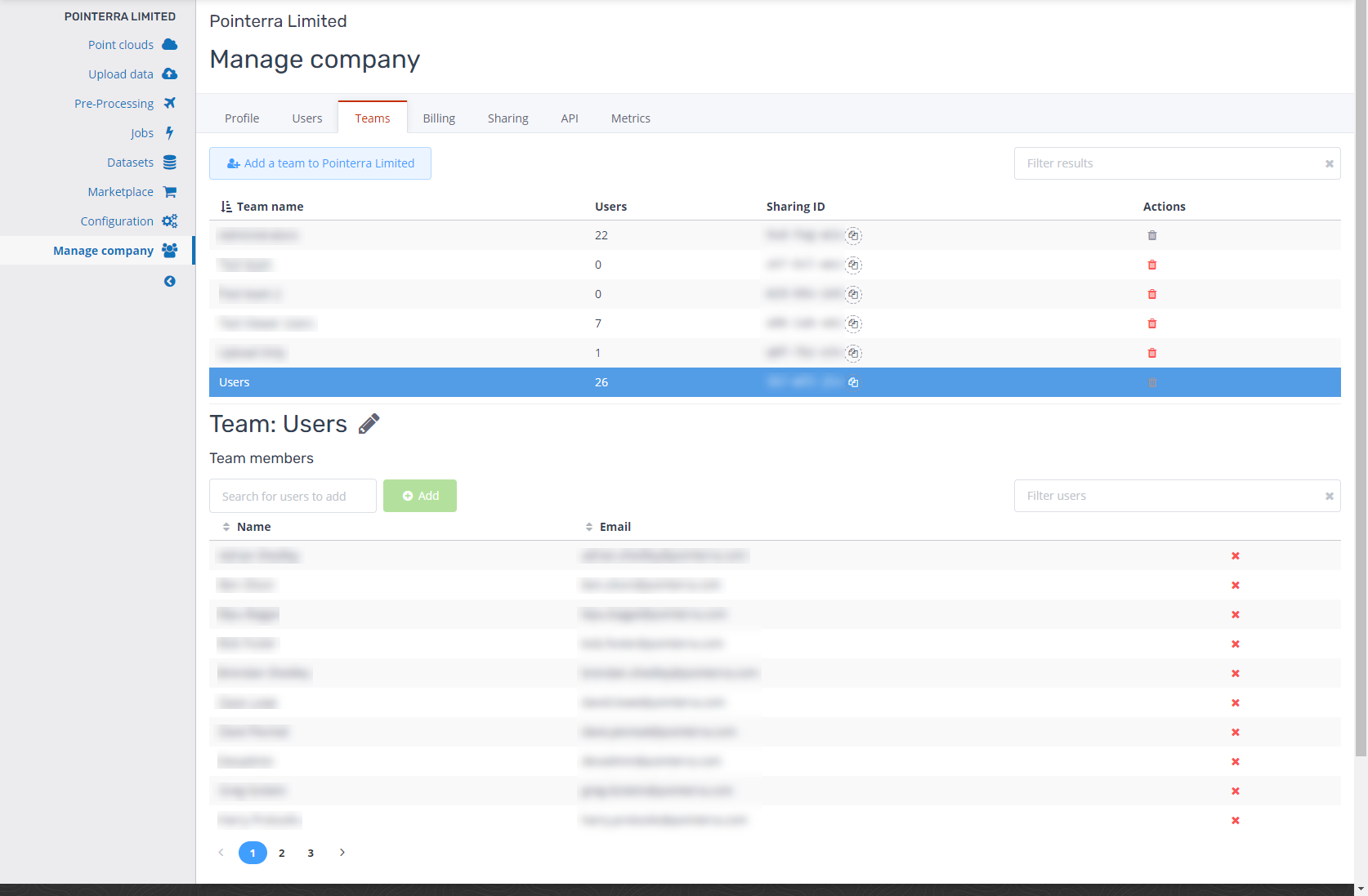Managing your company account
Company Profile
To manage your company, head to the Manage company tab on your company page (1). The first tab is your company's profile, here you can edit information about your company such as its name as well as add your company's logo to display (As shown in the top left corner) (2). You are also provided with several preferences to determine how your users interact with the account, such as two factor authentication or restricting the viewing of datasets. On the right side of the page is the usage summary for your company (3), displaying general account information such as how many point clouds or users you have.
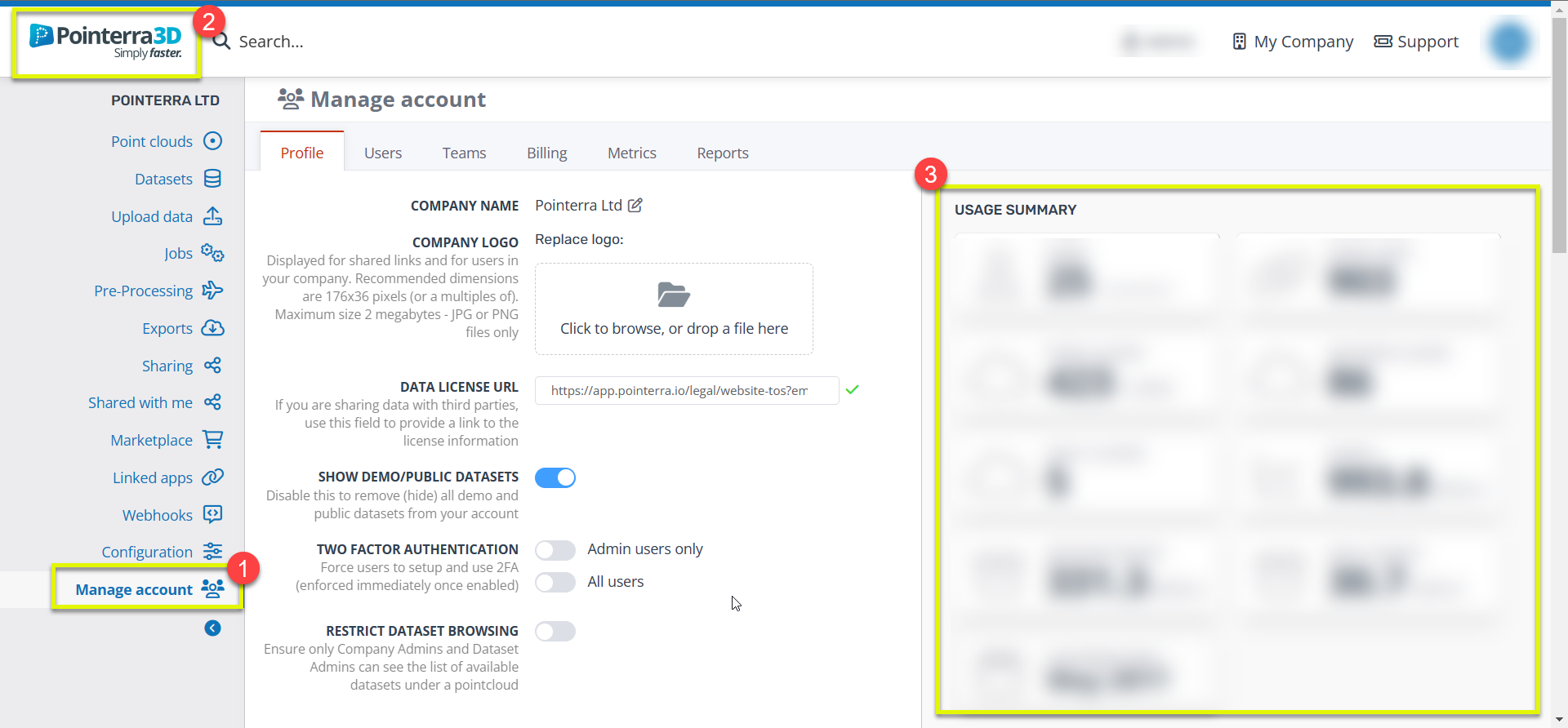
Data Usage
Within the profile tab of the manage account section, you can also find your company's data usage, and the distribution of that data, by just scrolling down.
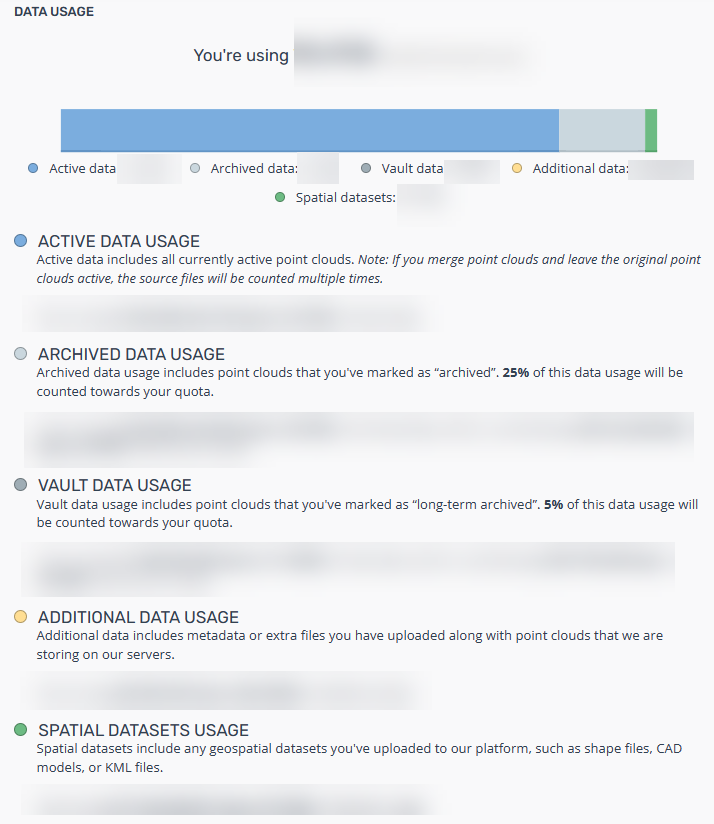
Company Users
Under the users tab, you will find a list of all users currently in your company as well as the permissions that they have. Click on a user to see more detailed information about their recent site activity or any recent actions. To add users to your company, use the Invite someone button. See Adding users to your company for more information.
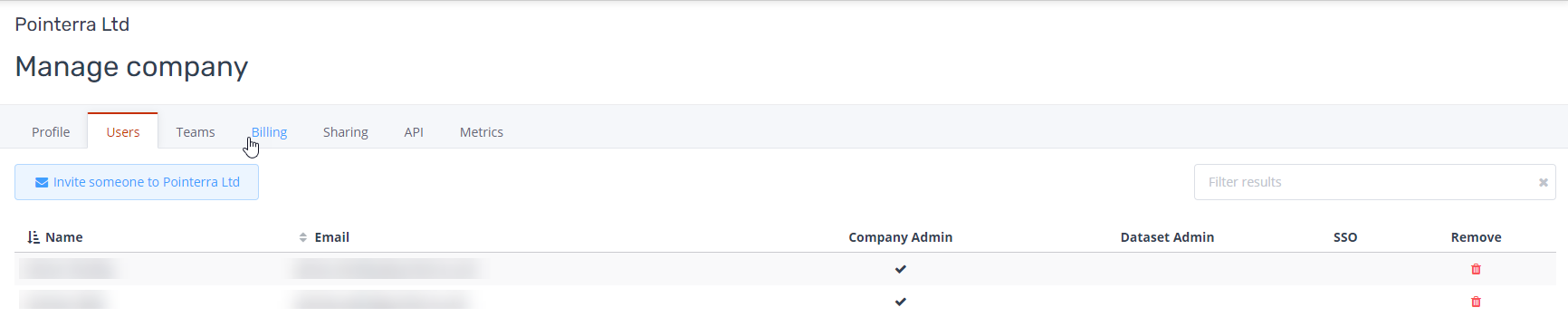
Manage Teams
Under the teams tab, you can find current teams and create them as well as allocate users with certain permissions and access to those different teams. From the teams tab, you can see the name, number of users and sharing ID of the teams. By clicking on each team you can see all the individual users (names and email) that have been appointed to that team.
The Sharing ID is used to allow another company to share a collection they own with your team. For further details see Sharing a collection with a team from another company
For more information on permissions for users/teams, see What do various permission types mean?