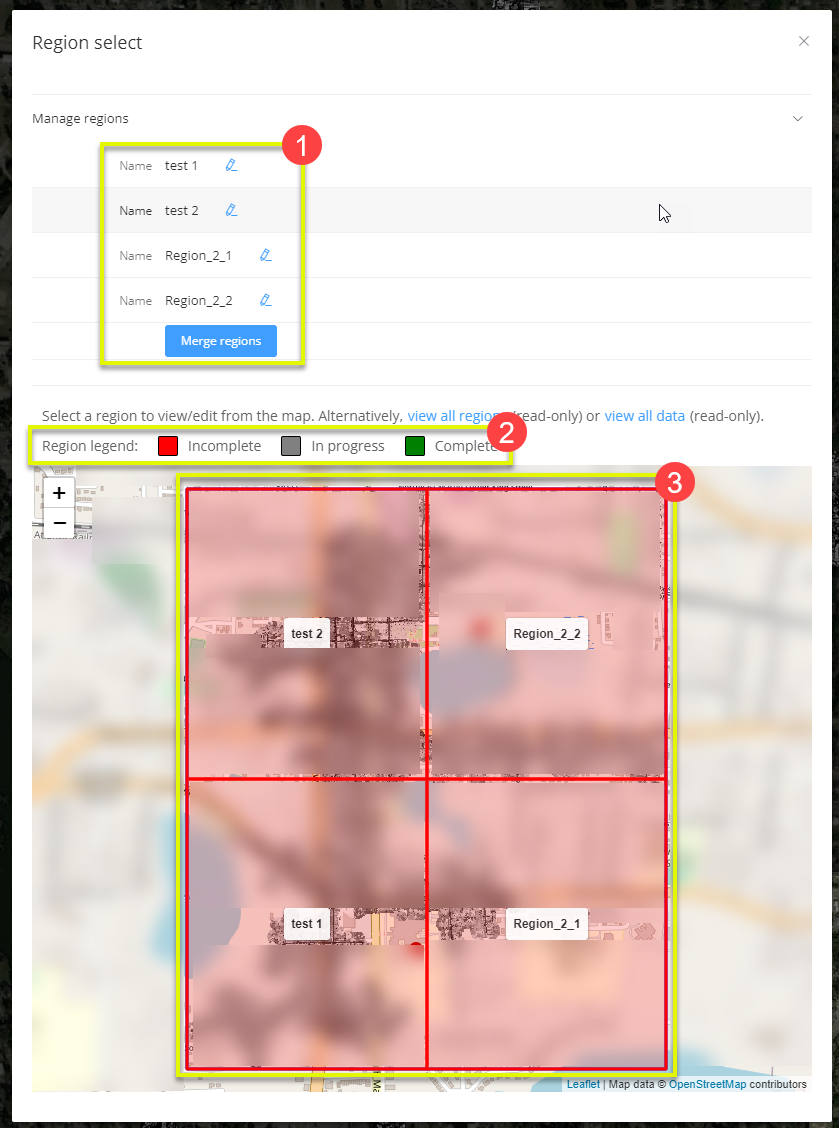Multi-user Poles and Wires Editing: Creating and managing regions
It is recommended that there is a designated manager of the Poles and Wires analytics multi-user editing. They're responsible for the division, organization and merging of regions of the Poles and Wires analytics.
To configure the multi-user editing functionality:
- First, select the 'configure multi-user editing' button on the left hand side tab (as highlighted below)
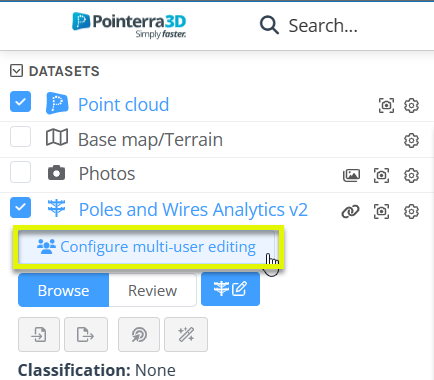
- There are two ways in which the poles and wires editing can be split up into regions
- You can create regions using polygons:
- Firstly add a polygon (1)
- For each polygon you add you need to create it on the map as shown below (2)
- Then you can edit the name or delete it with the option next to the name (3)
- Clear all regions if needed (4)
- Once satisfied with regions created, finalize region setup (5)
- NOTE: control + click on a region to delete it (6)
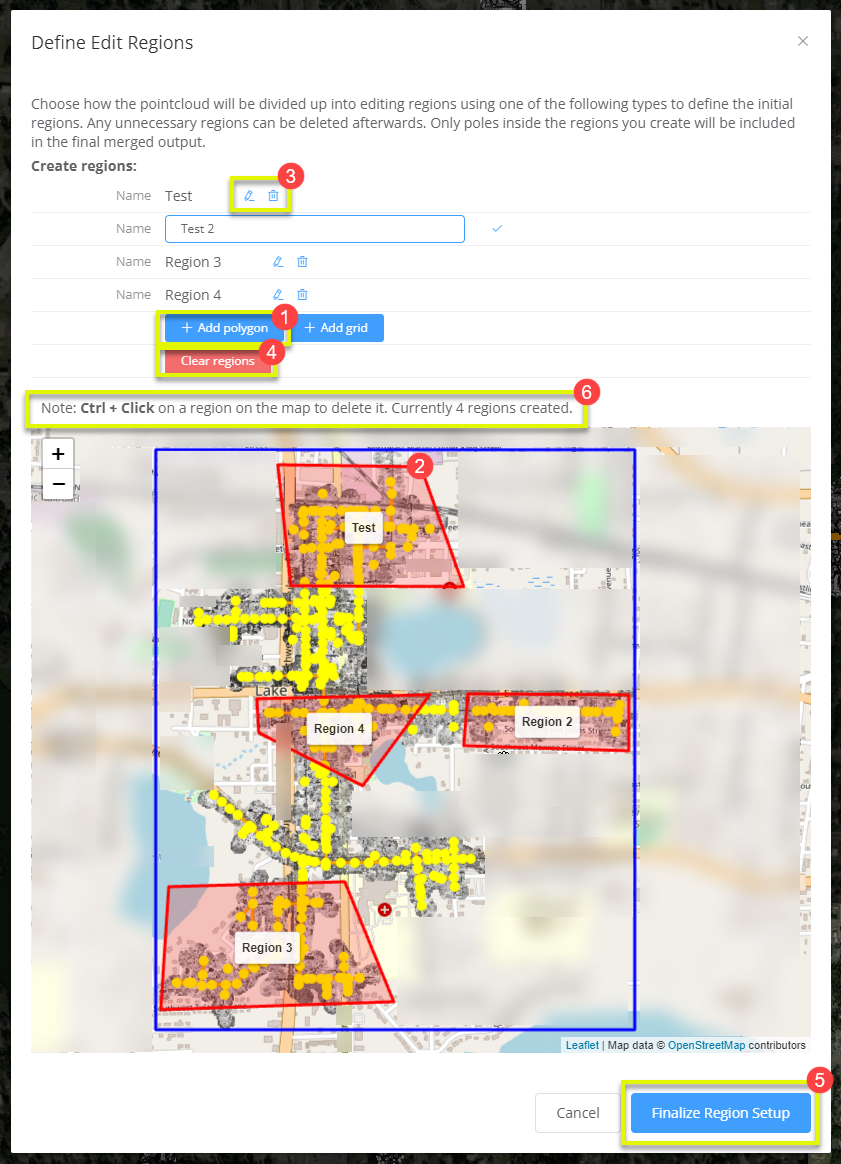
- You can also create regions using grids
- First select the add grid option (1)
- Then specify the number of X and Y cells and create the region (2)
- Edit region name or delete it (3)
- Clear all regions if needed (4)
- Then finalize the region setup (5)
- NOTE: control + click on a region to delete it (6)
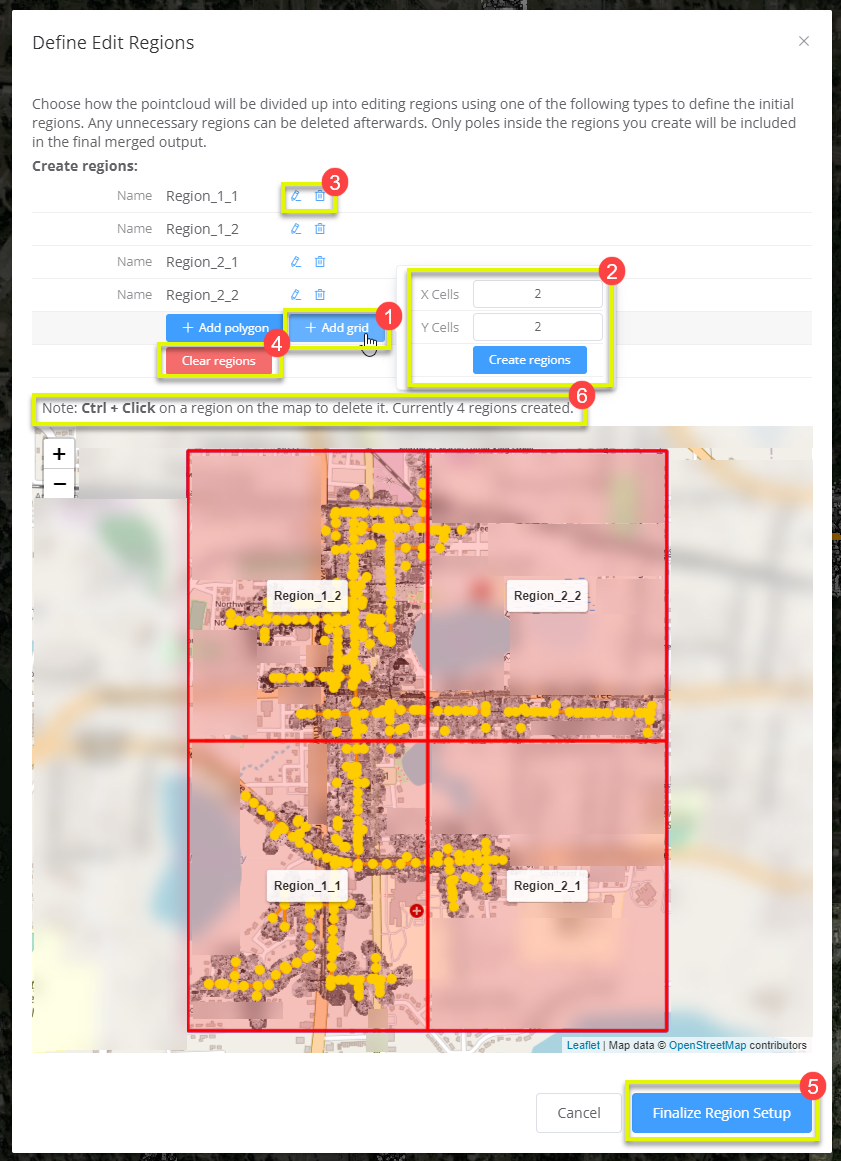
- Once the regions have been setup, there will now be an 'editing mode' section on the left hand side tab.
- How to edit a specific region:
- First, click the 'select region' button in the editing mode section (highlighted below)
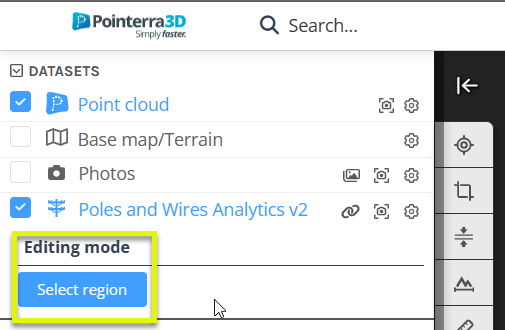
- Then the region select overlay will appear, here you can:
- Change the regions names or merge all the regions together (1).
- As the manager, before merging all the regions together, it is recommended to quickly check over the Q/A editing of the regions to ensure the analytics work smoothly
- The region legend helps show which regions are incomplete, in progress or completed with editing (2)
- Finally, on the map is where regions will display what stage of editing they are at. To begin editing, select the desired region on the map and then you will be taken into the poles and wires editing mode for just that region. (3) For more help with editing poles and wires, see here
- NOTE: The functionality will be the same if the regions are divided up by polygons, only the region shapes will be different.
- Change the regions names or merge all the regions together (1).