Custom Processing: Apply Control Point Adjustment
Setting up Processing
For individual mission, merged (multi-mission) or clipped jobs applying an elevation adjustment (Z only) can be utilized to adjust the point cloud data according to a previously generated GCP report (from the Calculate Ground Point Adjustment stage) or a known Z offset.
This will create a new version of the point cloud data with this adjustment applied.
- Navigate to Calibrate>Custom Processing>Apply Control Point Adjustment.

- Select the Reference Job by clicking in the field to select the most recent jobs and typing the job name to filter.
- Enter a Job Name (e.g. the existing job name with _gcpadjust appended). Note the selection of the Reference job will pre-populate this field.
- Enter the Dz value - if the calculated Average Dz value from the previous step is 0.39 this is the entered value.
- Add the Control Point File:
- This file must be a CSV or TXT file format containing 4 fields - ID (control point name), X (Easting), Y (Northing), Z (Elevation).
- Select Add file...
- Navigate to the file in your local storage.
- Select Open to confirm the selected file.
- Select Submit to trigger processing.
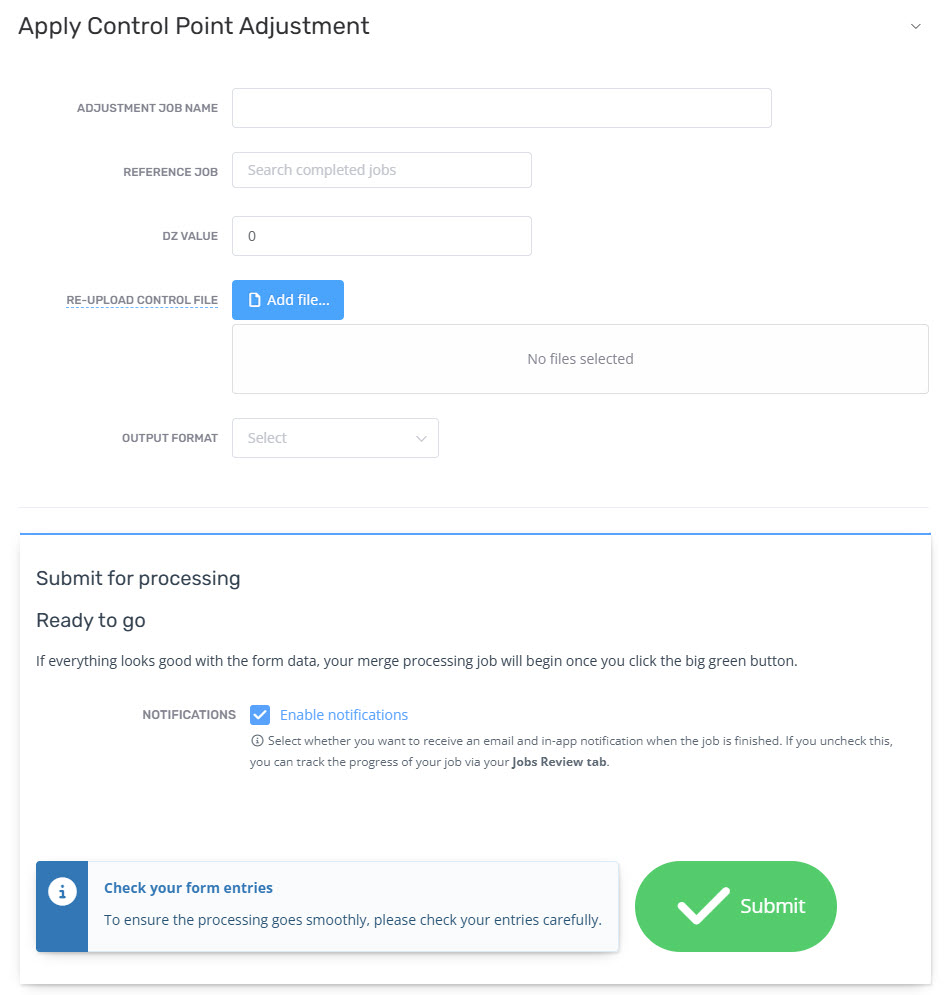
Job Review
Load the Job Review page by following Review Post-Shift Control Point Adjustment to review the Job Results.
