Volume Conformance Tool
For comparing as-built point clouds with Solid CAD models, Pointerra has created a volume conformance analytic to highlight differences between the two with signed distances to the model. To run this tool, the project must contain the point cloud and a solid model in coincident locations for comparison. This tool has similar capabilities to the Mesh Clash Detector, which may be used for calculating unsigned distance to the a CAD model.
Running the Analytic
- Load the point cloud project.
- Upload your Solid 3D BIM/CAD model.
- Notes:
- The 3D model needs to be in attached to the project
- The 3D model must be solid (water-tight)
- The 3D model must be in the same projection as the point cloud
- Currently the mesh clash comparison will run on the full 3D model that has been uploaded. If you wish to run it on particular components then the 3D model will need to be split up and uploaded as a separate dataset.
- If the volume conformance is to be generated from a subset of the point cloud you must set the the 'Rectangle Clip' tool first.
- Click the Project (1) button located at the bottom left of the window and select the Run analytic (2)
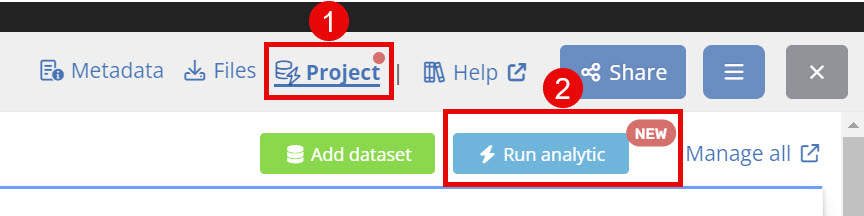
- Click the Volume Conformance button and click next.
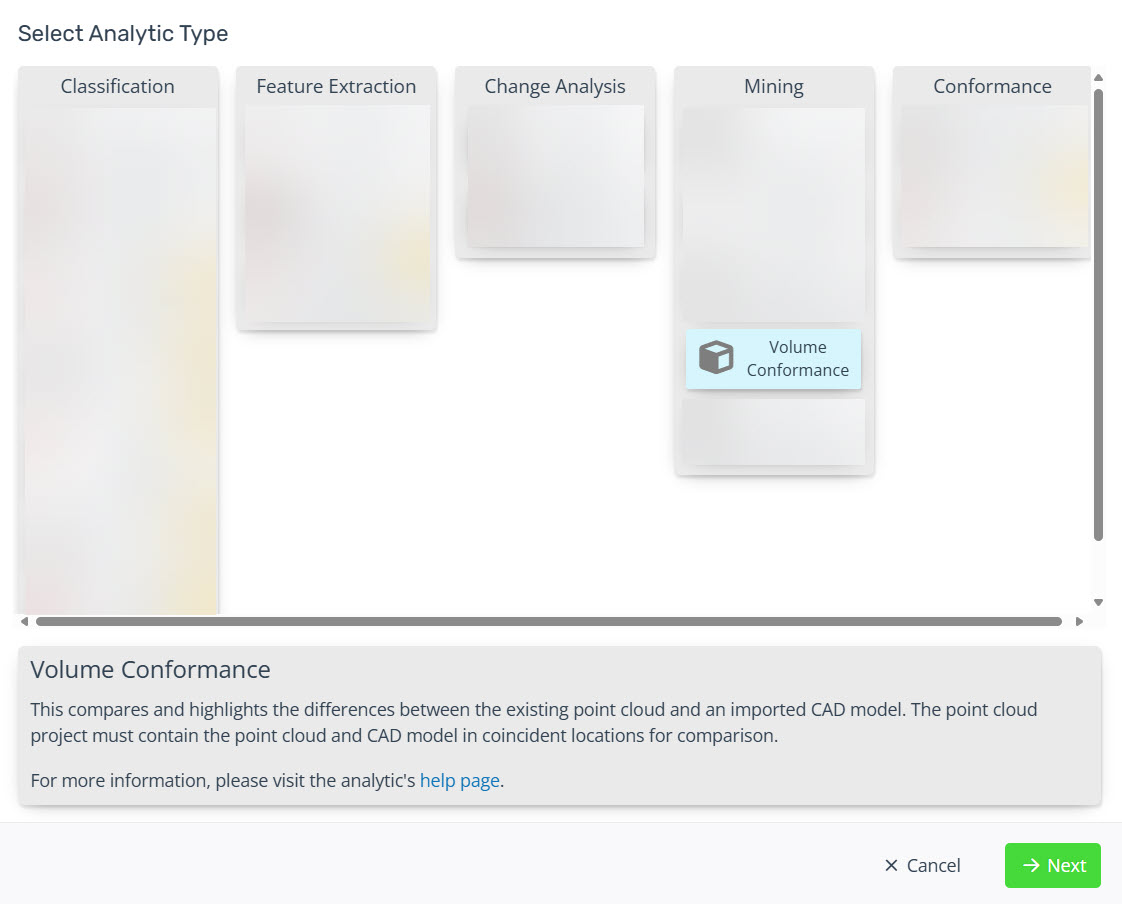
- In the settings window enter:
- Name (if appropriate to change the default)
- Description (optional)
- Config - select the appropriate configuration for your use case
- Example: ±1.0m means the comparison distance will be limited to 1m inside and out of the solid, with internal distances being displayed as negative values.
- Note: Pointerra can add additional configs.
- Base dataset - select the applicable 3D Model for the volume conformance tool.
- Tick whether you wish for the dataset to be visible when loading and if you wish all dataset administrators to be notified.
- Click Run to start the analytic.

- Users will be notified via email once the analytic has finished processing that the comparison is available in the 3D Viewer.
Viewing the Results
- From the Datasets list (left-hand side of Viewer) toggle on (if needed) the Volume Conformance layer.
- This will activate the Volume Conformance toolbox similar to the Mesh Clash Detector.
- Users can toggle:
- the visible range (using the slider)
- change the colour scale
- reverse and remap the colour range
- Toggle on/off the below and above range points (points not considered in the comparison).
