The portal interface
Once you log in to Pointerra, your landing page will look something like the image below, where you will see a catalogue of the point clouds that you have recently viewed as well as available point clouds that you have access to. There are also several pages that you have direct access to along the top of the home page
- Your profile - From here you can change your profile's details, view messages, edit site preferences, or log out.
- Support - this can allow you to quickly lodge a support request and get in contact with our team for help.
- My Company - This is where you access and manage your company's point clouds and datasets, upload data or manage your company (company admins only).
- Upload - A shortcut that takes you directly to the pointcloud upload page for your company.
- Search for point clouds - Search through all available point clouds by name or capture method.
- Browse point clouds* - this option on the home page (found below the recently viewed and search bar) allows users browse all available point clouds (including public point clouds, all point clouds shared with you, and point clouds belonging to your company).
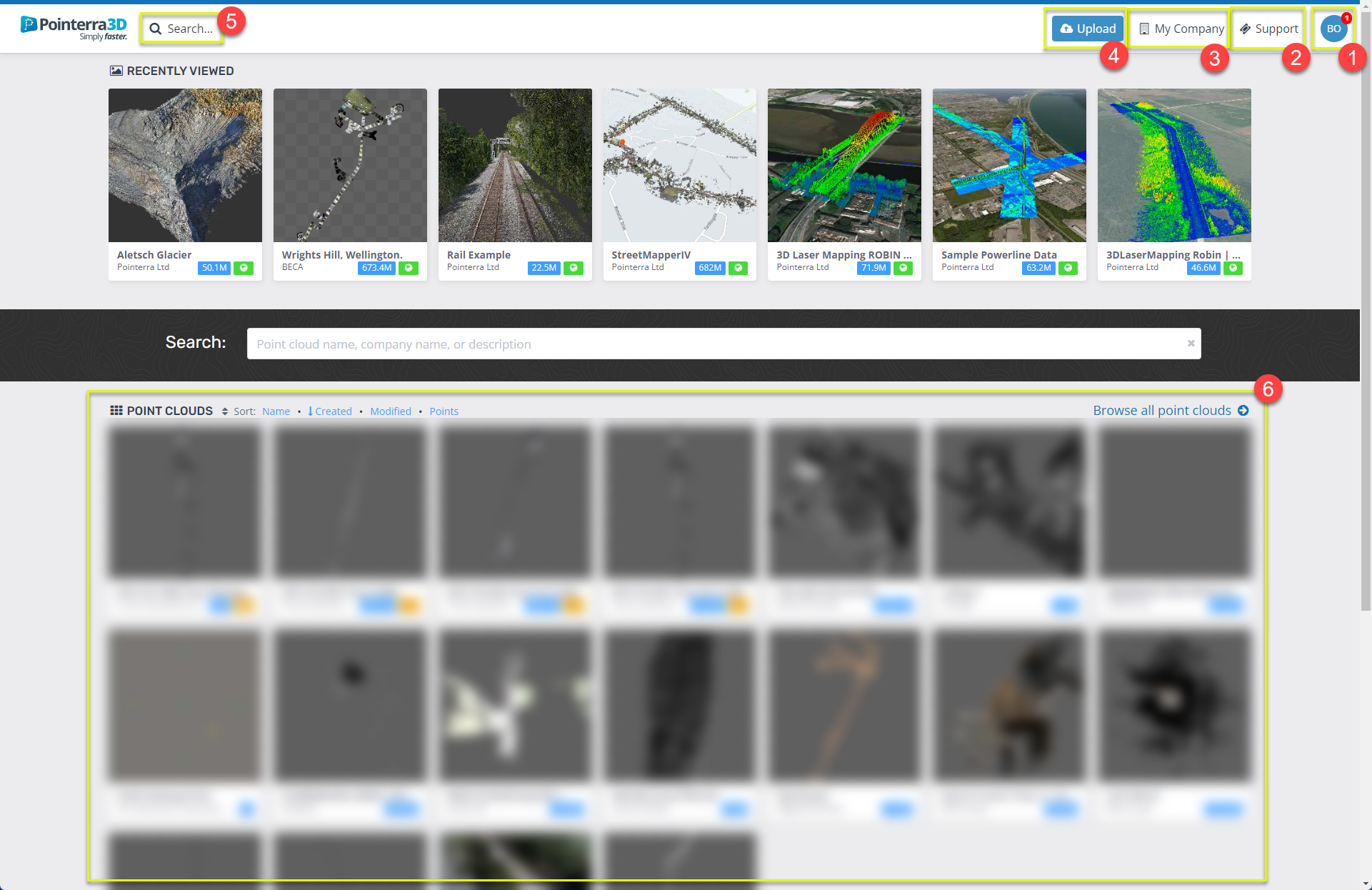
Your Profile
By clicking on your profile at the top right of the portal page, you can access your profile, log out or see any point clouds that you have recently viewed.
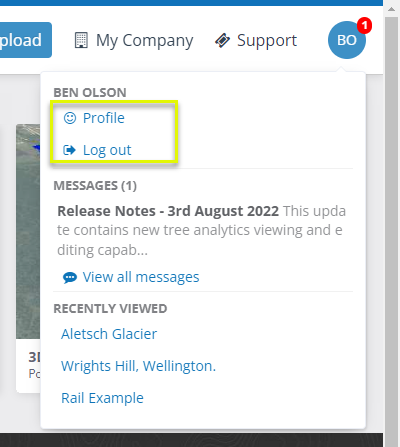 When you arrive at the profile page you will see your details such as name and site preferences. You can change your site preferences such as the default landing page and your preferred measurement units. You can also change your password or email address or permanently delete your account.
When you arrive at the profile page you will see your details such as name and site preferences. You can change your site preferences such as the default landing page and your preferred measurement units. You can also change your password or email address or permanently delete your account.
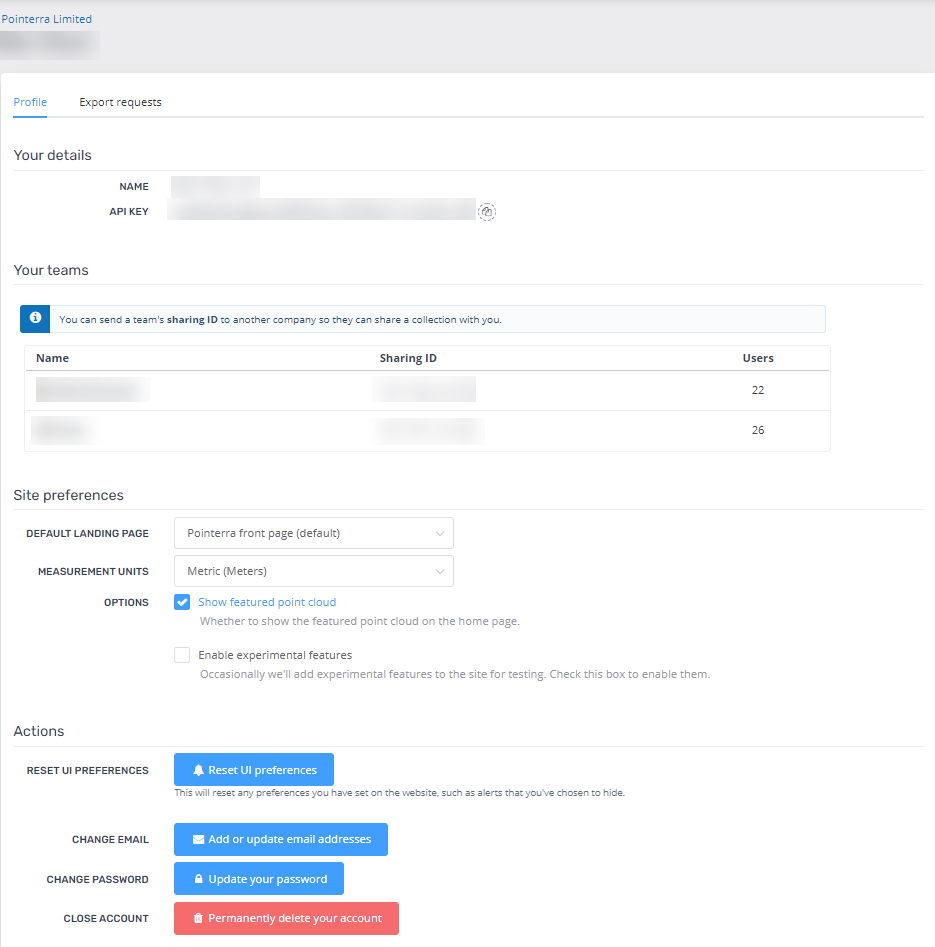
Company Page
To access the Company page click on your company name in the top right of the window next to your profile.

There are a series of tabs on the left of the window for navigating to different parts of the company page. From here you can view your company's point clouds (public point clouds that your company does not own will not be visible), upload and mange date, view progress/status of jobs or manage your company (see, Managing your company).
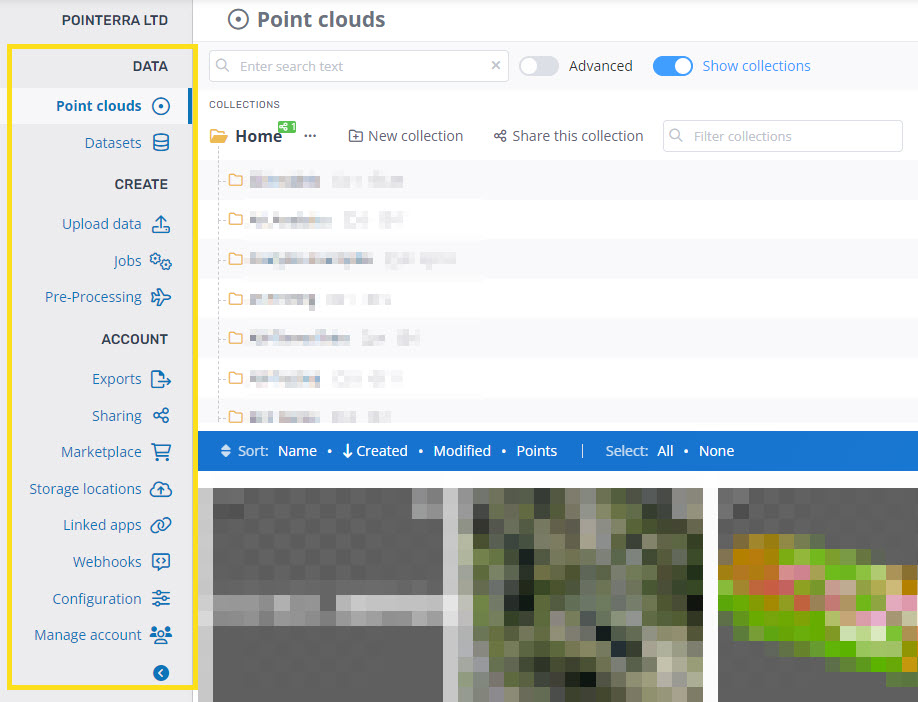 Uploading point clouds
Uploading point clouds
Navigate to this page by using the green upload button next to your company in the upper right of the window or from the Upload data tab in your company page. From here you can upload point clouds to your company, see Uploading point clouds.
Browsing point clouds
You can browse pointclouds in two different ways, by either using the Search button or from the Point clouds tab in your company page. The browse and search features will allow you to find and view point clouds that are either owned by your company or are publicly available. When viewing point clouds from the Point clouds tab in your company page, only point clouds owned by your company will be visible.
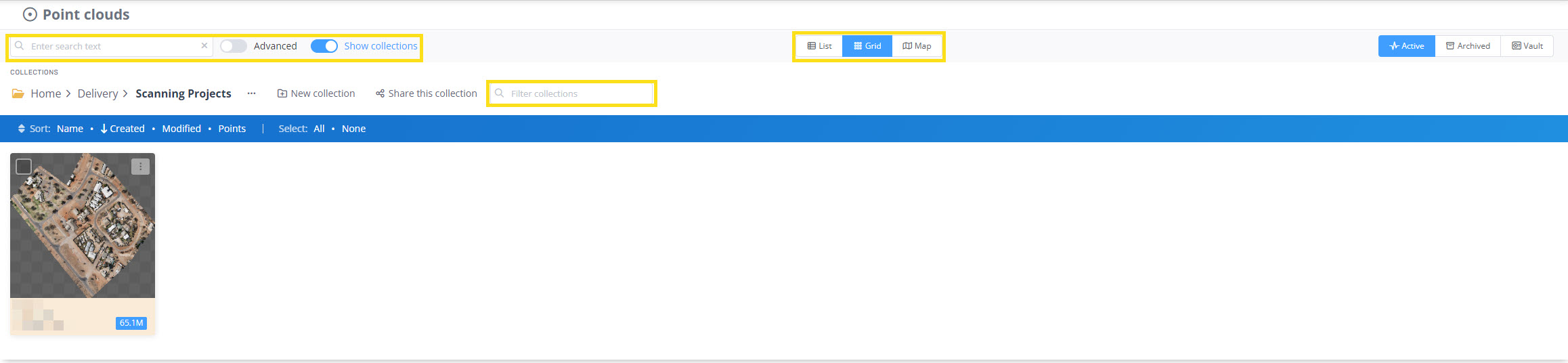
You can choose how to view the point clouds as either a list, grid or on a map and easily filter point clouds by searching for name or capture method used. Point clouds can be sorted alphabetically, by date or by the number of points using the sorting options.
