Engineering viewing mode
Engineering viewing mode is used for retrieving specific structural information and details about the poles and wires. When first launching the Asset Explorer, it will default to using the engineering view mode and can be seen with the drop down menu in the top right corner (highlighted). Basic information such as details, attributes and notes is shown by just a selecting a pole in the 2D viewer (highlighted).
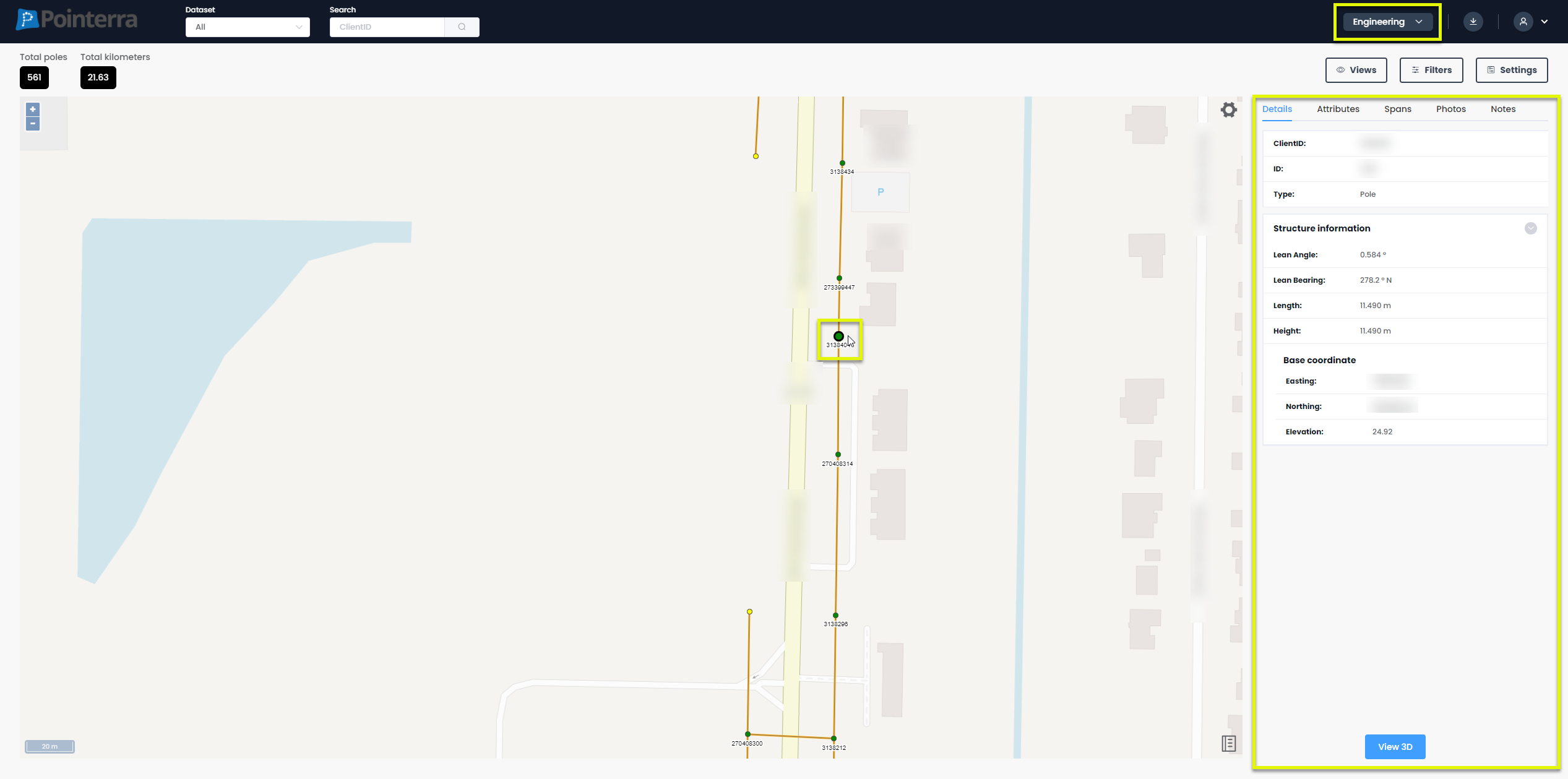
NOTE: the initially toggled layers on the 2D viewer are enabled as these are commonly the most used features when in the engineering view mode
Navigating the 3D viewer
Navigation of the 3D viewer is the exact same as the viewer in the Pointerra app, for more help click here.
Analyzing data in the 3D viewer
For even more information, selecting the pole and then entering the 3D viewer at the bottom of the interface, on the right hand side, will display the selected pole and all directly connect wires and poles in 3D. In this space, you can utilize several tools for analyzing the poles and wires and even without using tools more information can be recorded, for example, hovering over wire points to see the length of the wire (1) and gathering precise point coordinates (2). You can also toggle what poles and wires features are displayed in the 3D viewer with the viewer object overlay just to the left of the viewer (3). Finally to exit the 3D viewer select the back button (4). NOTE: That the viewer objects initially toggled are on as they are commonly the most used when in the engineering view mode.
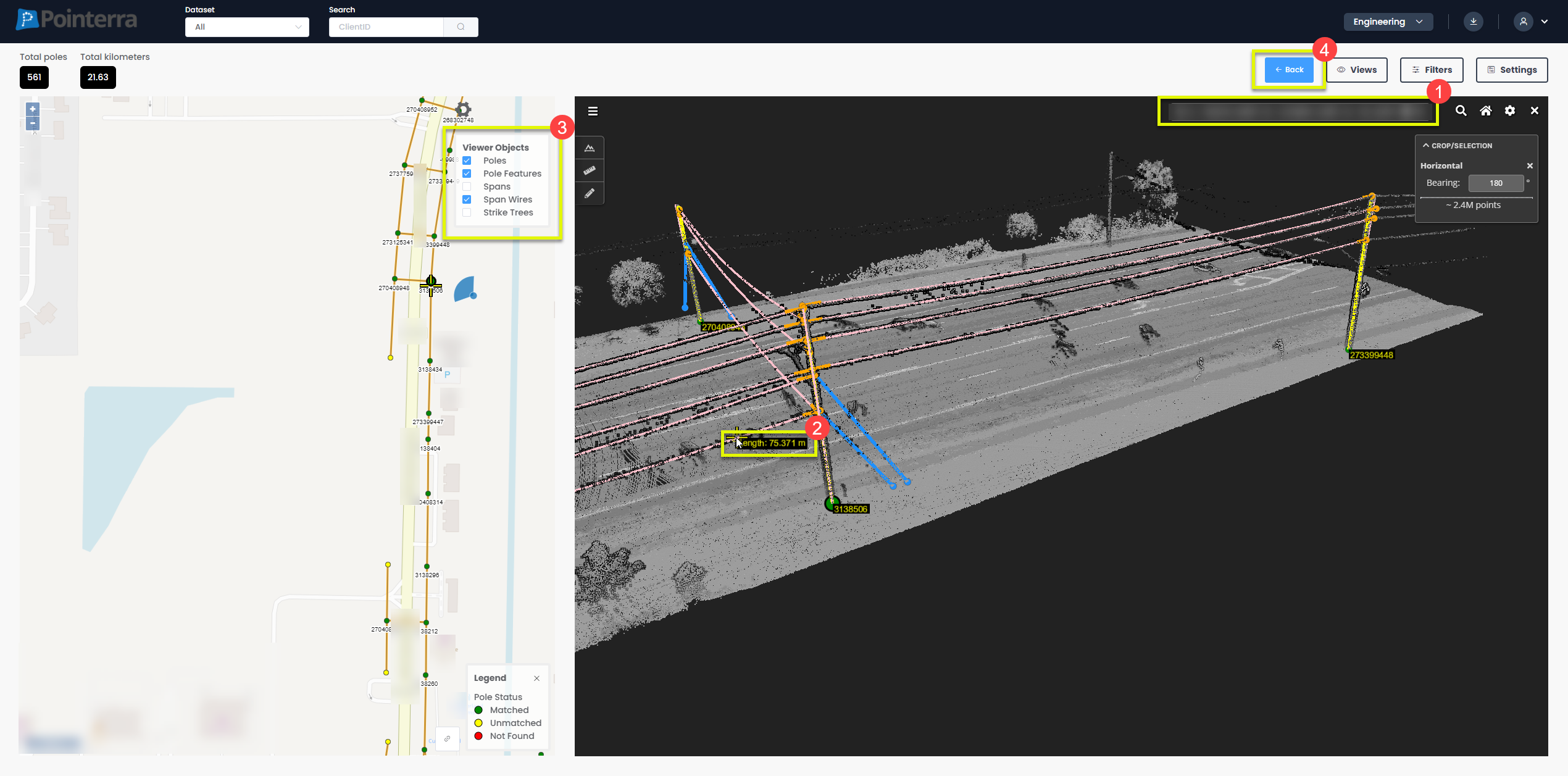
Using tools in the 3D viewer
The 3D viewer allows you to use three different tools on the left hand side tab. These tools behave the exact same as on the Pointerra app, therefore click here for help with the cross section, plan section, measuring and drawing tool.
NOTE: You cannot export points with the cross/plan section tool, in Asset Explorer.
